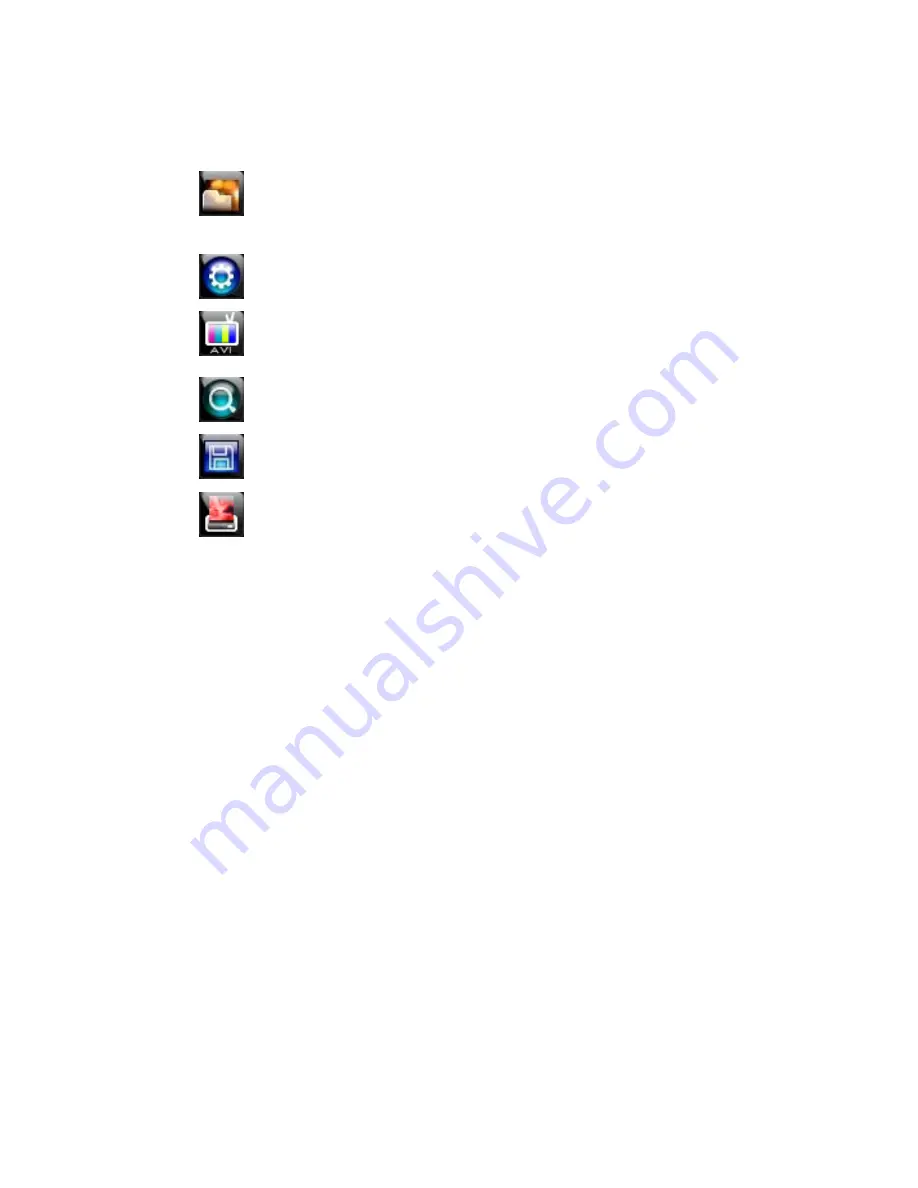
68
Setup and Save Functions
These function buttons allow you to configure the Backup Player and save a JPEG image or
AVI video.
OPEN – Allows you to choose which data to open. When selecting data that is
saved to your local hard drive, the video must be in a directory named DATA.
Navigate to the folder above the DATA directory and click OK to see the
available playback options.
SETTINGS – Select Direct Draw De-Interlacing for image viewing. Also allows
you to include Image information when exporting a JPEG
EXPORT AVI –To export an AVI file: Click this button, enter the desired Digital
Signature, the AVI start time, the AVI end time and to include audio data (if
desired) and press OK.
ZOOM – Select this button to turn your cursor into a magnifying glass and click
the desired camera image to zoom in.
EXPORT JPEG – To save a JPEG: Click this button, enter the desired Digital
Signature and click OK, then browse to the desired save location.
PRINT – Opens the print window on your computer.
Play Back Backup Image
Play recorded video on a PC using the proprietary media player included with every backup
file.
1. Insert CD, DVD or connect external USB device to the PC.
2. Navigate to the files on the CD, DVD, or USB drive.
3. Double-click the BKPlayer application.
4. Click the Open Video File icon and select the file to view from the desired date folder.
Summary of Contents for OE3-E12004
Page 2: ...2...
Page 14: ...14 Notes...
Page 26: ...26 Notes...
Page 34: ...34 User Setup Use the User Setup to Add or Delete users...
Page 54: ...54 Status View Displays status screens for Disk Record Audio...
Page 55: ...29716AB 55 Status View continued Sensor Network Event...
Page 56: ...56 Notes...






























