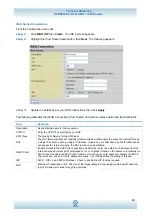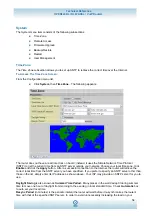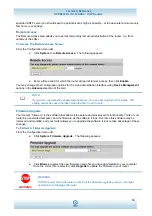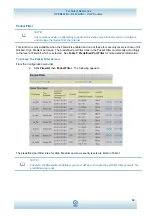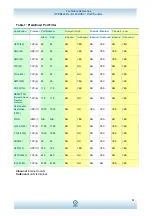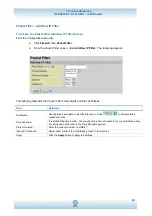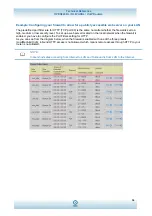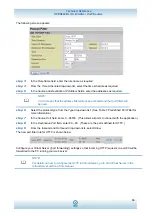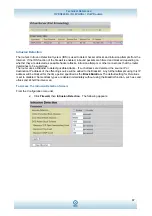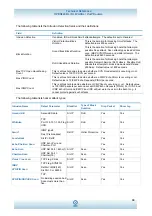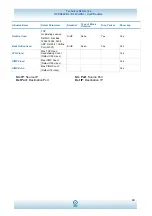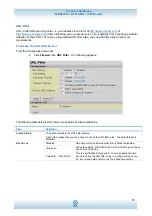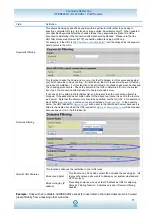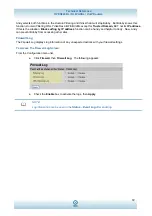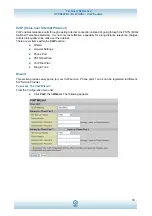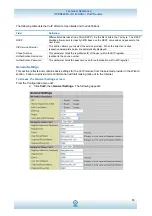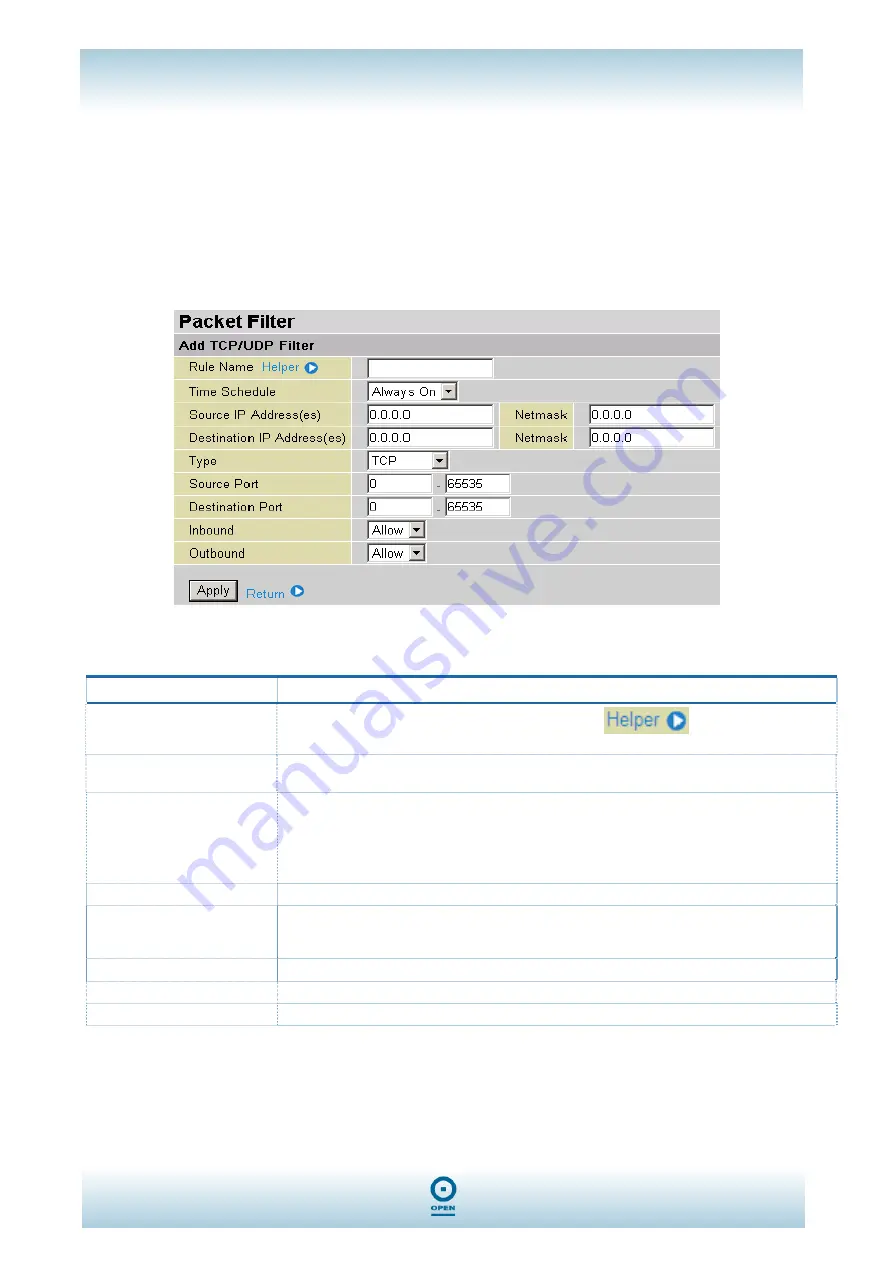
Technical Reference
OPEN824RL / RLW ADSL / VoIP Routers
62
Packet Filter – Add TCP/UDP Filter
To Access The Packet Filter (Add TCP/UDP Filter) Screen:
From the
Configuration
menu list,
Click
Firewall,
then
Packet Filter
.
From the
Packet Filter
screen, click
Add TCP/UDP Filter.
The following appears:
The following table lists the
Packet Filter
screen fields and their definitions:
Field Definition
Rule Name
User-defined description to identify this entry, of click
to select existing
predefined rules.
Time Schedule
This is a self-defined time period. You may specify a time schedule for your prioritisation
policy. For set up and detail, refer to the Time Schedule section.
Source IP Address(es) /
Destination IP Address(es)
This is an Address Filter used to allow or block traffic to/from particular IP address(es). To
select the Subnet Mask of the IP address range you wish to allow/block the traffic to or
from, set the IP address and Subnet Mask to
0.0.0.0
to deactivate the Address Filter rule.
Tip: To block access to/from a single IP address, enter that IP address as the Host IP
Address and use a Host Subnet Mask of
255.255.255.255.
Type
This is the packet protocol type used by the application, select either
TCP
or
UDP.
Source Port
This port or port range defines the port allowed to be used by the Remote WAN to connect
to the application. Default is set from the range
0 – 65535.
It is recommended this option
be configured by an advanced user.
Destination Port
This is the Port or Port ranges that define the application.
Inbound / Outbound
Select
Allow
or
Block
to permit/block access to the Internet.
Apply
Click the
Apply
button to apply the settings.