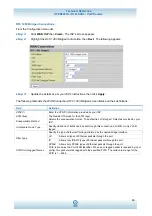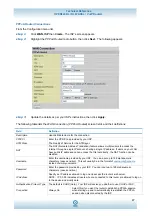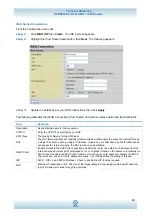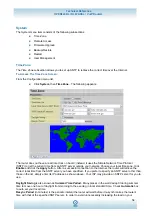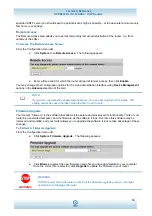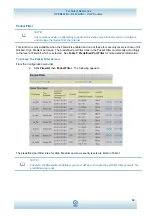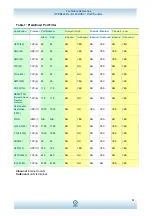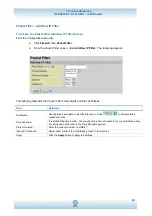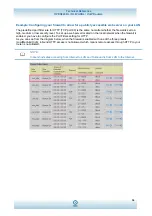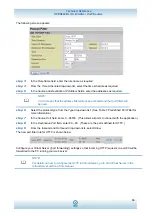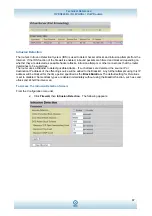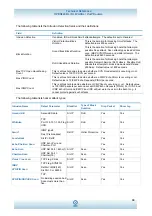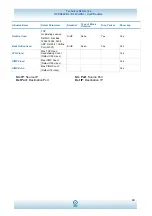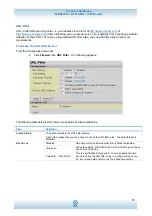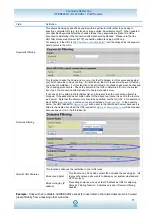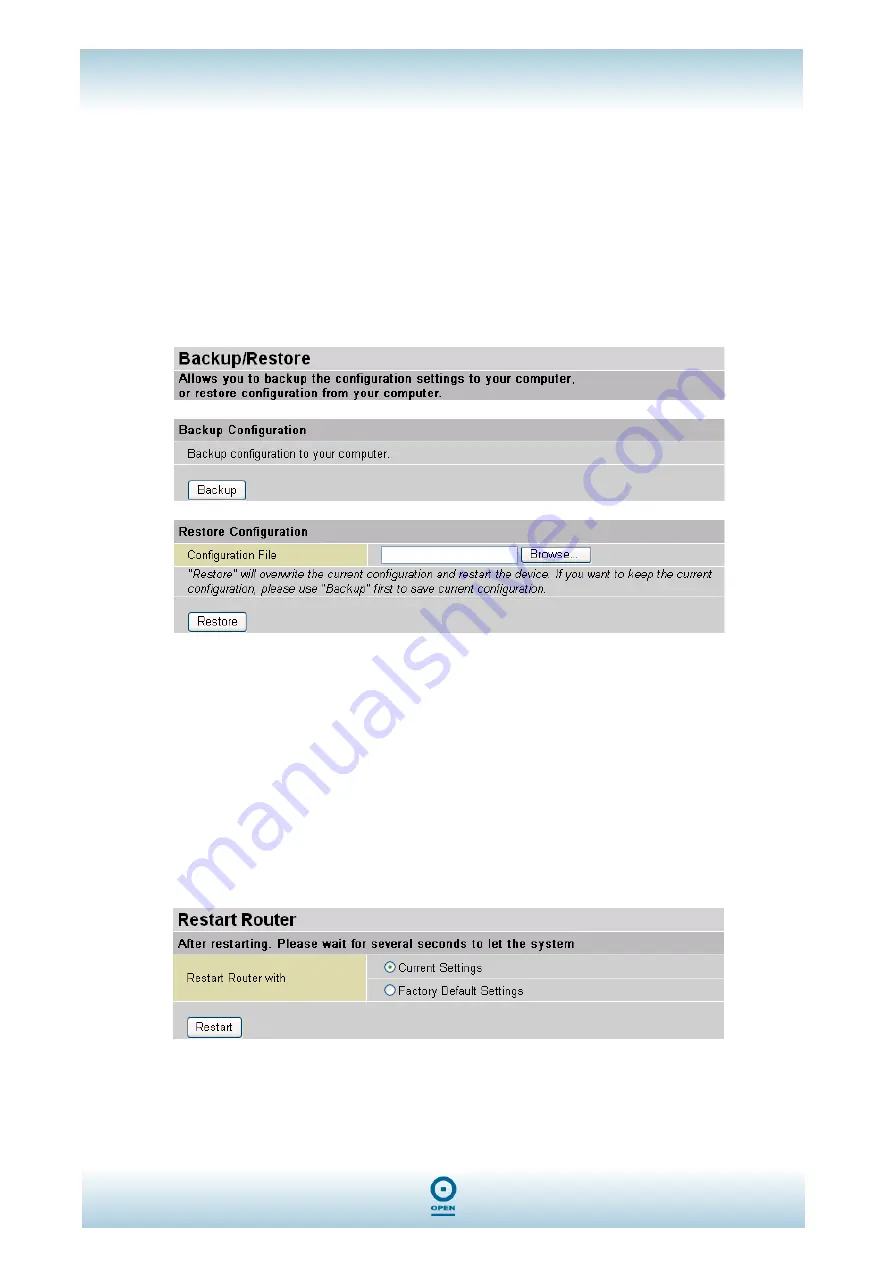
Technical Reference
OPEN824RL / RLW ADSL / VoIP Routers
56
Backup / Restore
These functions allow you to save and back up your router’s current settings to a file on your computer, or to
restore a previously saved backup. This is useful if you wish to experiment with different settings, knowing that
you have a backup handy in the case of any mistakes. It is advisable to backup your router’s settings before
making any significant changes to your router’s configuration.
To Access The Time Zone Screen:
From the
Configuration
menu list,
step 1
Click
System,
then
Backup / Restore
.
The following appears:
step 2
Click
Backup
to select a location on your local computer to save the settings file. You may also
change the name of the file when saving if you wish to keep multiple backups.
step 3
Click
Browse
to select a file from your computer to restore. You should only restore settings files
that have been generated by the Backup function, and that were created when using the current
version of the router’s firmware. Settings files saved to your PC should not be manually edited in
any way.
step 4
After selecting the settings file you wish to use, click
Restore
to load those settings into the
router.
Restart Router
Click
Restart
with option
Current Settings
to reboot your router (and restore your last saved configuration).
If you wish to restart the router using the factory default settings (for example, after a firmware upgrade or if
you have saved an incorrect configuration), select
Factory Default Settings
to reset to factory default
settings.
You may also reset your router to factory settings by holding the small Reset pinhole button on the back of
your router in for 10-12 seconds whilst the router is turned on.