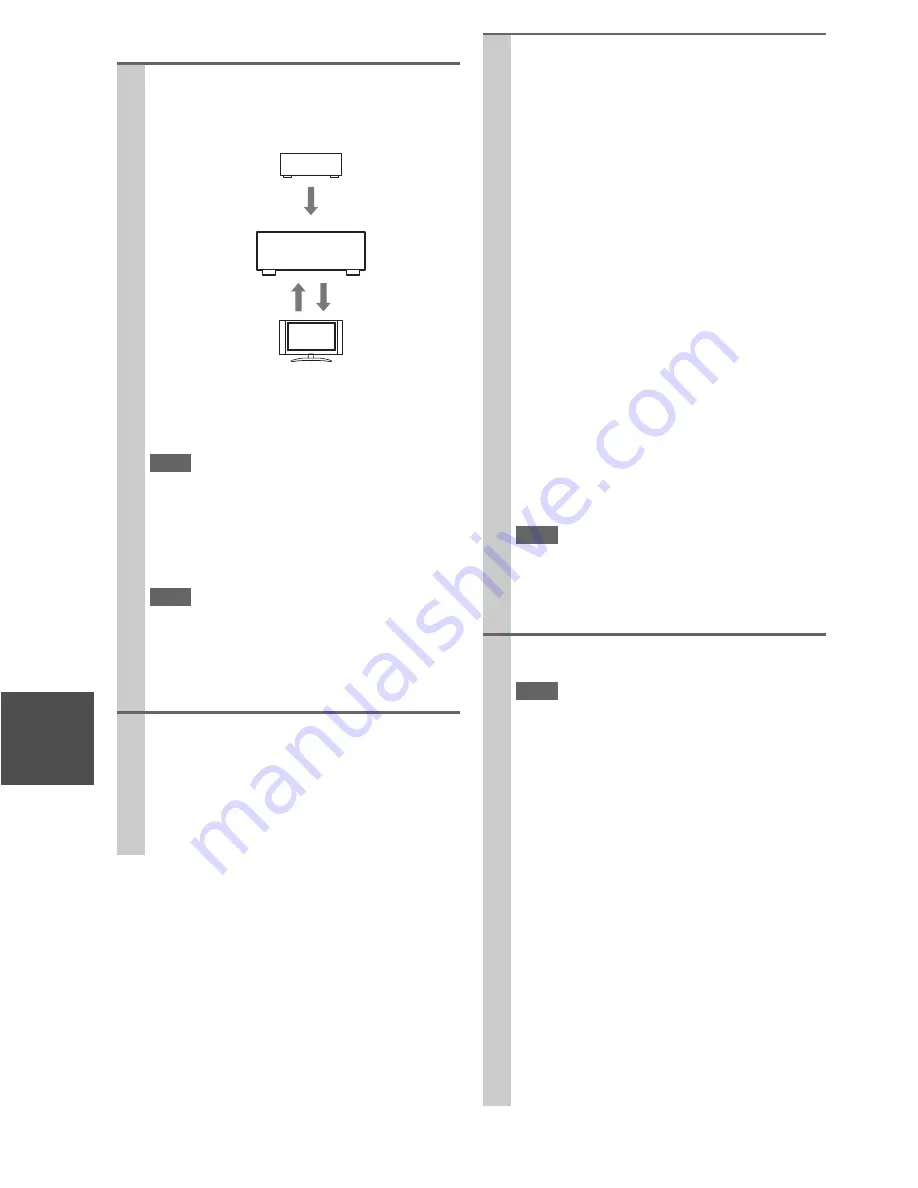
74
En
■
How to connect and setup
1
Confirm the connecting and setting.
1. Connect the
HDMI OUT
jack to the HDMI input
jack of the TV.
2. Connect the audio output from the TV to the
OPTICAL
IN 2
jack of the AV receiver using an
optical digital cable.
Note
• When the audio return channel (ARC) function is used
with TV for HDMI (Audio Return Channel), it should not
be this connection (
➔
49
).
3. Connect the HDMI output of the Blu-ray Disc/
DVD player/recorder to the
HDMI
IN 1
jack of
the AV receiver.
Note
• It is necessary to assign the HDMI input when connecting
the Blu-ray Disc/DVD player/recorder to other jacks
(
➔
39
). Do not assign the components connected to the
HDMI IN to the TV/CD input at this time. Appropriate
CEC (Consumer Electronics Control) operation can not be
guaranteed.
2
Change each item in the “HDMI Setup” as below:
•
HDMI Control (RIHD)
:
On
•
Audio Return Channel
(ARC):
Auto
•
Power Control
:
On
•
TV Control
:
On
See details of each setting (
➔
49
).
Blu-ray Disc/DVD player, etc.
AV receiver
TV, projector, etc.
DIGITAL AUDIO
connection
(OPTICAL)
HDMI
connection
HDMI
connection
3
Confirm the settings.
1. Turn on the power for all connected components.
2. Turn off the power of the TV, and confirm that
the power of the connected components is turned
off automatically with the link operation.
3. Turn on the power of the Blu-ray Disc/DVD
player/recorder.
4. Start playback of the Blu-ray Disc/DVD player/
recorder, and confirm the following.
• The power of the AV receiver is turned on
automatically, and input with the Blu-ray
Disc/DVD player/recorder connected is
selected.
• The power of the TV is turned on automati-
cally, and input with the AV receiver con-
nected is selected.
5. Following the operating instructions of the TV,
select “Use the TV speakers” from the menu
screen of the TV, and confirm that the audio is
output from the speakers of the TV, and not from
the speakers connected to the AV receiver.
6. Select “Use the speakers connected from the AV
receiver” from the menu screen of the TV, and
confirm that the audio is output from the speak-
ers connected to the AV receiver, and not from
the TV speakers.
Note
• Perform the above operations when you initially use the
AV receiver, when the settings of each component are
changed, when the main power of each component is
turned off, when the power cable is disconnected from the
power supply, or when there has been a power outage.
4
Operate with the remote controller.
For buttons that can be operated (
➔
62
).
Note
• Audio from DVD-Audio or Super Audio CD may not out-
put from the TV speakers. You will be able to output the
audio from the TV speakers by setting the audio output of
the DVD player to 2ch PCM. (It may not be possible
depending on the player models.)
• Even if you set to output audio on the TV speakers, audio
will be output from the speakers connected to the AV
receiver when you adjust the volume or switch the input
on the AV receiver. To output audio from the TV speakers,
re-do the operations on the TV.
• Do not connect the
u
cable when connecting to the
u
and
u
audio control compatible components.
• When you select anything other than the HDMI jack
where the AV receiver is connected as the input on the TV,
input on the AV receiver will be switched to “TV/CD”.
• The AV receiver will automatically power on in conjunc-
tion when it determines it to be necessary. Even if the AV
receiver is connected to an
p
compatible TV or
player/recorder, it will not power on if it is not necessary.
It may not power on in conjunction when the TV is set to
output audio from the TV.
• Linked functions with the AV receiver may not work
depending on the model. Operate the AV receiver directly
in such cases.



































