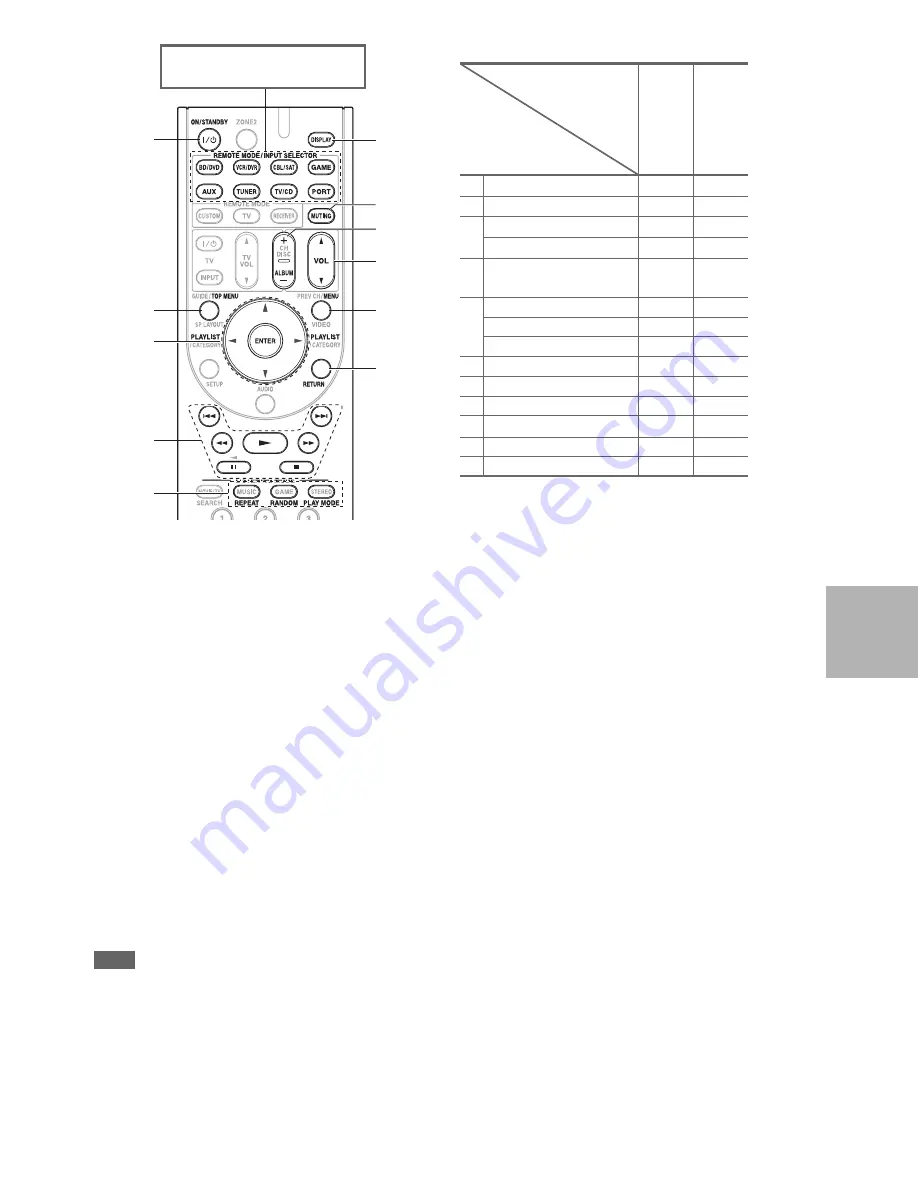
59
En
✔
: Available buttons
• With some iPod models, generations and RI Docks, certain buttons may not work as expected.
• For detailed operation of the iPod, please refer to the instruction manual of RI Dock.
*1
This button does not turn the Onkyo DS-A2 or DS-A2X RI Dock on or off. Your iPod may not respond the first time you press this
button, in which case you should press it again.
This is because the remote controller transmits the On and Standby commands alternately, so if your iPod is already on, it will
remain on when the remote controller transmits an On command.
Similarly, if your iPod is already off, it will remain off when the remote controller transmits an Off command.
*2
Press
DISPLAY
to change the following modes:
Standard mode
Nothing is displayed on your TV and you navigate and select your contents by using your iPod models display.
Only this mode can playback the video.
Extended mode (Music)
Playlists (artists, albums, songs, and so on) are displayed on your TV, and you can navigate and select your music while looking at
your TV.
Extended mode (Video)
Playlists (Movies, Music Videos, TV Shows, Video Podcasts, or Rentals) are displayed on your TV, and you can navigate and select
your video while looking at your TV.
*3
In Extended mode (see
*2
),
PLAYLIST
is used as the page jump button.
With the page modes, you can quickly locate your favorite songs even when your song lists, artist lists, and so on are very long.
*4
Resume mode
With the Resume function, you can resume playback of the song that was playing when you removed your iPod from the RI Dock or
Standard mode is selected.
*5
TOP MENU
works as a Mode button when used with a DS-A2 RI Dock.
*6
DISPLAY
turns on backlight for 30 seconds.
Note
• In Extended mode (see
*2
), the playback will be continued even if the AV receiver is turned off.
• In Extended mode (see
*2
), you cannot operate your iPod directly.
• In Extended mode (see
*2
), it may take some time to acquire the contents.
• In Extended mode (see
*2
), video contents can not display on your TV.
b
c
a
f
d
e
g
i
h
k
j
Press the appropriate
REMOTE
MODE
first.
UP-
A
1 Do
c
k
u
Do
c
k
a
ON/STANDBY
9
✔
*1
b
TOP MENU
✔
*5
c
q
/
w
/
e
/
r
ENTER
✔
✔
PLAYLIST
e
/
r
✔
*3
✔
d
1
,
3
,
2
,
5
,
4
,
7
,
6
✔
✔
e
REPEAT
✔
✔
RANDOM
✔
✔
PLAY MODE
✔
*4
✔
*4
f
DISPLAY
*6
✔
*2
✔
g
MUTING
✔
✔
h
ALBUM
+
/
–
✔
✔
i
VOL
q
/
w
✔
✔
j
MENU
✔
k
RETURN
✔
Onkyo Dock
Buttons
















































