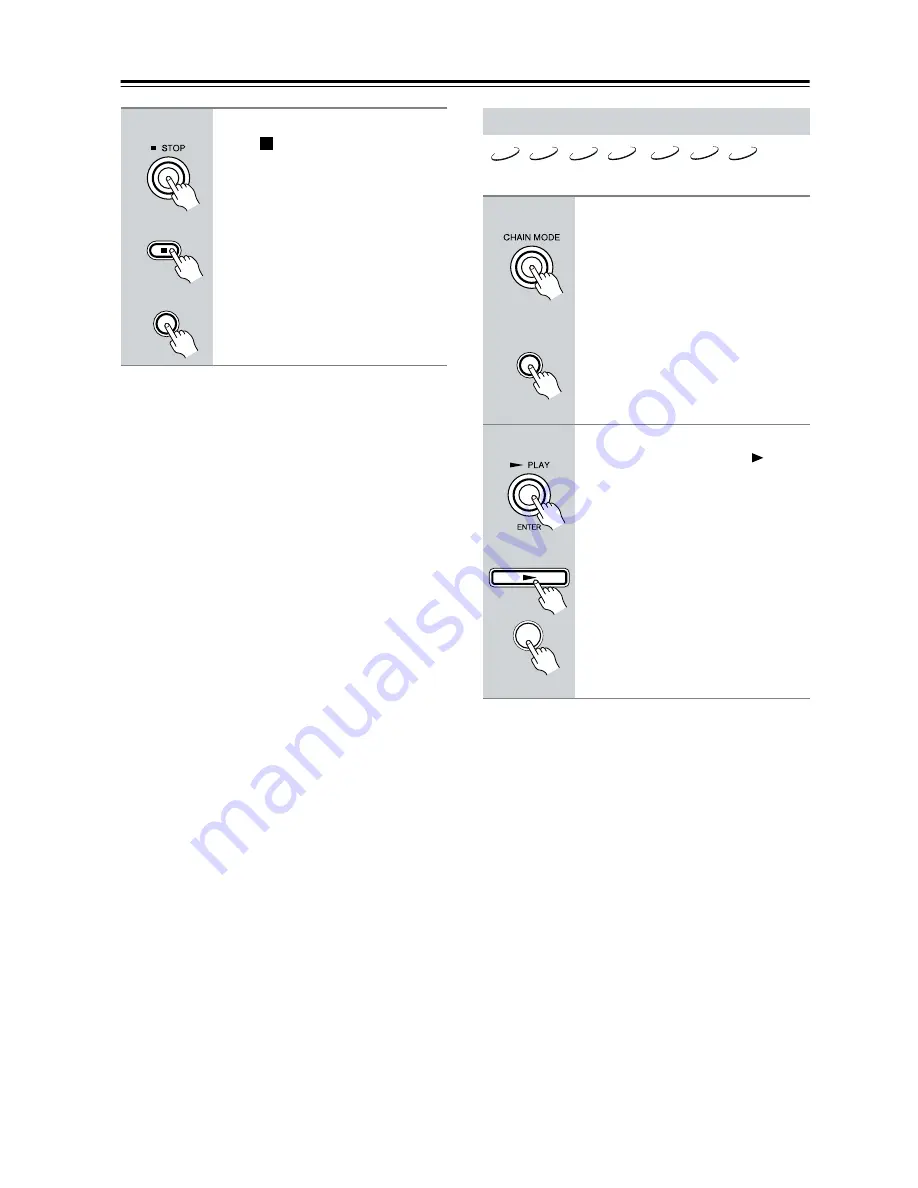
34
Basic Playback
—Continued
Notes:
• If the folder containing the JPEG images also contains
some MP3 tracks, the DV-CP802 will play those
tracks while showing the slideshow.
• If the selected JPEG file’s resolution is 640 x 480 pix-
els or less, a thumbnail-size preview is shown. If the
resolution exceeds 640 x 480, a preview will only be
shown if the file contains thumbnail data.
• You can use the Repeat function to display JPEG
images repeatedly (see page 35).
• You can use the Random function to display JPEG
images randomly (see page 37).
In Chain mode you can play all discs sequentially.
Notes:
• In the DVD and All modes, VCD menus are ignored.
• With VCDs that support PBC, during chain mode
playback, a menu may appear onscreen, stopping
playback. To prevent this, turn off PBC (see page 58).
• JPEG files are skipped during Chain mode playback.
• In the DVD and All modes, DVD-Video menus are
ignored and titles are played automatically. This may
not work with some discs.
• The Repeat function cannot be used in Chain mode.
• The Random function only works with the CD setting,
and only All Disc can be selected.
6
To stop the slideshow, press the
Stop [
] or [MENU] button.
Depending on the type of JPEG disc,
either the first nine pictures appear in
thumbnail-size or the Disc Navigator
appears.
The slideshow stops automatically
when all pictures have been displayed.
MENU
Remote controller
Using Chain Mode
1
Press the [CHAIN MODE] button
repeatedly to select CD, DVD, or
ALL.
The CHAIN M indicator flashes on the
display.
CD:
All SACD, CD and MP3 discs are
played sequentially.
DVD:
All DVD-Video, VCD, DVD-
Audio, and DVD-VR discs are played
sequentially.
ALL:
All discs are played sequentially.
2
While the CHAIN M indicator is
flashing, press the Play [
] or
[ENTER] button to start Chain
mode playback.
Chain mode will be cancelled automat-
ically if you do not start playback
within five seconds of pressing the
[CHAIN MODE] button.
VCD
CD
MP3
DVD-V
DVD-A
SACD
DVD-VR
CHAIN MODE
Remote controller
ENTER
Remote controller
















































