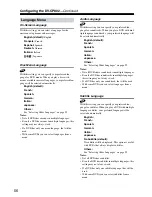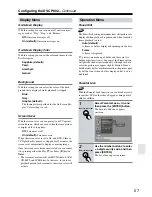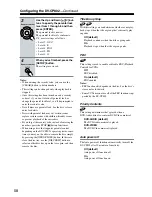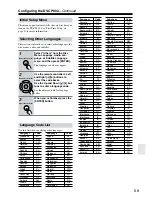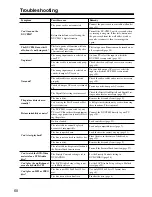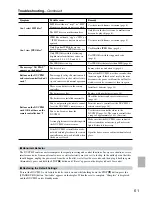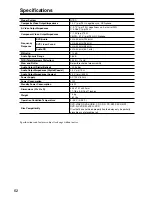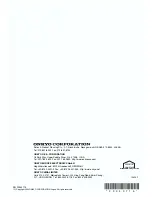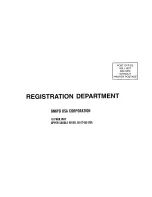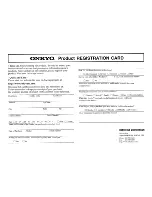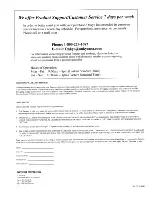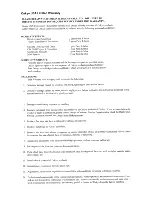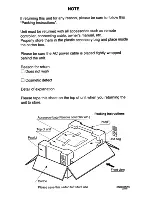57
Configuring the DV-CP802
—Continued
On-Screen Display
With this setting you can turn on or off onscreen mes-
sages, such as “Play,” “Stop,” and “Resume.”
Off:
Onscreen messages off.
On (default):
Onscreen messages on.
On-Screen Display Color
With this setting you can set the color and theme for the
Disc Navigator.
Sapphire (default):
Pearl:
Amethyst:
Garnet:
Background
With this setting you can select the color of the back-
ground that’s displayed while playback is stopped.
Blue:
Gray:
Graphic (default):
The theme picture specified for the On-Screen Dis-
play Color setting is used.
Screen Saver
With the screen saver you can protect your TV against
screen burn-in, which can occur when the same picture
is displayed for a long time.
Off:
Screen saver off.
On (default):
Screen saver on.
When the screen saver is set to On, and DVD-Video or
VCD playback is paused or stopped for 15 minutes, the
screen saver automatically displays a moving image.
Once the screen saver has been activated, you can cancel
it by pressing either the Play [
] or Pause [ ] button.
Notes:
• The screen saver also works with DVD-Audio, SACD,
CD, MP3, and JPEG discs. In this case, if you leave
playback paused for five minutes, the screen saver will
activate.
Pause/Still
The Pause/Still setting determines how still pictures are
displayed when playback is paused and when frame-by-
frame playback is used.
Auto (default)
A frame or field is displayed depending on the disc.
Frame
A frame is displayed.
TV pictures are made up of fields, and there are two
fields per picture (
frame
). In general, the Frame option
will provide the best picture quality, although in some
cases the picture may appear slightly blurred. Since a
field has only half as much information, the picture qual-
ity will be lower when a field is displayed, but it won’t
be blurred.
Parental Lock
With the Parental Lock function you can block access to
scenes that DVD authors have flagged as being unsuit-
able for children.
Display Menu
Operation Menu
1
Select Parental Lock–>On, and
then press the [ENTER] button.
The Security Code box appears
onscreen.
2
Use the number buttons to enter
a 4-digit security code, and then
press [ENTER].
The Level box appears onscreen.
DVD-V
DVD-V
ENTER
Remote controller
ENTER
Remote controller