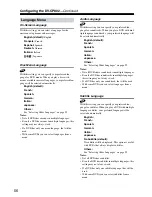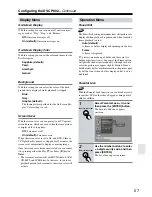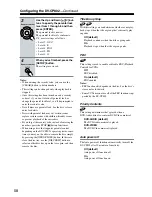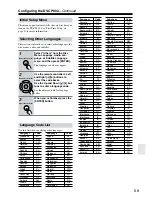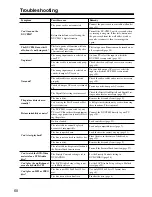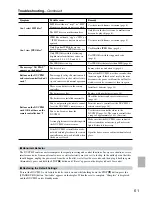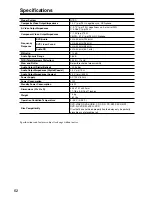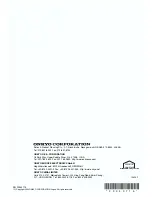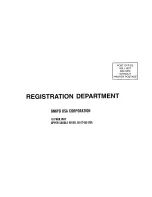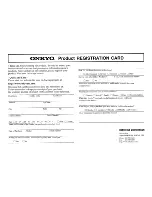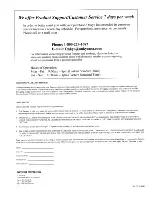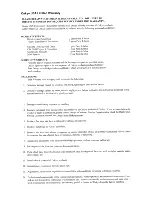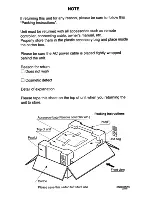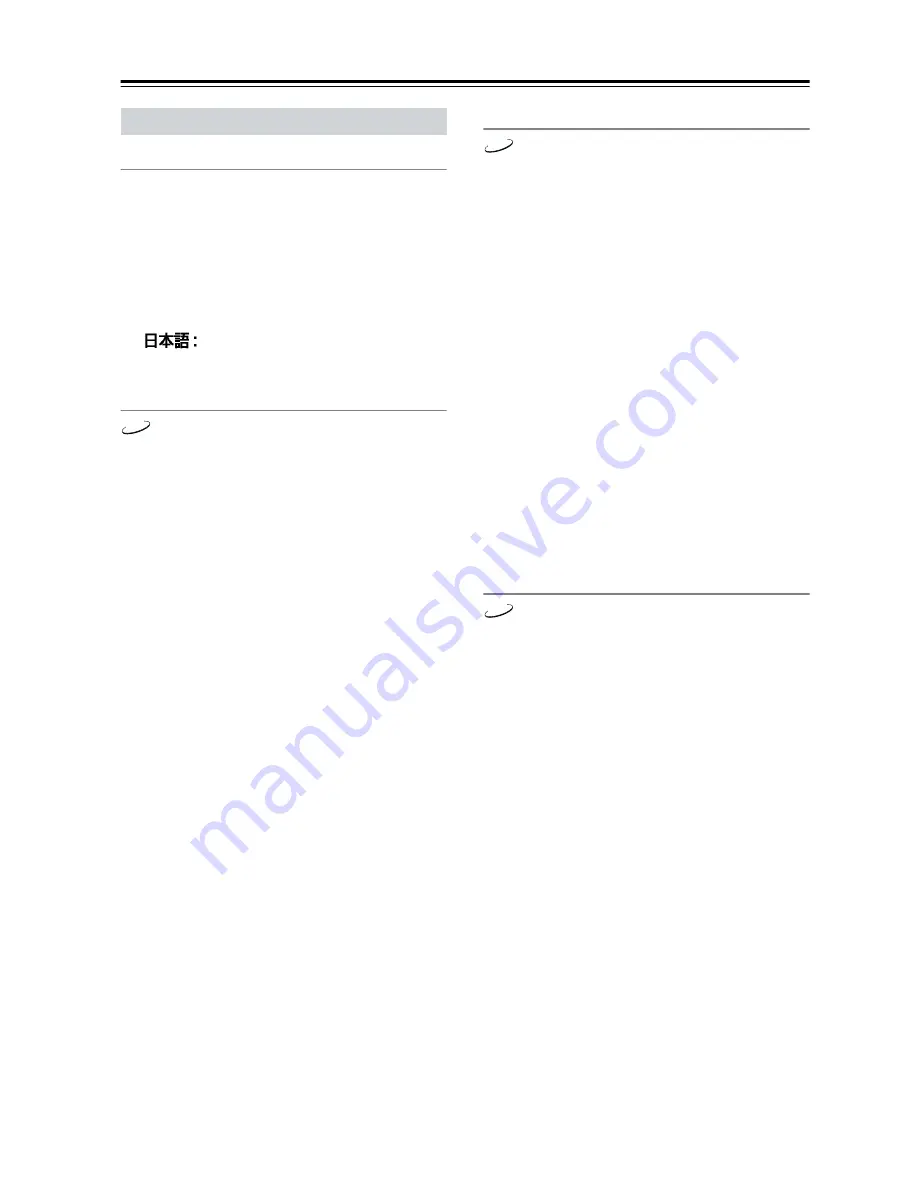
56
Configuring the DV-CP802
—Continued
On-Screen Language
With this setting you can select a language for the
onscreen setup menus and messages.
English (default):
English
Français:
French
Español:
Spanish
Deutsch:
German
Italiano:
Italian
Japanese
Disc Menu Language
With this setting you can specify your preferred lan-
guage for DVD menus. When you play a disc with
menus available in several languages, your preferred lan-
guage will be selected automatically.
English (default):
French:
Spanish:
German:
Italian:
Japanese:
Others:
See “Selecting Other Languages” on page 59.
Notes:
• Not all DVDs have menus in multiple languages.
• Even if a DVD has menus in multiple languages, this
setting may not always work.
• If a DVD has only one menu language, that will be
used.
• With some DVDs you can select languages from a
menu.
Audio Language
With this setting you can specify your preferred lan-
guage for soundtracks. When you play a DVD with mul-
tiple language soundtracks, your preferred language will
be selected automatically.
English (default):
French:
Spanish:
German:
Italian:
Japanese:
Others:
See “Selecting Other Languages” on page 59.
Notes:
• Not all DVDs have soundtracks in multiple languages.
• Even if a DVD has soundtracks in multiple languages,
this setting may not always work.
• If a DVD has only one soundtrack, that will be used.
• With some DVDs you can select languages from a
menu.
Subtitle Language
With this setting you can specify your preferred lan-
guage for subtitles. When you play a DVD with multiple
language subtitles, your preferred language will be
selected automatically.
English:
French:
Spanish:
German:
Italian:
Japanese:
No Subtitle (default):
No subtitles will be displayed. This option is useful
with DVDs that always display subtitles.
Others:
See “Selecting Other Languages” on page 59.
Notes:
• Not all DVDs have subtitles.
• Even if a DVD has subtitles in multiple languages, this
setting may not always work.
• If a DVD has only one subtitle language, that will be
used.
• With some DVDs you can select subtitles from a
menu.
Language Menu
DVD-V
DVD-V
DVD-V