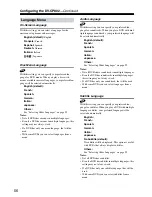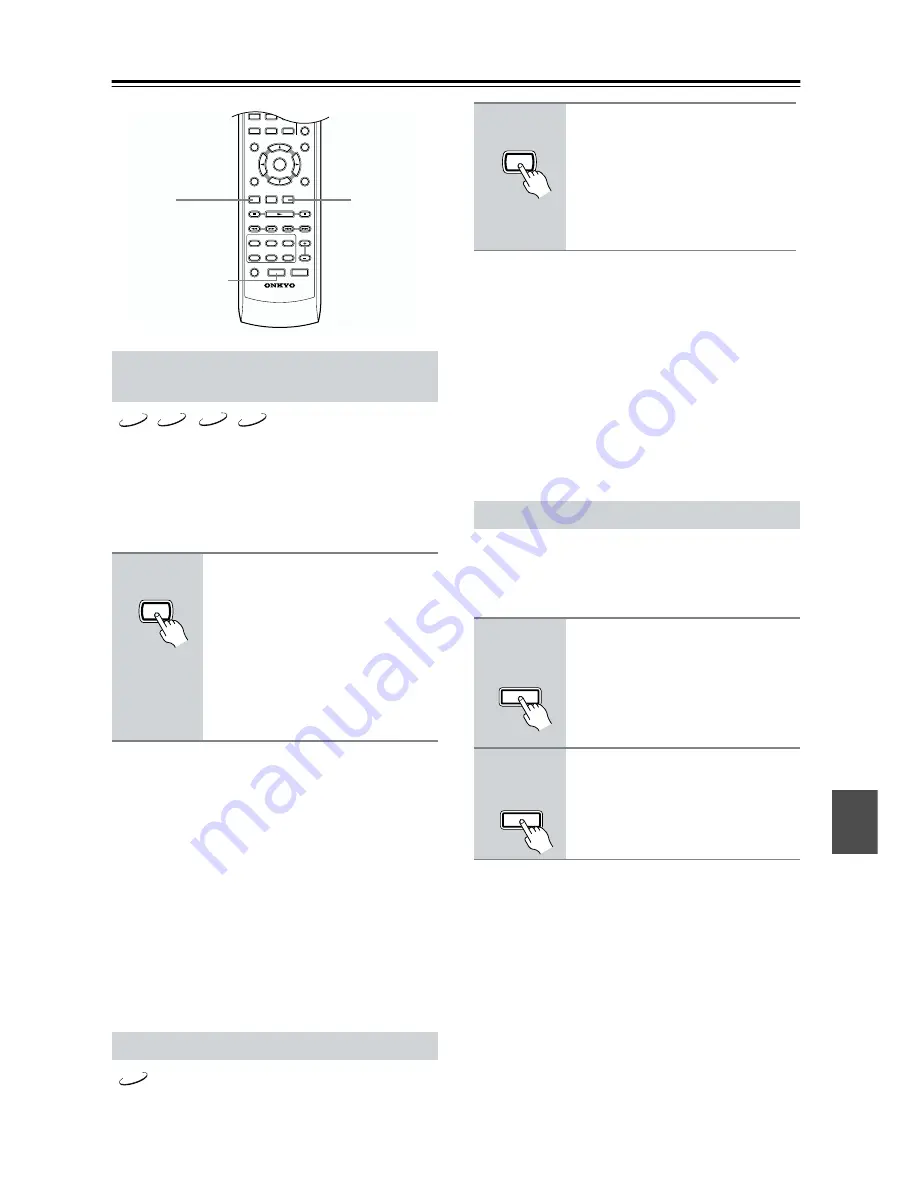
41
Advanced Playback
—Continued
Some DVD-Video discs feature soundtracks in several
languages and audio formats (e.g., Dolby Digital or
DTS). Music DVD-Video discs and DVD-Audio discs
sometimes feature soundtracks in several audio formats,
such as PCM, Dolby Digital, or DTS. See the disc’s
sleeve notes for details.
Notes:
• With DVD-Video discs, when you stop playback and
cancel the Resume function (see page 25), or select
another disc, the soundtrack language will revert to
your default language (see page 56), or the disc’s
default language.
• With some discs, selecting another soundtrack may
cause the picture to skip momentarily.
• To listen to just the accompaniment on a karaoke CD,
select the Mono L (left) or Mono R (right) channel.
See the disc’s sleeve notes for details.
• With some DVDs you must select soundtracks from a
menu, and you may not be able to select other
soundtracks during playback.
Some DVD-Video discs feature subtitles in several lan-
guages. See the disc’s sleeve notes for details.
Notes:
• With DVD-Video discs, when you stop playback and
cancel the Resume function (see page 25), or select
another disc, the subtitle language will revert to your
default subtile language (see page 56), or the disc’s
default subtitle language.
• With some DVDs you must select subtitles from a
menu, and you may not be able to select subtitles dur-
ing playback.
• To check the current subtitle language, press the
[SUBTITLE] button once. The current setting will
appear onscreen for several seconds.
With progressive scanning you can enjoy better picture
quality. To use progressive scanning, your TV or projec-
tor must support it and be connected to the DV-CP802’s
component video output (see page 18).
Notes:
• If your TV or projector is connected to the
DV-CP802’s component video output and it doesn’t
support progressive scanning, you’ll lose the picture if
you turn progressive scanning on.
• When progressive scanning is turned on, nothing is
output by the composite video and S-Video outputs.
• Progressive scanning cannot be turned on or off during
playback. You must stop playback first.
• Progressive scanning cannot be turned on or off while
the Disc Navigator is displayed.
• See also the Progressive Setting on page 50.
Selecting Languages & Audio
Formats
During playback, press the
[AUDIO] button repeatedly to
select the available soundtracks.
The name of the selected soundtrack
appears onscreen for several seconds.
With SACDs you can select Multichan-
nel area, 2 channel area, or CD layer.
With VCDs you can select Stereo,
Mono L (left), or Mono R (right).
Selecting Subtitles
RANDOM
DISPLAY
MENU
SETUP
TOP MENU
RETURN
AUDIO
ANGLE SUBTITLE
DISC
1
DISC
2
DISC
3
DISC
4
DISC
5
DISC
6
DISC SKIP
DIMMER
RC-521DV
STEP/SLOW
CLEAR
PROGRESSIVE
ENTER
+10
0
7
8
9
PROGRESSIVE
AUDIO
SUBTITLE
VCD
DVD-V
DVD-A
SACD
AUDIO
Remote controller
DVD-V
During playback, press the
[SUBTITLE] button repeatedly to
select the available subtitles.
The name of the selected subtitle
appears onscreen for several seconds.
To turn off subtitles, use the [SUBTI-
TLE] button to select Off.
Using Progressive Scanning
1
Press the [PROGRESSIVE] but-
ton.
Progressive scanning is enabled and the
PRGSV indicator appears on the dis-
play.
2
To turn off progressive scanning,
press the [PROGRESSIVE] but-
ton again.
The PRGSV indicator disappears.
SUBTITLE
Remote controller
PROGRESSIVE
Remote controller
PROGRESSIVE
Remote controller