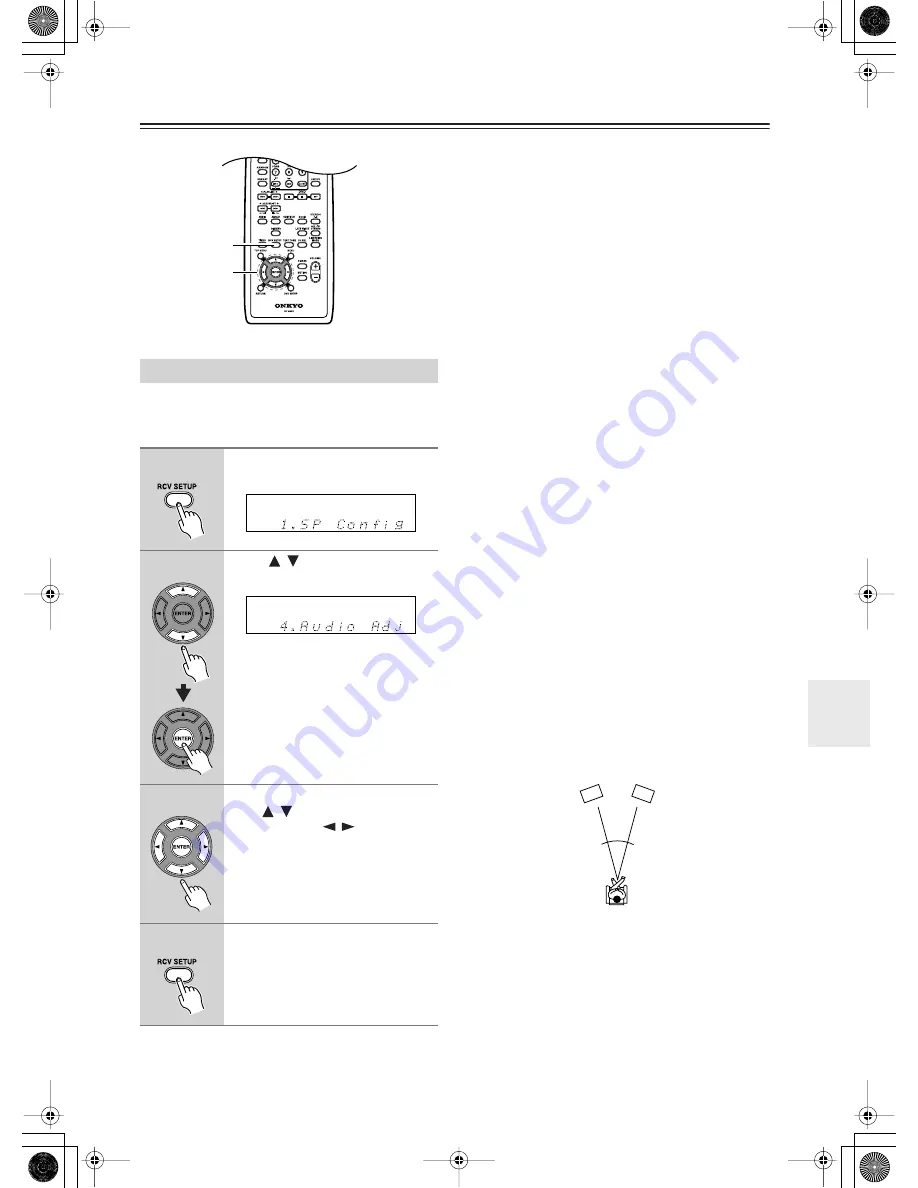
57
Adjusting Sound
—Continued
By using the following audio adjust function, you can
fine adjust the tone and the precise settings for Mono,
Multiplex and T-D.
The Audio Adjust functions are explained below.
■
Bass
You can boost or cut low-frequency sounds output by the
front speakers from –10 dB to +10 dB in 2 dB steps.
You can set a value when the listening mode is set to
other than “Direct”.
■
Treble
You can boost or cut high-frequency sounds output by
the front speakers from –10 dB to +10 dB in 2 dB steps.
You can set a value when the listening mode is set to
other than “Direct”.
■
Mono (2ch)
This setting specifies the channel to be used for playing
any 2-channel digital source such as Dolby Digital, or 2-
channel analog/PCM source in the Mono listening mode.
LR:
Both the left and right channels are output
(default).
L:
Only the left channel is output.
R:
Only the right channel is output.
■
Multiplex
This setting determines which channel is output from a
stereo multiplex source. Use it to select audio channels
or languages with multiplex sources, multilingual TV
broadcasts, and so on.
M:
The main channel is output (default).
S:
The sub channel is output.
MS:
Both the main and sub channels are output.
■
LstnAngl (Listening Angle)
Select this to modify the Theater-Dimensional (T-D) lis-
tening modes.
The listening angle is the angle subtended by the front
left and right speakers as seen from the listener. The pro-
cessing for the virtual surround will be based on this
angle. The setting of 20, 30 and 40 degrees are only for
nominal purposes, so select the setting that is closest to
your actual listening angle.
■
T-D mode
This is a setting for 5ch speaker composition with “T-D”
(Theater-Dimensional) selected.
You can take advantage of the feature in the case where
you have to place the surround speakers in front because
of the restricted space availability or for other reason.
ALL:
Select this setting when you use surround speak-
ers but they can not be placed in the right place.
FRT:
Select this setting in other cases than above.
Audio Adjust Function
1
Press RCV SETUP.
The display will show “1.Sp Config”.
2
Press
/
(repeatedly) to select
“4.Audio Adj”.
And then press ENTER.
3
Select an item you want to configure
using
/
, and select a value or a
preference using
/
.
4
Press RCV SETUP.
That exits the setting.
To return to a higher step, press
RETURN.
1, 4
2, 3
Listening angle
Front left speaker
Front right speaker
Summary of Contents for DR-815
Page 83: ...83 Memo...






























