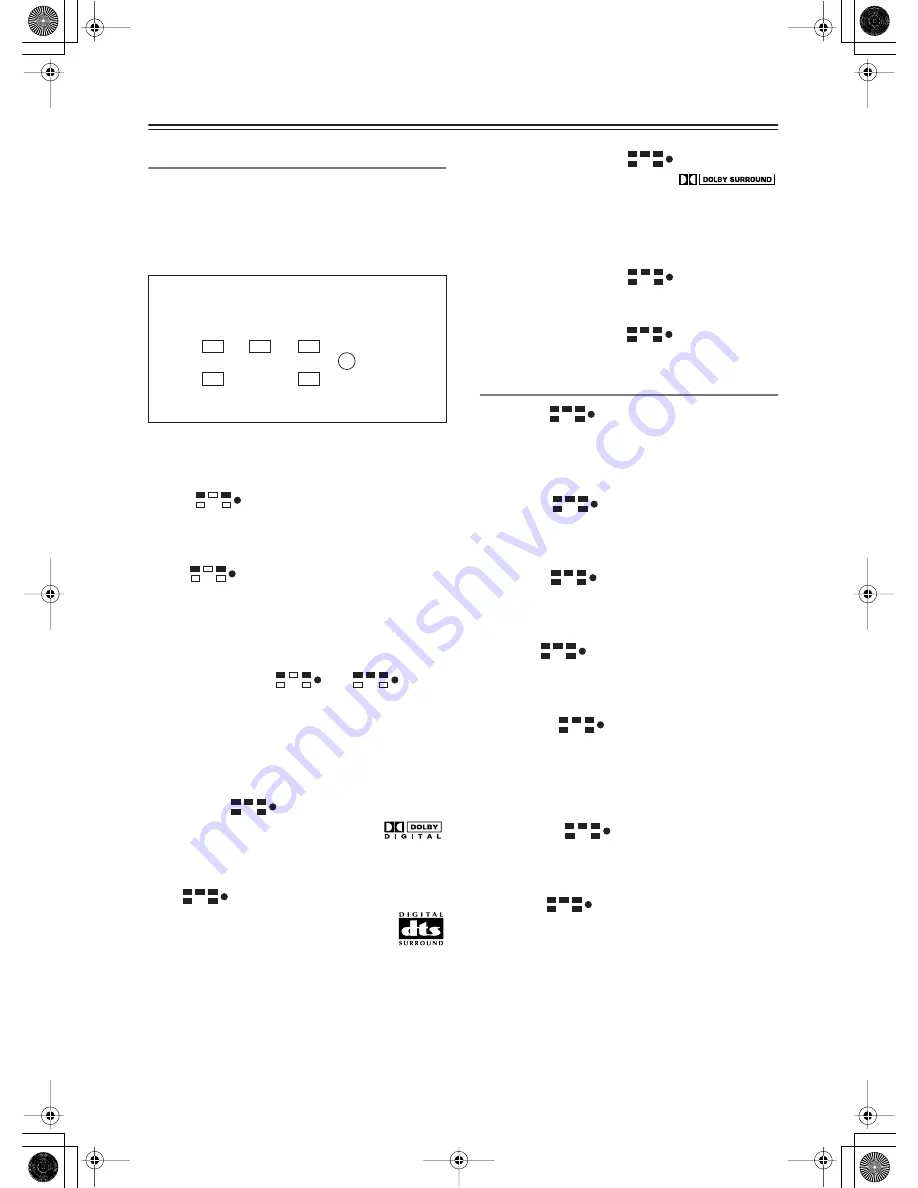
54
Enjoying Listening Modes
About the Listening Modes
Listening modes on the DVD receiver enable you to
enjoy movie theater or concert hall quality sounds in
your room. The DVD receiver provides the following lis-
tening modes. Before playing a source in optimal sound,
be sure to complete the Speaker settings. (See pages 52-
53.)
Direct
The selected input source is output directly with minimal
processing for a pure sound.
Stereo
The selected input source is processed as a stereo signal
and output by the front left and right speakers and the
subwoofer if connected.
Mono
Use this mode when watching an old movie with a mono
soundtrack, or to select multilingual soundtracks
recorded in the left and right channels of some movies.
It can also be used when playing a DVD or other source
with multiplexed audio, such as a karaoke DVD.
Theater-Dimensional
or
You can enjoy a virtual playback for 5.1ch even if you
have 2 or 3 speakers.
You can enjoy the following surround modes by add-
ing on a center and surround speakers and setting the
correct number of speakers.
Dolby Digital
With this format you can experience the
same superb sound that you get at a movie
theater or concert hall. Use this mode with DVDs that
bear the Dolby Digital logo.
DTS
This digital surround format offers a sur-
round sound experience with exceptional
fidelity. It uses compressed digital audio
data, with six discrete channels (5.1), and the
ability to handle large amounts of audio data while
remaining faithful to the original. DTS provides very
high-quality sound. You’ll need a DTS compatible DVD
player in order to enjoy DTS material. Use this mode
with DVDs, LDs, or CDs that bear the DTS logo.
Dolby Pro Logic II Movie
Use this mode with DVDs and vid-
eos that bear the Dolby Surround
logo or TV programs that feature Dolby Surround. You
can also use this mode with stereo movies or TV pro-
grams and the DVD receiver will create a 5.1 surround
mix from the 2-channel stereo.
Dolby Pro Logic II Music
Use this mode to add 5.1 surround to stereo sources such
as music CDs and DVDs.
Dolby Pro Logic II Game
Use this mode when playing game discs.
Onkyo Original DSP Modes
Orchestra
Suitable for classical or operatic music. The surround
channels are emphasized in order to widen the stereo
image. In addition, it simulates the natural reverberation
of a large hall.
Unplugged
Suitable for acoustic instrument sounds, vocals, and jazz
music. By emphasizing the front stereo image, it simu-
lates the stage-front experience.
Studio-Mix
Suitable for rock and pop music. Listening to music in
this mode creates a lively sound field with a powerful
acoustic image, like being at a club or rock concert.
TV Logic
Adds realistic acoustics to TV programs produced in a
TV studio. In addition, it adds surround effects to the
entire sound and adds clarity to voices.
Mono Movie
This mode is suitable for use with old movies and other
mono sound sources. The center speaker outputs the
sound as it is, while reverb is applied to the sound output
by the other speakers, giving presence to even mono
material.
All Ch Stereo
Ideal for background music. The front, surround, and
surround back channels create a stereo image that fills
the entire listening area.
Full Mono
In this mode, all speakers output mono audio, so the
music sounds the same regardless of where you are.
This illustration shows which speakers are active in
each listening mode.
Front left
Center
Front right
Subwoofer
Surround
right
Surround
left
Summary of Contents for DR-815
Page 83: ...83 Memo...






























