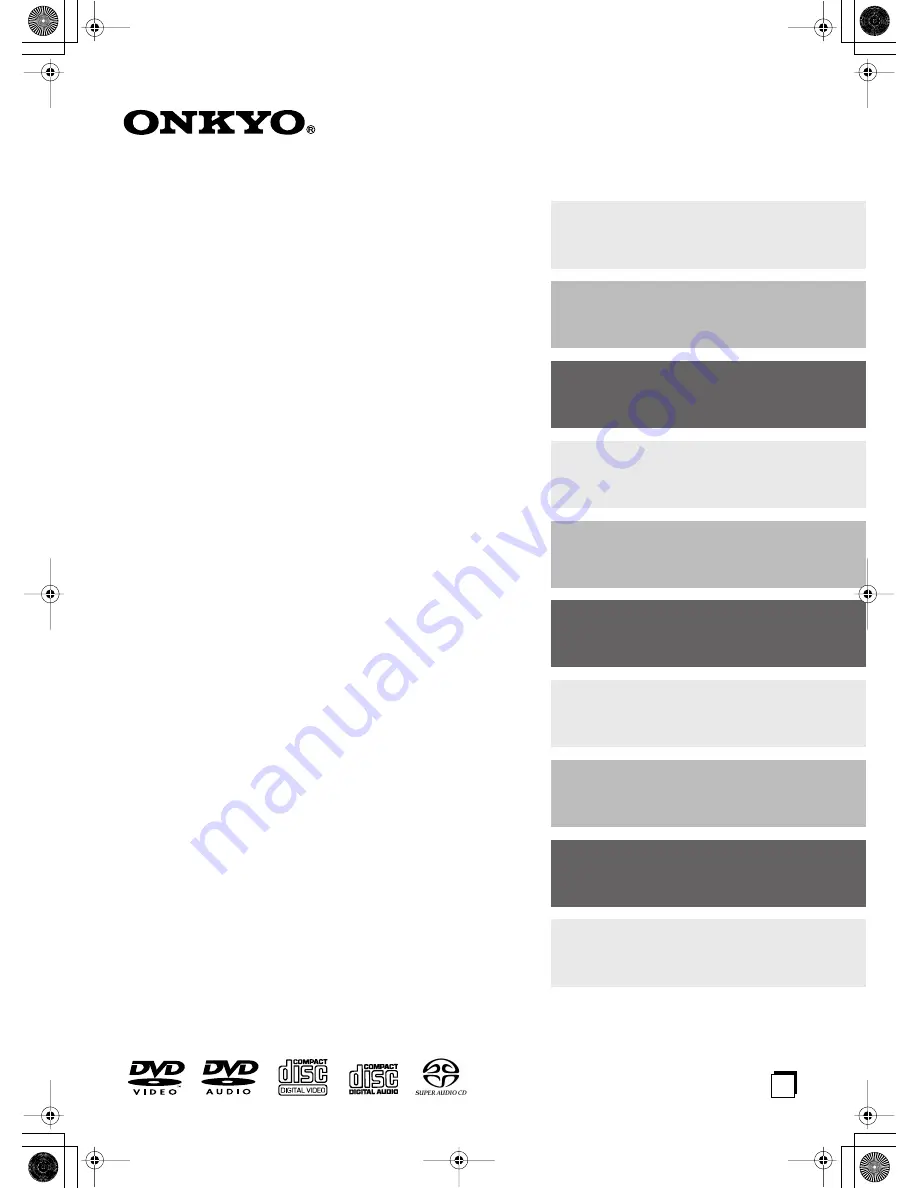
E
n
DVD receiver
DR-815
Instruction Manual
Thank you for purchasing the Onkyo DR-815
DVD receiver. Read this manual carefully before
using your new DVD receiver. A good under-
standing of its features and operation will allow
you to achieve optimum performance and enjoy-
ment.
Keep this manual for future reference.
Contents
Getting Started .......................... 2
Connections ............................ 16
Operations ............................... 25
Playing a Disc.......................... 29
Listening to the Radio ........... 42
Enjoying Surround Sound ....... 52
Adjusting Sound ..................... 56
Setting Clock and Timer ......... 58
Detailed Settings and
Informations (DVD) ................. 67
Miscellaneous ......................... 76
Summary of Contents for DR-815
Page 83: ...83 Memo...
















