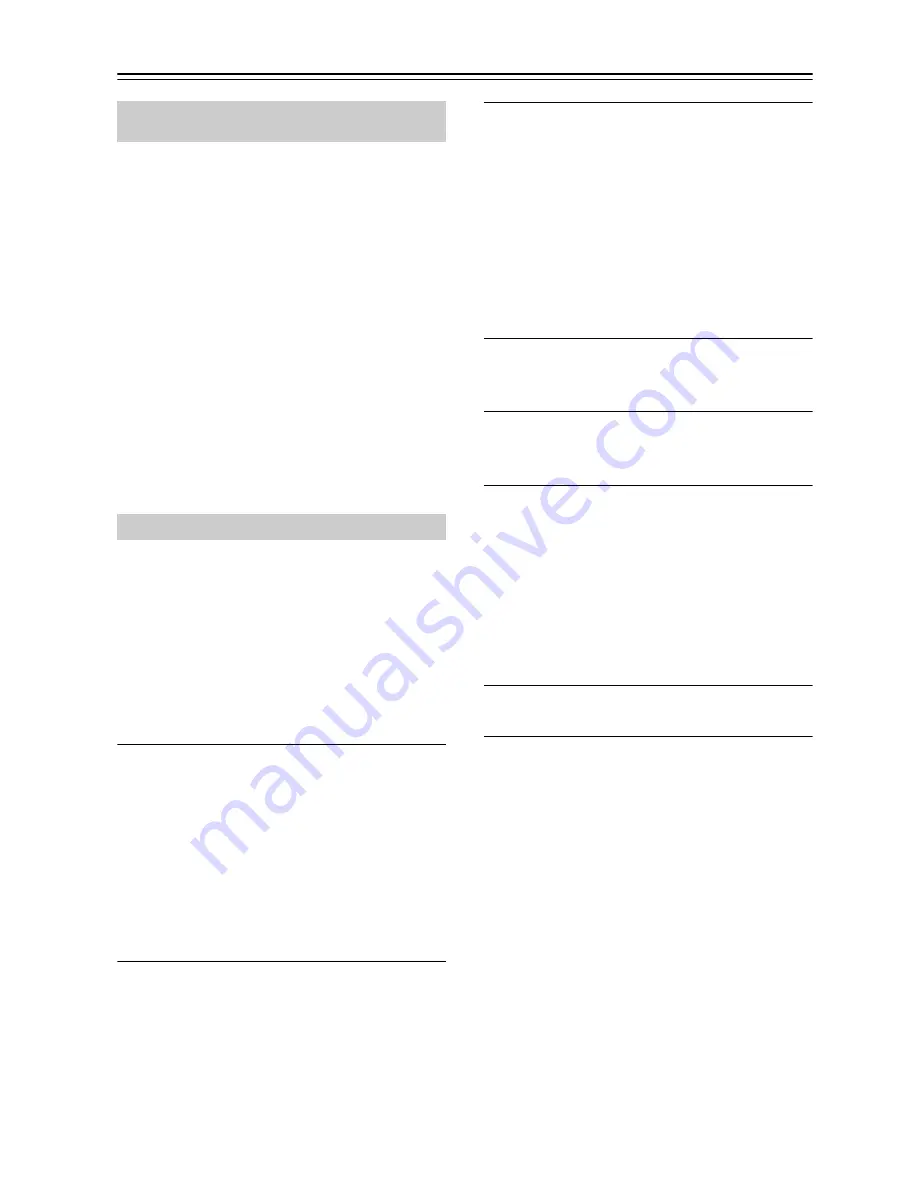
26
Using the Timer
The CD receiver has a programmable timer for
automated playback, and a sleep timer for turning the
CD receiver off after a specified period.
You can also use the alarm playback function of your
iPod to initiate timer playback on the CD receiver.
The timer can be used to start DAB/FM, CD, iPod/USB,
or LINE playback at a specified time. You could, for
example, use a timer to turn on the CD receiver every
morning, just like a radio alarm clock.
Note:
• If iPod is selected as the input source for the timer
settings, USB will play if only a USB flash drive is
connected, and iPod/iPhone will play if an iPod/
iPhone is connected.
• When connecting an iPod/iPhone to the iPod dock and
the USB port respectively, the iPod/iPhone connected
to the iPod dock will be selected as a priority and the
iPod/iPhone connected to the USB port with the USB
cable cannot be played.
Note:
• You must set the clock before you can program the
timer.
• When the CD receiver is turned on by the timer,
playback will begin with the most recently received
station in the case of DAB/FM, the song recently
played in the case of iPod, the first song in the case of
a CD or USB, and the current state of the connected
device in the case of LINE.
• Only one timer can be set.
1
Prepare the source that you want the timer
to play.
If you want DAB/FM to play, tune to the station
you want to hear.
If you want a CD to play, insert the disc.
If you’re using a USB flash drive rather than an
iPod/iPhone, disconnect the iPod/iPhone from the
iPod dock (see page 20).
If you want to play a device connected to LINE,
make settings on the connected device so that it
will start playing when the timer operates.
2
Press the [TIMER] button repeatedly until
“Timer XX” appears.
“XX” indicates the source that was last selected for
timer playback.
If you don’t operate any buttons for about 5
seconds, the procedure will be cancelled and the
previous display will reappear.
3
Use the arrow [
q
]/[
w
] buttons to select the
source, and then press [ENTER].
You can select the following sources:
DAB/FM, CD, iPod/USB, LINE.
In the display, “TIMER” and a number indication
will blink according to the input source you’ve
selected.
The number will be “1” for DAB/FM, “2” for CD,
“3” for iPod/USB, and “4” for LINE.
If you don’t operate any buttons for about 5
seconds, the procedure will be cancelled and the
previous display will reappear.
4
Use the arrow [
q
]/[
w
] buttons to specify the
hour at which you want the timer to play,
and then press [ENTER].
5
Use the arrow [
q
]/[
w
] buttons to specify the
minute at which you want to timer to play,
and then press [ENTER].
6
Use the arrow [
q
]/[
w
] buttons to select
“Timer On”.
When a timer is turned on, its “TIMER” and
number appears on the display.
If there is no operation for several seconds, the
setting will be made with the currently-shown
content.
The display will return to its previous state except
for “TIMER” and the number of the selected input
source; the timer is now set.
7
Press the On/Standby [
8
] button to set the
CD receiver to Standby.
Tip:
• If you decide to cancel during this procedure without
making timer settings, press the [TIMER] button.
• By pressing the [DISPLAY] button when specifying
the time, you can switch between 12-hour and 24-hour
displays.
Note:
• Be sure to set the CD receiver to Standby, otherwise
the timed operation will not work.
If the timer has been set, timed operation will work
even if the SLEEP timer caused the CD receiver to
enter Standby mode.
Once the timer has been turned on, playback will start
at the same time every day. Be sure to turn off the
timer before leaving on vacation (see page 27).
• If the timer turns the power on, the “SLEEP”
indication will light. If no operation is performed for
one hour, the CD receiver will automatically enter
Standby mode. If you perform any operation, the
“SLEEP” indication will turn off, and the CD receiver
will continue operating.
This section describes the procedure for using the
remote controller, unless otherwise specified.
Programming the Timer

























