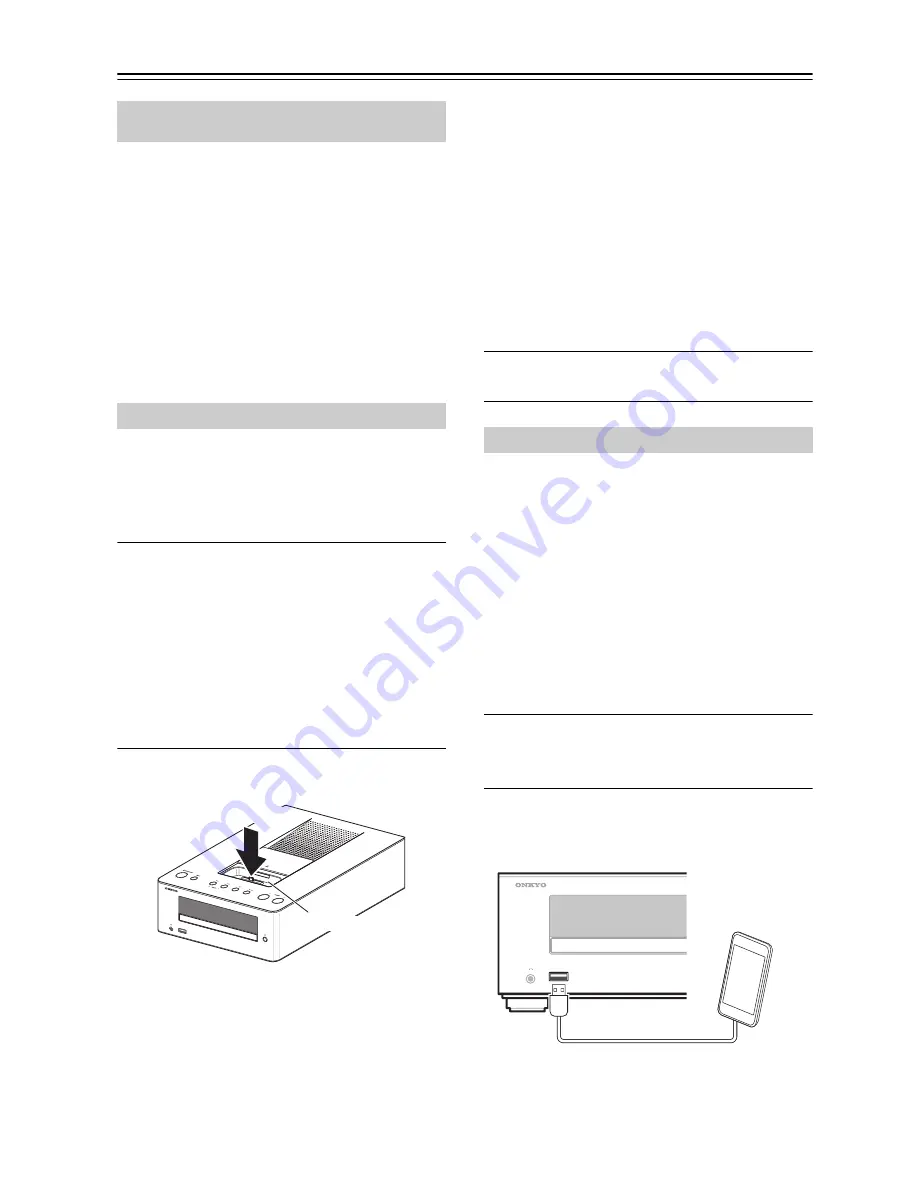
20
Playing Your iPod/iPhone
• Before using your iPod/iPhone with the CD receiver,
be sure to update your iPod/iPhone with the latest
software, available from the Apple Web site.
• If you leave your iPod/iPhone paused when using it on
its own, eventually it will go into hibernation. If you
connect it to the CD receiver in this state, you’ll need
to wait a few moments before your iPod/iPhone is
ready for use.
• Always remove your iPod/iPhone before moving the
CD receiver.
• Depending on your iPod/iPhone, or the type of content
being played, some functions may not work as
expected.
Gently push down and slide open the dock cover on the
CD receiver.
iPod dock works with:
iPod touch 5th generation, iPod nano 7th generation,
iPhone 5
1
Press the [iPod] button.
Alternatively, you can use the CD receiver’s
[INPUT] button.
Note:
• Even if a USB flash drive is connected to the USB
port, the iPod/iPhone input will be selected if an iPod/
iPhone is connected to the iPod dock.
• Even if an iPod/iPhone is connected to the USB port
with the USB cable, the input from the iPod/iPhone
connected to the iPod dock will be selected.
2
Insert your iPod/iPhone into the CD
receiver’s iPod dock.
Make sure your iPod/iPhone is properly seated in
the CD receiver’s iPod dock.
While reading the contents of your iPod/iPhone,
the message “Connecting” appears on the CD
receiver’s display.
“DOCK” appears on the display of the CD
receiver. If your iPod/iPhone is not connected
properly, “No Device” appears.
Note:
• To prevent damage to the Lightning connector, do not
twist or force your iPod/iPhone into the dock, and be
careful not to wiggle your iPod/iPhone while inserting
it.
• Do not use with any iPod/iPhone accessories, such as
FM transmitters and microphones, as they may cause
a malfunction.
• If you use a case with your iPod/iPhone, always
remove it before you insert it. Otherwise, it may not
connect properly and a malfunction may occur.
• When you remove your iPod/iPhone from the iPod
dock, always close the dock cover afterward.
3
Press the Play/Pause [
1
/
3
] button.
Playback starts.
USB works with:
iPod touch (1st, 2nd, 3rd, 4th, and 5th generation),
iPod classic, iPod nano (2nd, 3rd, 4th, 5th, 6th, and 7th
generation), iPhone 5, iPhone 4S, iPhone 4, iPhone 3GS,
iPhone 3G, iPhone
If an iPod/iPhone is connected to the iPod dock,
disconnect the iPod/iPhone from the iPod dock.
Note:
• When connecting an iPod/iPhone to the iPod dock and
the USB port respectively, the iPod/iPhone connected
to the iPod dock will be selected as a priority and the
iPod/iPhone connected to the USB port with the USB
cable cannot be played.
1
Press the [iPod] button.
Alternatively, you can use the CD receiver’s
[INPUT] button.
2
Connect the USB cable that comes with the
iPod/iPhone to the USB port on the front of
the CD receiver.
This section describes the procedure for using the
remote controller, unless otherwise specified.
Playing an iPod/iPhone via iPod Dock
iPod dock
iPod/iPhone
Playing an iPod/iPhone via USB






























