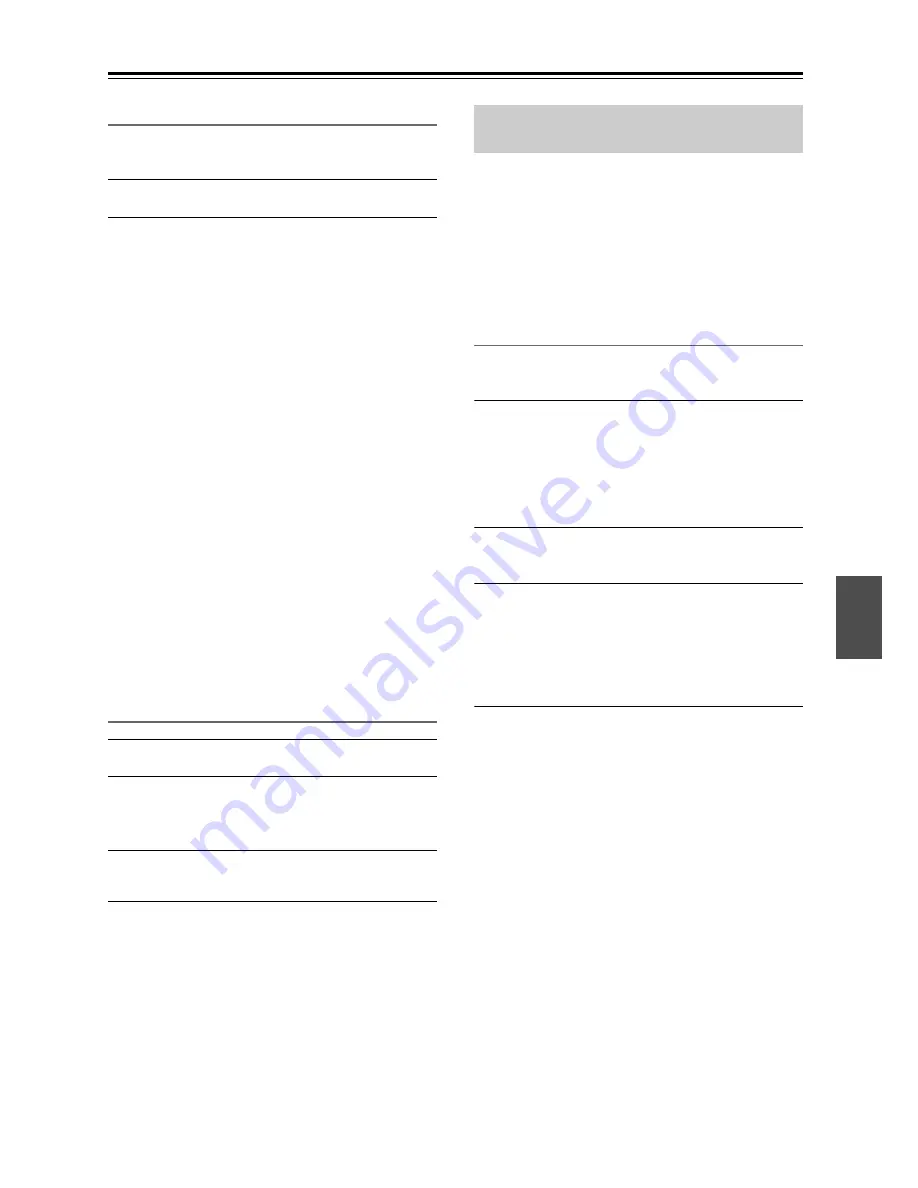
23
Listening to the Radio
—Continued
DAB Setup
Use the following functions and settings to set up DAB
digital radio.
1
Press the [MENU] button.
2
Use the Up/Down [
q
]/[
w
] buttons to select
the item you want to set, and then press the
[ENTER] button.
The items are explained below.
■
Scan?
This setting determines which DAB bands are scanned
by the Auto Tuning function (see page 22).
Note:
• In UK, scan the DAB band of “UK”.
■
DRC?
With the DRC (Dynamic Range Control) setting, you
can reduce the dynamic range of DAB digital radio so
that you can still hear quiet parts even when listening at
low volume levels — ideal for listening to the radio late
at night when you don’t want to disturb anyone.
Use the Up/Down [
q
]/[
w
] buttons to select the following
options, and then press the [ENTER] button.
DAB Tuning Mode
1
Press the [MODE] button.
2
The items toggle in the order of
“Alphabet”
➜
“Multiplex”
➜
“Active ST” each
time the [MODE] button is pressed.
3
Press the [ENTER] button.
“Complete” appears.
With this setting, you can sort the available stations
alphabetically, by multiplex, or active stations.
With the Auto Preset function, you can automatically
preset all of the FM radio stations available in your area
in one go. Presets make it easy to select your favorite
stations and eliminate the need to tune the radio
manually each time you want to change stations.
As an alternative to this Auto Preset function, there’s
also a Manual Preset function that lets you manually
preset individual FM stations (see page 24).
Auto Preset Caution!
Any existing presets will be deleted when the Auto
Preset function is run.
1
Press the [TUNER] button repeatedly to
select “FM”.
Alternatively, you can use the CD receiver’s
[INPUT] button.
Make sure the FM antenna is positioned to achieve
the best possible reception.
2
Press the [PRESET MEMORY] button.
“Auto Preset?” appears on the display.
3
To start the Auto Preset function, press
[ENTER].
Up to 40 stations can be preset and presets are
stored in frequency order.
If you want to interrupt the Auto Preset process,
press the [CLEAR] button.
Note:
• Depending on your location, a preset may be stored
with no station, and you’ll hear only noise when you
select it. In this case, delete the preset (see page 24).
World
(default): Band III (5A–13F).
UK
:
Band III (10A–13F).
0
(default): DRC off.
1
:
Large reduction in dynamic range.
1/2
:
Small reduction in dynamic range.
Alphabet
(default): Sort stations alphabetically.
Multiplex
:
Sort stations by multiplex.
Active ST
:
Sort by active stations.
Receivable stations appear at the
top of the list. Stations that cannot
be received properly appear at the
bottom of the list.
Presetting FM Stations Automatically
(Auto Preset)




























