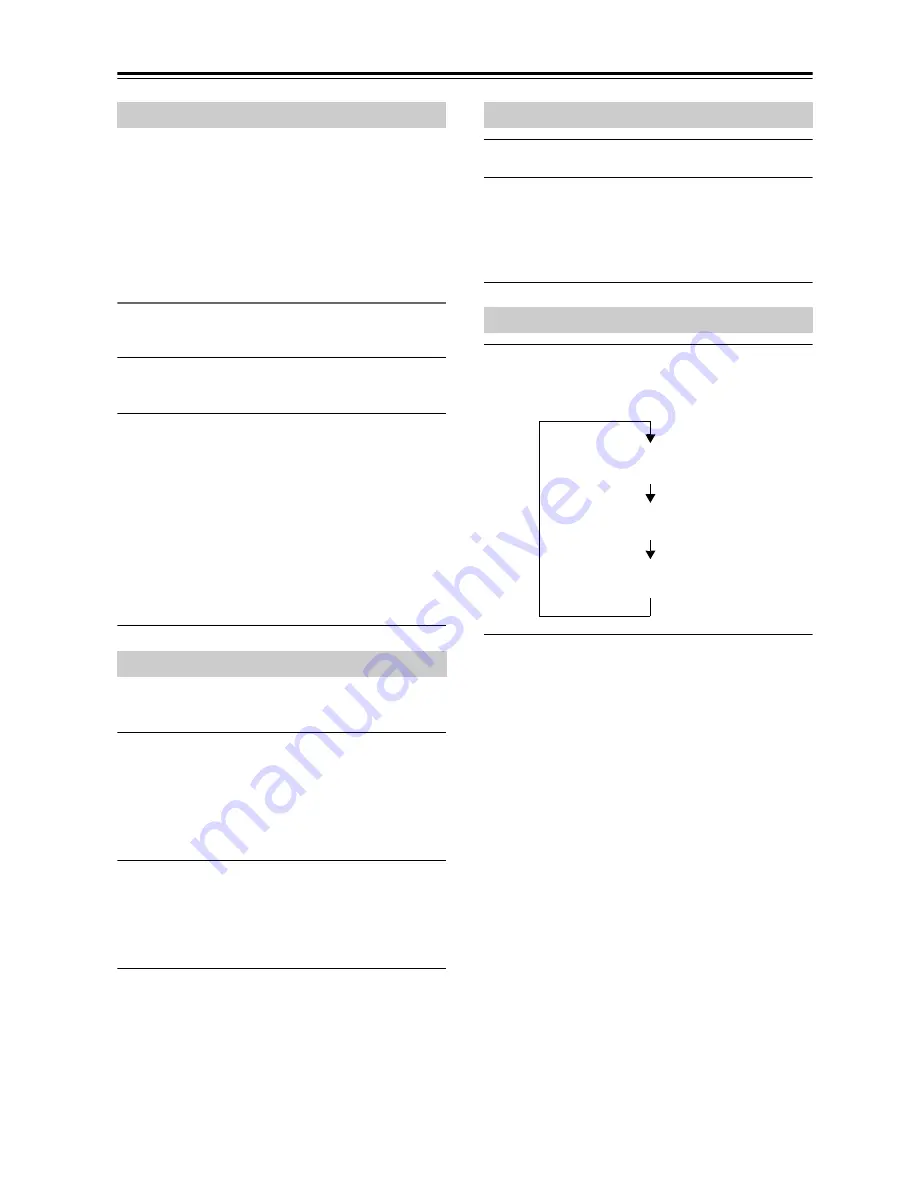
24
Listening to the Radio
—Continued
With the Preset Write function, you can manually preset
individual DAB and FM radio stations. Presets make it
easy to select your favorite stations and eliminate the
need to tune the radio manually each time you want to
change stations.
FM stations can also be preset automatically (see
page 23).
About Presets
You can store up to 40 DAB and 40 FM stations as
presets.
1
Tune into the station that you want to store
as a preset (see page 22).
2
Press and hold down the [PRESET
MEMORY] button till the preset number
flashes (about 3 seconds).
When the preset has been stored, the preset number
will change from blinking to steadily lit.
Preset numbers are automatically stored starting
with the lowest unused number.
If all 40 DAB or 40 FM presets have been set, the
display will indicate “Preset FULL,” and no further
presets can be stored. You’ll need to erase an
existing preset before storing another one.
You must store some presets before you can select them
(see pages 23 to 24).
1
Press the [TUNER] button repeatedly to
select “DAB” or “FM”.
Alternatively, you can use the CD receiver’s
[INPUT] button.
The preset you selected the last time you listened to
the radio will be selected.
2
Use the [
e
PRESET]/[PRESET
r
] buttons to
select a preset.
Press the [
e
PRESET] button to select the previous
preset. Press the [PRESET
r
] button to select the
next preset.
Tip:
• If you press the remote controller’s [TUNER] button
while the CD receiver is on Standby, it will turn on
automatically and the station that you listened to last
time will be heard.
1
Select the preset you want to erase.
2
Press and hold down the [CLEAR] button to
erase the preset (about 3 seconds).
When the preset has been erased, presets following
the erased preset will be renumbered forward and
redisplayed.
1
Press the [DISPLAY] button repeatedly to
display the following RDS information.
RDS can be viewed on this unit only in areas where RDS
broadcasts are available.
What is RDS?
RDS stands for Radio Data System and is a method of
transmitting data in FM radio signals. It was developed
within the European Broadcasting Union (EBU) and
many European FM radio stations use it these days.
The unit supports and displays Program Service Name
(PS) and Radio Text (RT) RDS data.
The RDS indicator appears on the display when the unit
is tuned to an FM station that supports RDS.
Note:
• If the signal from an RDS station is weak, RDS data
may be displayed intermittently or not at all.
• The message “Waiting” may appear while the PS/RT
data is being received.
Presetting DAB/FM Stations Manually
Selecting Preset Stations
Erasing Presets
Receiving RDS
Frequency and preset number
Program Service Name
Radio Text (if available)



























