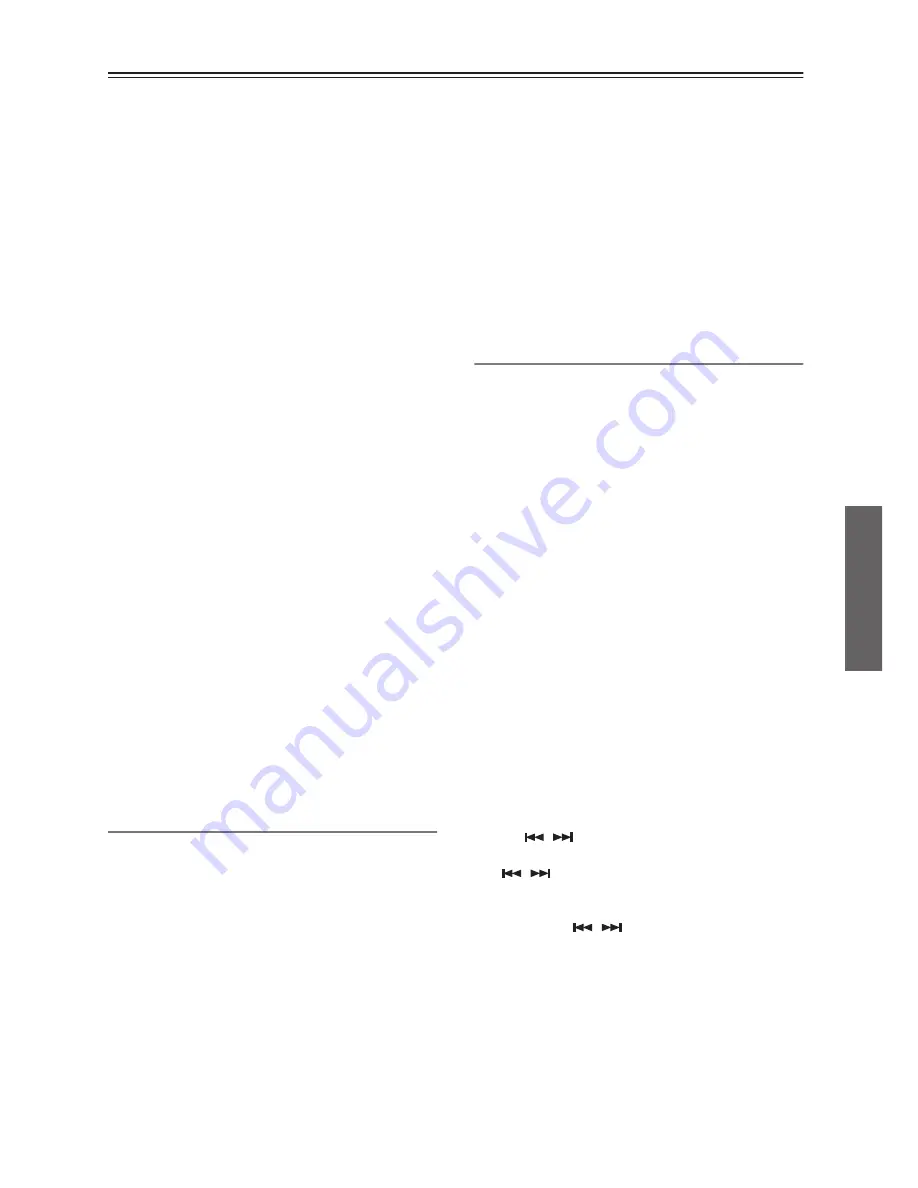
21
Various Settings
—Continued
PHASE (Switching Analog Output Phase)
*
This preference configures the setting to switch the
phase of the audio output.
You may give it a try to switch and listen so that an opti-
mum sound quality can be obtained from the amplifier
and the speakers on line.
NORMAL (Normal Phase)
The waveform recorded in CD disc will be output with
its polarity left intact.
REVERSE (Reversed Phase)
The waveform recorded in CD disc will be output with
its reversed polarity.
Notes:
• The preference is valid for analog output only.
• If any preference produces no distinctive effect, use the
DX-7555 with the factory default setting (NORMAL).
CLOCK ADJ (Clock Adjustment)
*
This preference configures the setting to fine adjust the
clock on which the audio processing is based.
Normally, you may use the DX-7555 with a value of 0
(factory default setting).
Depending on the disc you use, you may hear slurred or
unclear sound, in other word a sound image may be
blurred. In such cases, you can obtain a clear sound
image, or acoustic field, by adjusting the clock.
Give it a try to fine adjust the clock, while listening the
playback, and then set your preference.
+ xx:
The clock frequency increases relative to the factory
default setting.
– yy:
The clock frequency decreases relative to the factory
default setting.
Notes:
• You can adjust in an approximate range b40
and –40.
• If any adjustment produces no distinctive effect, use
the DX-7555 with the factory default setting (0).
DISPLAY
DISC NAME (DISPLAY/NOT)
This preference determines whether or not the disc name
is displayed when an MP3 disc is read.
GROUP NAME (SCROLL/NOT)
*
This preference determines whether or not the group
(folder) name scrolls across the display when an MP3
group (folder) is selected.
TRACK NAME (SCROLL/NOT)
*
This preference determines whether or not the track
name scrolls across the display when an MP3 track is
selected.
HIDE NUM (NO/YES)
This preference determines whether or not a numeric
character is displayed, if it is contained in the head of
the track name and the group (folder) name.
BAD NAME (REPLACE/NOT)
This preference determines whether or not track and
folder names that contain undisplayable characters are
replaced with “TRACK n” or “GROUP n,” “n” being the
track or folder number. When set to NOT, displayable
characters are displayed and underscores are used in
place of any undisplayable characters.
For ID3 tags, underscores are used in place of undisplay-
able characters regardless of this preference.
Note:
Track and folder names are scrolled in Navigation mode
(page 15) regardless of the TRACK NAME and GROUP
NAME preferences.
Extra Items
ID3 VER 1 (READ/NOT)
This preference determines whether or not version 1.0/
1.1 tags are read and displayed. When set to NOT
READ, version 1.0/1.1 tags will not be displayed.
ID3 VER 2 (READ/NOT)
This preference determines whether or not version 2.3/
2.4 tags are read and displayed. When set to NOT
READ, version 2.3/2.4 ID3 tags will not be displayed.
CD-EXTRA (AUDIO/MP3)
This preference applies to CD Extra discs and deter-
mines whether music in the audio session or MP3 tracks
in the data session are played.
JOLIET (USE SVD/ISO9660)
This preference applies to MP3 discs in Joliet format and
determines whether the DX-7555 reads the SVD data or
treats the disc as an ISO 9660 disc. Normally, this pref-
erence doesn’t need to be changed.
SVD (Supplementary Volume Descriptor) supports long
file and folder names and characters other than letters
and numbers. Some CD burning software refers to the
Joliet format as “Windows format.”
JOG MODE (GROUP/NAVI)
*
This preference configures the setting to switch the
search method you want to apply to MP3 CD, by press-
ing the [
/
] dial.
In GROUP, you can change to Group mode by pressing
the [
/
] dial, and to Navigation mode by keeping
it pressed.
Similarly in NAVI, you can change to Navigation mode
by pressing the [
/
] dial, and to Group mode by
keeping it pressed (see pages 14-15).
INITIALIZE (CANCEL/EXECUTE)
This preference configures the setting to return each set-
ting to the factory default state.
The operation marked with * can be performed even
during playback or memory mode.








































