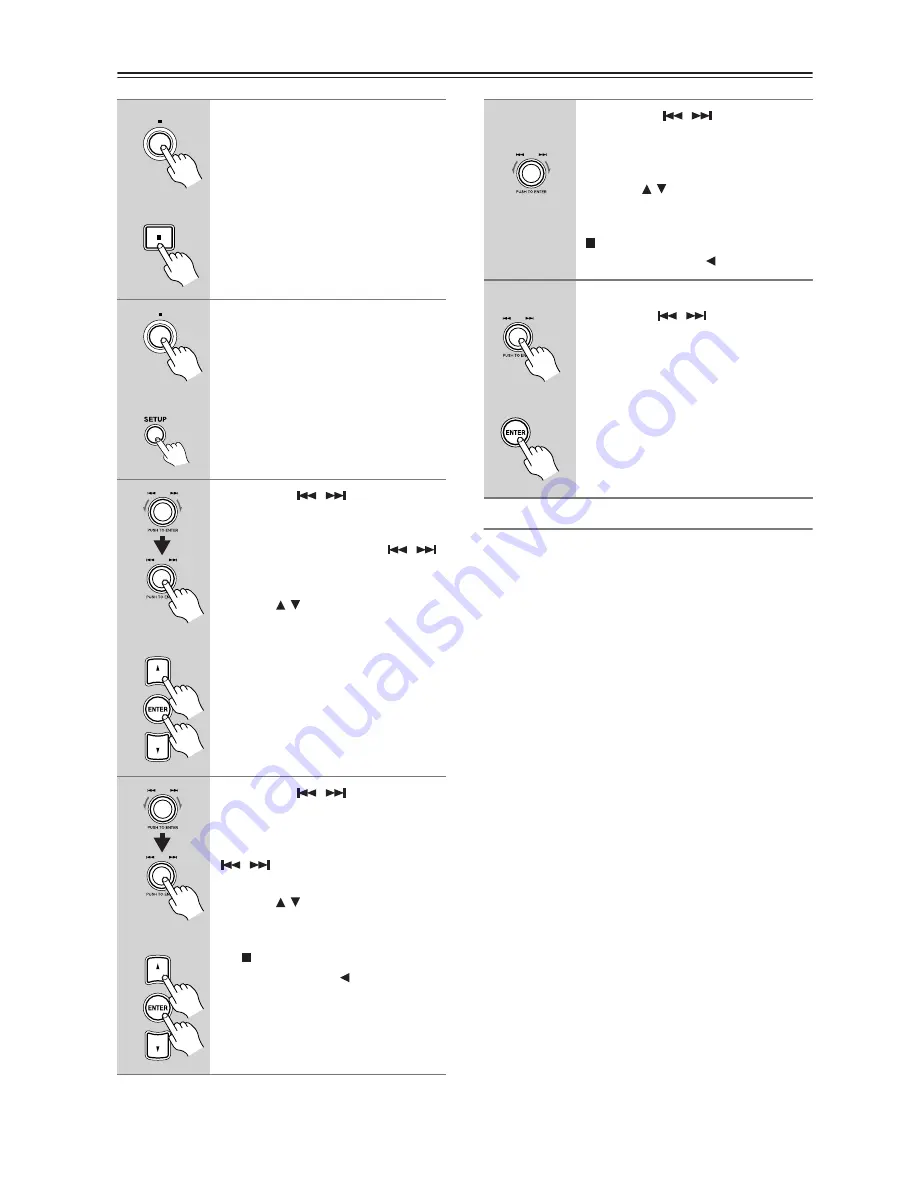
20
Various Settings
—Continued
AUDIO
DIGI OUT (ON/OFF)
This preference configures the setting to switch the dig-
ital output on and off.
While listening to an analog source, you are recom-
mended to turn off the digital output for better sound
quality.
FILTER (Switching Digital Filter Characteristics)
*
This preference configures the setting to switch the
characteristics of the digital filter for D/A conversion.
You can opt for whichever of the characteristics that
vary depending on your switching.
SHARP (Sharp Roll-off Characteristics)
This preference allows the band property up to 20 kHz
to be output almost flat.
SLOW (Slow Roll-off Characteristics)
This preference brings higher reproducibility of input
waveform, and is suitable to reproduce agogics, or sub-
tle attack of sound signals, along with sound image
localization for each musical instrument.
Notes:
• The preference is valid for analog output only.
• If any preference produces no distinctive effect, use
the DX-7555 with the factory default setting
(SHARP).
1
Stop playback.
• The numbers of all the groups (fold-
ers) and the tracks should be indi-
cated on the display.
• The memory mode should be dese-
lected.
2
Press and hold the STOP button
until “SETUP MENU” appears on
the display (about a few sec-
onds).
When using the remote controller,
press the SETUP button.
3
Rotate the [
/
] dial in a
direction of clockwise or coun-
terclockwise to display a key
item, and then press the [
/
]
dial.
When using the remote controller,
press the [ / ] buttons and then
ENTER button.
4
Rotate the [
/
] dial in a
direction of clockwise or coun-
terclockwise to display a title you
want to set, and then press the
[
/
] dial.
When using the remote controller,
press the [ / ] buttons and then
ENTER button.
To return to the key item display, press
the [ ] button. When using the remote
controller, press the [ ] cursor button.
Remote
controller
Remote
controller
Remote
controller
Remote
controller
5
Rotate the [
/
] dial in a
direction of clockwise or coun-
terclockwise to select an item.
When using the remote controller,
press the [ / ] buttons.
Now the displayed item has been set.
To return to the title display, press the
[ ] button. When using the remote
controller, press the [ ] cursor button.
6
Exit the configuration.
Press the [
/
] dial.
When using the remote controller,
press the ENTER or SETUP button.
Remote
controller























