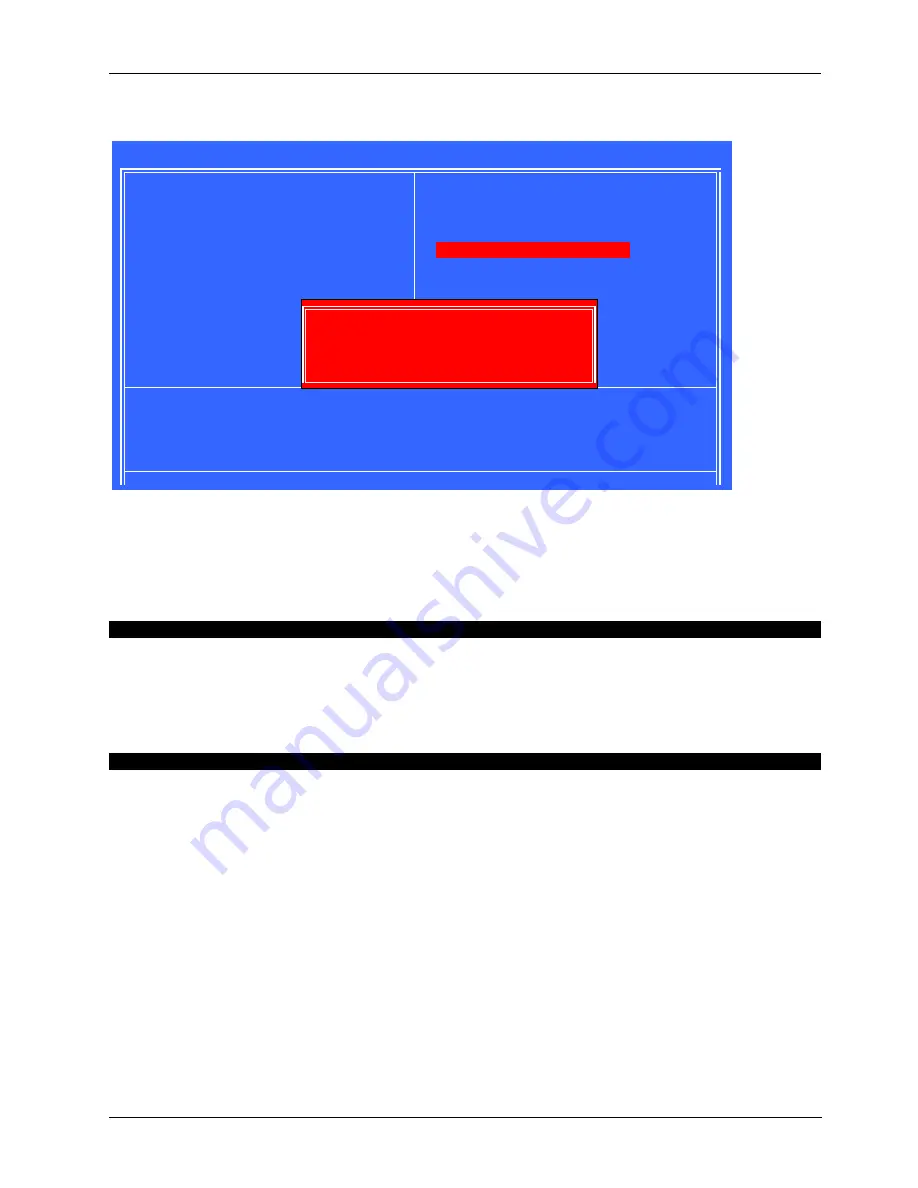
Service Manual version 1008
MP1200/MP1500 (PC920 Intel 945G)
7-98
7.4.11.Load Optimized Defaults
The default values of the
Load Optimized Defaults
indicate the most appropriate value of the
system parameters that the system would be in best performance configuration.
7.4.12. User Password
The USER PASSWORD is used to set the password. To change the password, select this option from
the main menu and press <Enter>.
If the CMOS does not work properly or the USER PASSWORD option is selected for the first time, then
a default password is stored in the ROM. The following message will appear on the screen;
Enter Password
Press <Enter>.
If the CMOS is working properly or the USER PASSWORD option is selected to change the default
password, then the current password (the ROM password or the use-defined password) stored in the
ROM needs to be entered first. The following message will appear on the screen;
Confirm Password
Enter the current password and press <Enter>.
After pressing <Enter>, then the new password (8 characters at most) can be entered now. The new
password will be stored in the CMOS.
Please note that to enable this option, either
Setup
or
System
is to be selected from the
ADVANCED
BIOS FEATRUES
first
Phoenix – AwardBIOS CMOS Setup Utility
Standard CMOS Feature
Frequency/Voltage Control
Advanced BOIS Features
Load Fail-Safe Defaults
Advanced Chipset Features
Load Optimized Defaults
Integrated Peripherals
Set Supervisor Password
Power Management Setup
Set User Password
PnP/PCI Configuration
Save & Exit Setup
PC Health Status
Exit Without Saving
Esc
:
Quit
↑↓→ ←
:
Select Item
F10
:
Save & Exit Setup
Time, Date, hard Dick Type…
Load Optimized Defaults (Y/N)? N
Summary of Contents for MP1200
Page 8: ......
Page 74: ...Service Manual version 1008 MP1200 MP1500 PC920 Intel 945G 6 66...
Page 79: ...Service Manual version 1008 MP1200 MP1500 PC920 Intel 945G 7 71...
Page 87: ...Service Manual version 1008 MP1200 MP1500 PC920 Intel 945G 7 79...
Page 102: ...Service Manual version 1008 MP1200 MP1500 PC920 Intel 945G 7 94...
Page 105: ...Service Manual version 1008 MP1200 MP1500 PC920 Intel 945G 7 97...



















