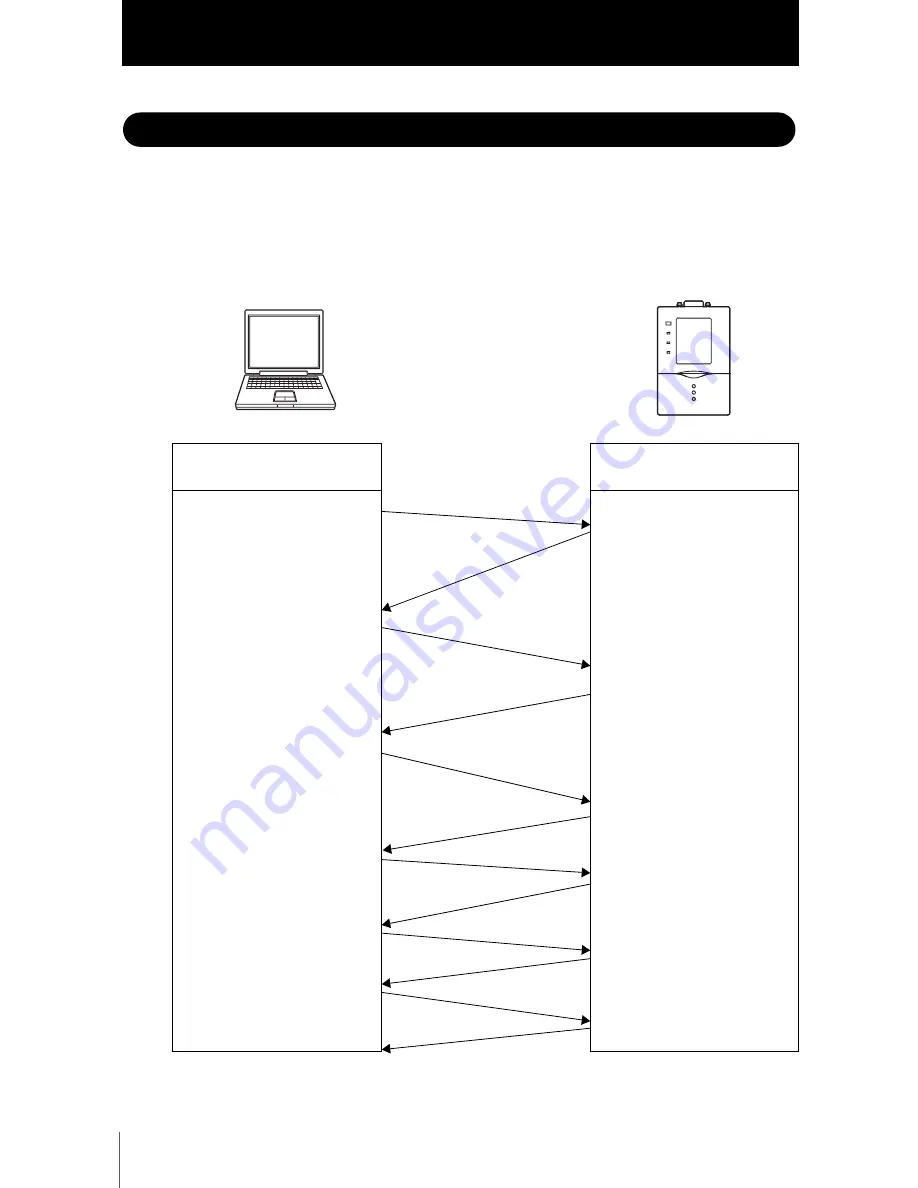
10
ZFV-C
Non-procedural Communication Command Reference
Acquiring/Sending Data
Acquiring/Sending Data
●
Flow of XMODEM communication
When you capture image data by entering this command, image data is acquired and sent by XMODEM
communication. The communication flow is as follows:
Host device (personal
computer)
ZFV-C
BANKSAVE/SYSSAVE command
"READY" reply
Switch XMODEM
Switch XMODEM
Receive request
* 1 packet =128 bytes
(check by CRC)
NAK (a)
128-byte data (BK No. 1)
Start of reply to the request
(BK No. 1 sent)
* No reply when "C" is being sent
Data is successfully received.
* Returns "NAK" if data receive
error has occurred.
ACK
128-byte data (BK No. 2)
(BK No. 2 sent)
Data is successfully received.
ACK
128-byte data (BK No. *)
(BK No. * sent)
Data is successfully received.
ACK
EOT
All data has been completely sent.
XMODEM abort
ACK
OK
Completed
Data acquisition to personal computer from ZFV-C
(issue of SYSSAVE command)
Summary of Contents for ZFV-C
Page 1: ...Smart Sensor ZFV C Non procedural Communication Command Reference Cat No Z244 E1 01...
Page 18: ...16 ZFV C Non procedural Communication Command Reference Example of Usage MEMO...
Page 19: ...17 ZFV C Non procedural Communication Command Reference Example of Usage MEMO...
Page 20: ...18 ZFV C Non procedural Communication Command Reference Example of Usage MEMO...








































