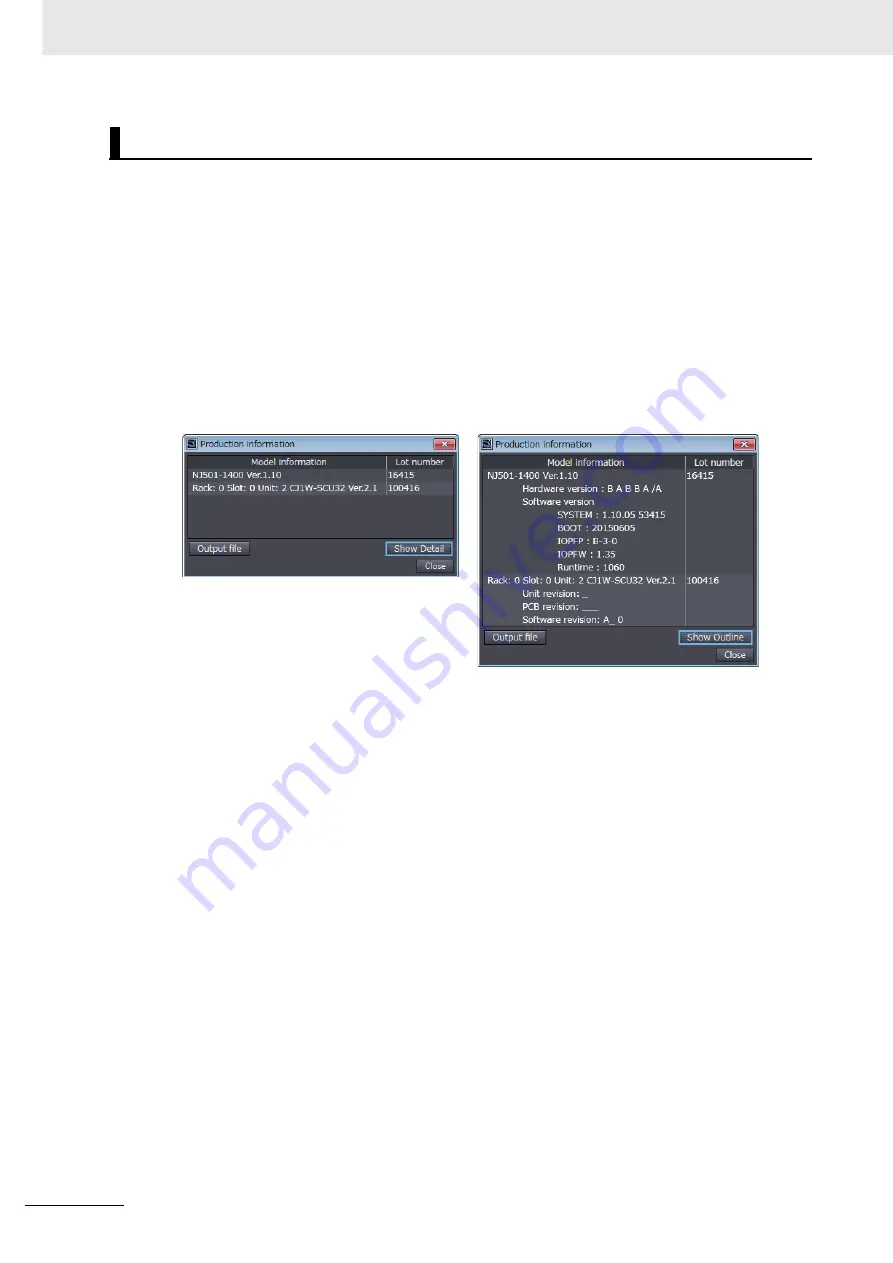
Versions
32
NX-series CPU Unit Hardware User’s Manual (W535)
Checking the Unit Version of a Unit
You can use the Production Information while the Sysmac Studio is online to check the unit version
of a Unit. You can do this only for the CPU Unit.
Use the following procedure to check the unit version.
1
Right-click
CPU Rack
under
Configurations and Setup
-
CPU/Expansion Racks
in the Multi-
view Explorer and select
Production Information
.
The Production Information Dialog Box is displayed.
2
Click the
Show Detail
or
Show Outline
Button at the lower right of the Production Information
Dialog Box.
The view will change between the production information details and outline.
The information that is displayed is different for the Outline View and Detail View. The Detail View
displays the unit version, hardware version, and software versions. The Outline View displays only
the unit version.
Note The hardware revision is separated by “/” and displayed on the right of the hardware version. The hard-
ware revision is not displayed for the Unit that the hardware revision is in blank.
Checking Unit Versions with the Sysmac Studio
Outline View
Detail View
Summary of Contents for NX701-1620
Page 11: ...9 Manual Structure NX series CPU Unit Hardware User s Manual W535...
Page 46: ...Sections in this Manual 44 NX series CPU Unit Hardware User s Manual W535...
Page 64: ...1 Introduction to NX series Controllers 1 18 NX series CPU Unit Hardware User s Manual W535...
Page 72: ...2 System Configuration 2 8 NX series CPU Unit Hardware User s Manual W535...
Page 90: ...3 Configuration Units 3 18 NX series CPU Unit Hardware User s Manual W535...
Page 156: ...6 Inspection and Maintenance 6 14 NX series CPU Unit Hardware User s Manual W535...
Page 163: ...I 1 I NX series CPU Unit Hardware User s Manual W535 Index...
Page 166: ...I 4 NX series CPU Unit Hardware User s Manual W535 Index...
Page 167: ......






























