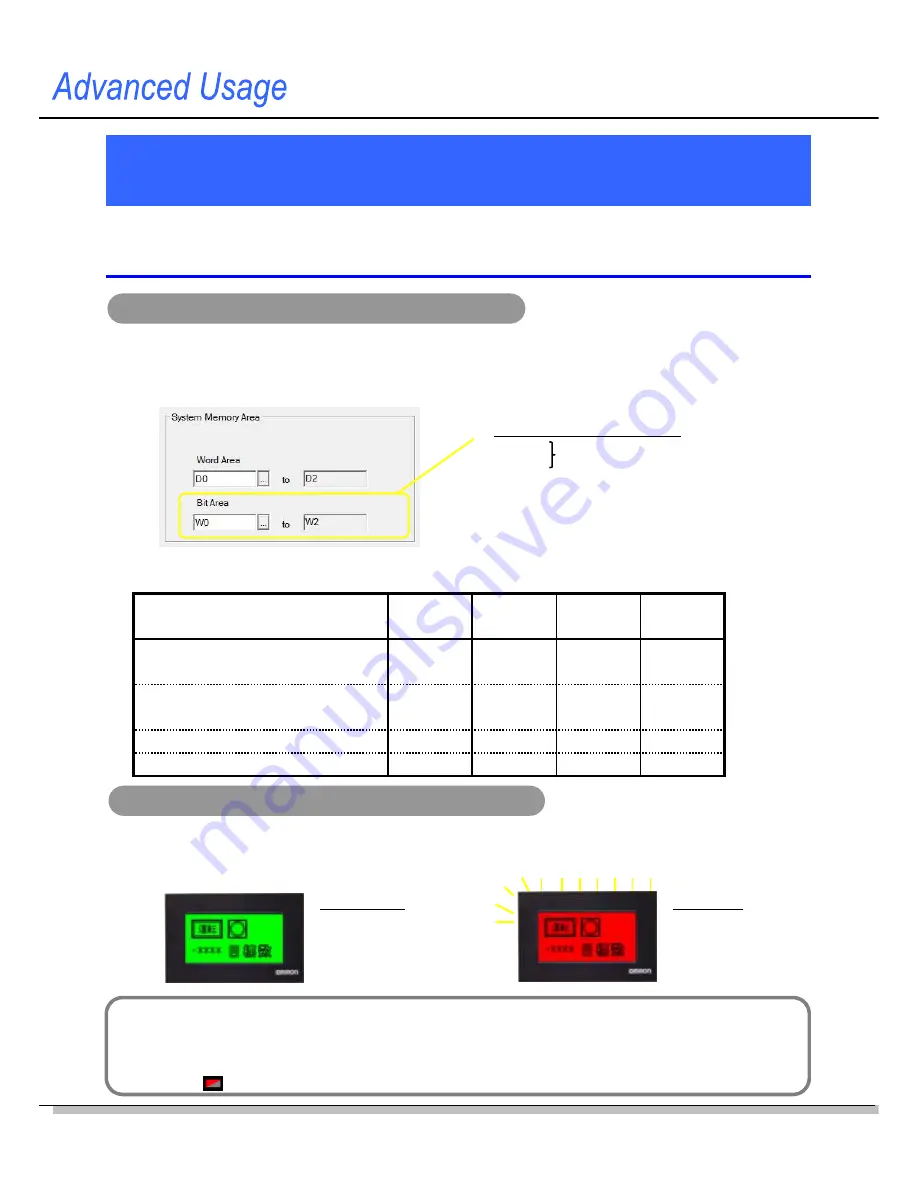
34
The backlight will light in the color set in the screen properties (
PT – Screen Property
from
the menu bar).The backlight setting can be confirmed on the title bar of each base screen.
When the Backlight Control Enable Bit is OFF
Changing Backlight Colors from CP1E
Change the backlight color from the CP1E system memory.
* The NV3Q-SWxx (color) can be set backlight ON and OFF only.
Setting and confirming the system memory
The backlight is controlled in the Bit Area of the system memory.
Check the address allocated to the Bit Area in the
System Memory Area
Field on the
Basic
Setup
Tab Page of the
NV Configuration
Dialog Box.
Changing the backlight color from the CP1E
Change the values of W0.10 to W0.13 on the CX-Programmer to change the backlight status.
Set the bits for the backlight color and backlight light/blink, and then turn ON the Backlight
Control Enable Bit. (This is the example of NV3W-MGxxx-V1.)
Bit Area (First address = N)
* Backlight-related info only
N Bit10
N Bit11
N Bit12: Backlight lit (OFF)/flashing (ON)
N Bit13: Backlight Control Enable Bit
(OFF): Disables Bit10-12 settings
(ON): Enables
Bit
10-12
settings
Backlight color. See the table below.
State of N Bit10 and Bit11
Bit10=OFF
Bit11=OFF
Bit10=ON
Bit11=OFF
Bit10=OFF
Bit11=ON
Bit10=ON
Bit11=ON
NV3W-MGxx(x)-V1 (Monochrome)
NV4W-MGxx
(Monochrome)
Off
Green
Red
Orange
NV3W-MRxx(x)-V1 (Monochrome)
NV4W-MRxx
(Monochrome)
Off
White
Red
Pink
NV3Q-MRxx
(Monochrome)
Off
White
Red
Pink
NV3Q-SWxx
(Color)
Off
On
On
On
* Backlight color specifications
Green, Light
W0.10: ON
W0.11: OFF
W0.12: OFF
W0.13: ON
Red, Blink
W0.10: OFF
W0.11: ON
W0.12: ON
W0.13: ON
(e.g.
: Red, Blink)
Summary of Contents for NV3Q-MR21
Page 36: ...2015 0715 0110 V411 E1 02...

















