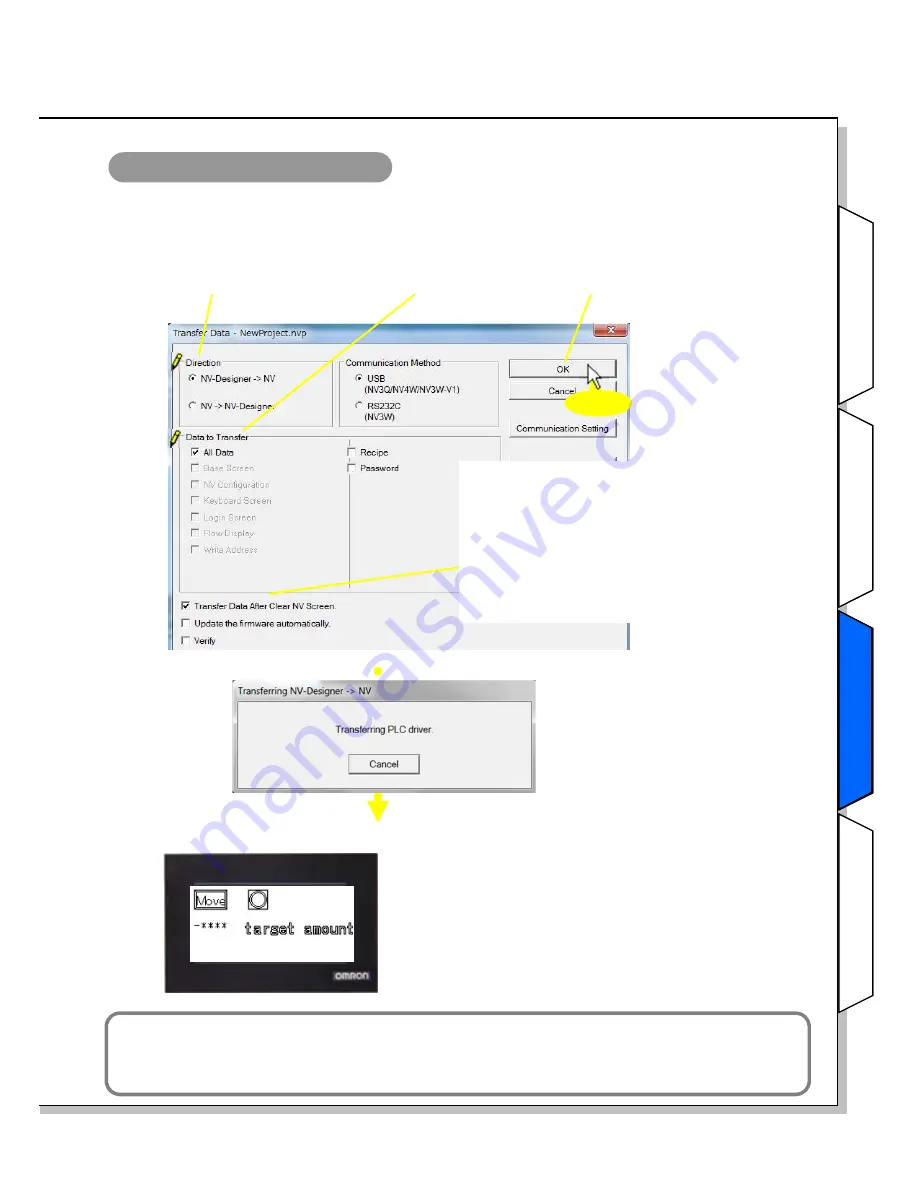
NV-series PT Simple Operation Handbook
Advanced UsageAdvanced Usage
Ct
i
it
h
Connecti
n
g w
ith
CPIE PLC
Designing Screens
Preparation
29
Transferring the screen data
1. Set the transfer direction and data to transfer. Then transfer the data to the NV
1) Direction:
Select
NV-Designer -> NV
.
2) Data to Transfer:
Select the
All
Data
Check Box.
3) Click the
OK
Button to
start transferring.
The
Transfer Data
Dialog
Box closes.
Click!!
Use the shortcut Ctrl + T
Transfer is a frequently used operation. Use the shortcut for your convenience.
Transfer Data After Clear NV Screen:
When this check box is not selected, the NV-
Designer will delete the screen data, but any
transferred data will not be deleted from the NV.
This method requires less transfer time.
When the message “Memory is full” is shown on
the screen, select this check box before
transferring the data.
Ct
i
it
h
Connecti
n
g w
ith
CPIE PLC
2. When the transfer is completed, the screen is shown on the NV.
Summary of Contents for NV3Q-MR21
Page 36: ...2015 0715 0110 V411 E1 02...






















