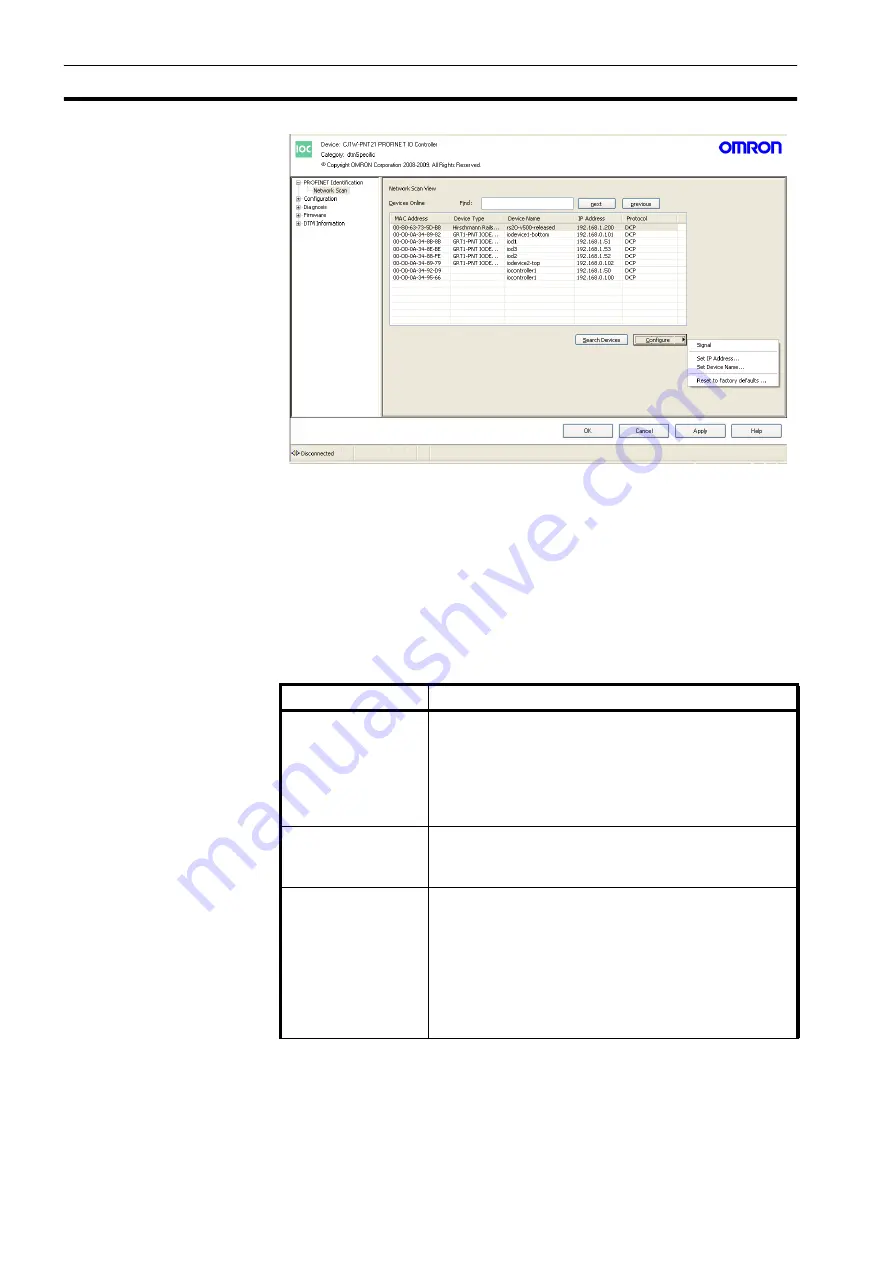
CJ1W-PNT21 PROFINET IO Controller DTM
Section 4-3
44
Figure 4.7: Network scan
Search Devices Button
To populate the Network Scan View follow the next sequence:
1 Press the
Search Devices
button to scan the network and get an overview
of all the PROFINET devices connected to the Ethernet network.
2 Locate the IO devices at their physical location by making the IO
Controllers and IO Devices flash their LED’s.
3 Give each IO Device its PROFINET IO Device name.
The Controls have the following function:
/i
Control
Description
Search Devices
The
Search Devices
button initiates a scan of the network
and shows all found PROFINET IO Devices in the Network
Scan View. For each device the MAC Address, Device Type,
the currently assigned name and IP Address are displayed.
The PROFINET Name and the IP Address can be adjusted
from within this view.
Signal
When selecting “Signal” the selected IO Device or IO
Controllers will flash its LEDs for 3 seconds. This can be
used to locate the IO Controller or IO Device.
Set IP Address
An IP Address can be temporarily set to access the IO
Device over TCP/IP with a device-specific tool. When the IO
Controller opens a connection to the IO Device the IP
Address is over written by the IP Address set in the IO
Controller’s configuration file.
The IP Address can also be set temporarily for the IO
Controller, however this can only be done when there is no
configuration file in the IO Controller.
Summary of Contents for CJ1W-CRM21
Page 1: ...CJ1W PNT21 PROFINET IO Controller Unit OPERATION MANUAL Cat No W12E EN 02 ...
Page 2: ......
Page 7: ...vii ...
Page 16: ......
Page 26: ...Basic operating procedure Section 2 4 10 ...
Page 46: ...Installation of Configuration Software Section 3 5 30 ...
Page 76: ...Generic IO Device DTM Section 4 4 60 ...
Page 156: ...140 ...
Page 164: ...146 ...
Page 168: ...150 ...
Page 170: ...Section 152 ...






























