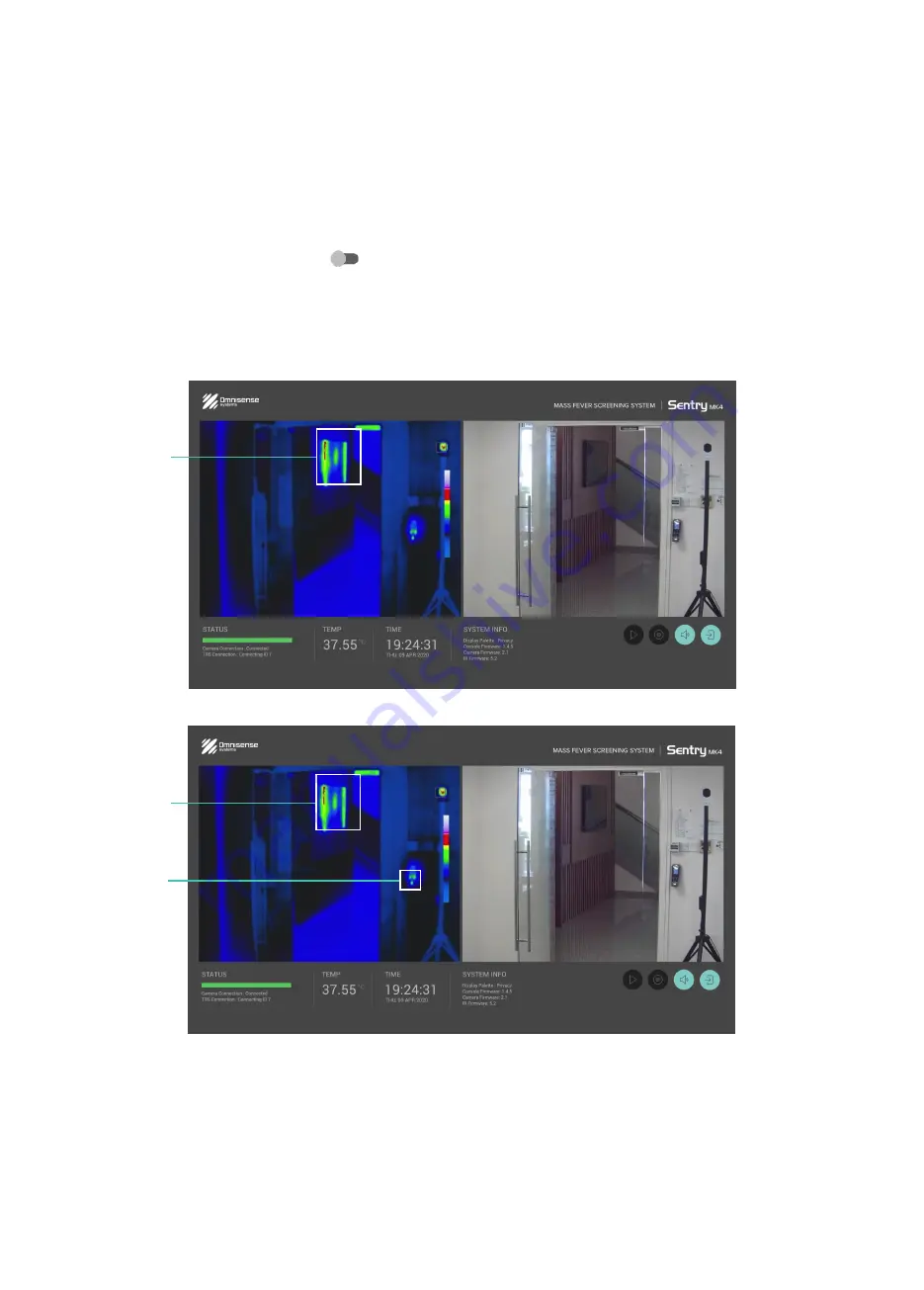
20
4.4.2 Mask 1 and 2
This function allows you to mask away a known hot area within the screening area to prevent the alarm from
being activated. There are a total of 2 Masks available. If there are too many hot spots, you can use the Zone
function instead to focus on the important area.
Setting the Mask
1. Once you select the [Mask]
switch, the rest of the screen should be greyed out except the thermal
image.
2. Set the Mask area by drawing the box on the screen to cover the hot spot.
3. Repeat the same step for Mask 2 if a second mask is required.
4. Select “Done” on top of the screen. From now on, do not move the camera or the TRS.
Mask 1
Mask 1
Mask 2






























