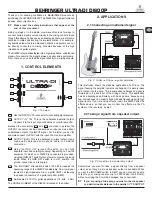7. Touch the
“Output”
icon button at the top-right of the screen to bring up
the Output menu and metering. If the
“Basic”
tab is not selected, touch it
to select it. Touch the
“FM Options”
button on the left side of the Menu
Area and ensure that the
Pre-Emphasis, Diversity Delay (if present)
and
BS-412
settings are correct for your system and your location.
8. Now touch the appropriate button above the “FM Options”
button to select
the group of output controls for the output you will be using. All outputs are
active simultaneously. NOTE: If you are using a conventional AES/EBU L/R
digital output to feed an FM exciter or linear STL, touch the “AES/EBU” but-
ton and be sure the “Output Selection” is set to “FM” and the “De-emphasis”
is turned “OFF” for the output being used. For access to the composite MPX
stereo generator output level and stereo pilot controls, touch the “Com-
posite” button. Note that these controls simultaneously adjust the Omnia
Direct output levels as well. Finally, adjust the appropriate control so that
the peak output/modulation level is correct for the equipment that follows
the Omnia.11.
9. Touch the
“FM”
icon button and then touch the
“Preset”
tab to display the
list of factory processing presets. If the preset list is locked (grayed-out),
touch the “padlock” icon to unlock it. Once unlocked, simply touch the
desired preset name in the list and it will be put directly “on the air”.
5
|
OMNIA.11 - QUICK-START SETUP GUIDE
Summary of Contents for Omnia.11 2001-00382-000
Page 11: ......