Reviews:
No comments
Related manuals for RS-VP2

Tauten Tab Tension Screen
Brand: Cirrus Pages: 7

PFV-SP3300
Brand: Sony Pages: 18

486MCZ500
Brand: Navitar Pages: 1

bit One HD Virtuoso
Brand: Audison Pages: 90

DP800G
Brand: Moulinex Pages: 80

WFP14SCE
Brand: Waring Pages: 62

KLFP6B
Brand: Magic Chef Pages: 20

ZonePro 640
Brand: dbx Pages: 4

Radiance 2021
Brand: Lumagen Pages: 40

PD311 series
Brand: Acer Pages: 6

DOMO Xpower DO9192MC
Brand: Linea 2000 Pages: 40

PD-115
Brand: Acer Pages: 58
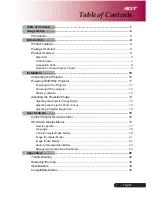
PD-113P
Brand: Acer Pages: 35

CastMaster WPS1
Brand: Acer Pages: 17

CastMaster Touch
Brand: Acer Pages: 181

CastMaster Touch WPS2
Brand: Acer Pages: 12

PD-115
Brand: Acer Pages: 34

PD100
Brand: Acer Pages: 35

















