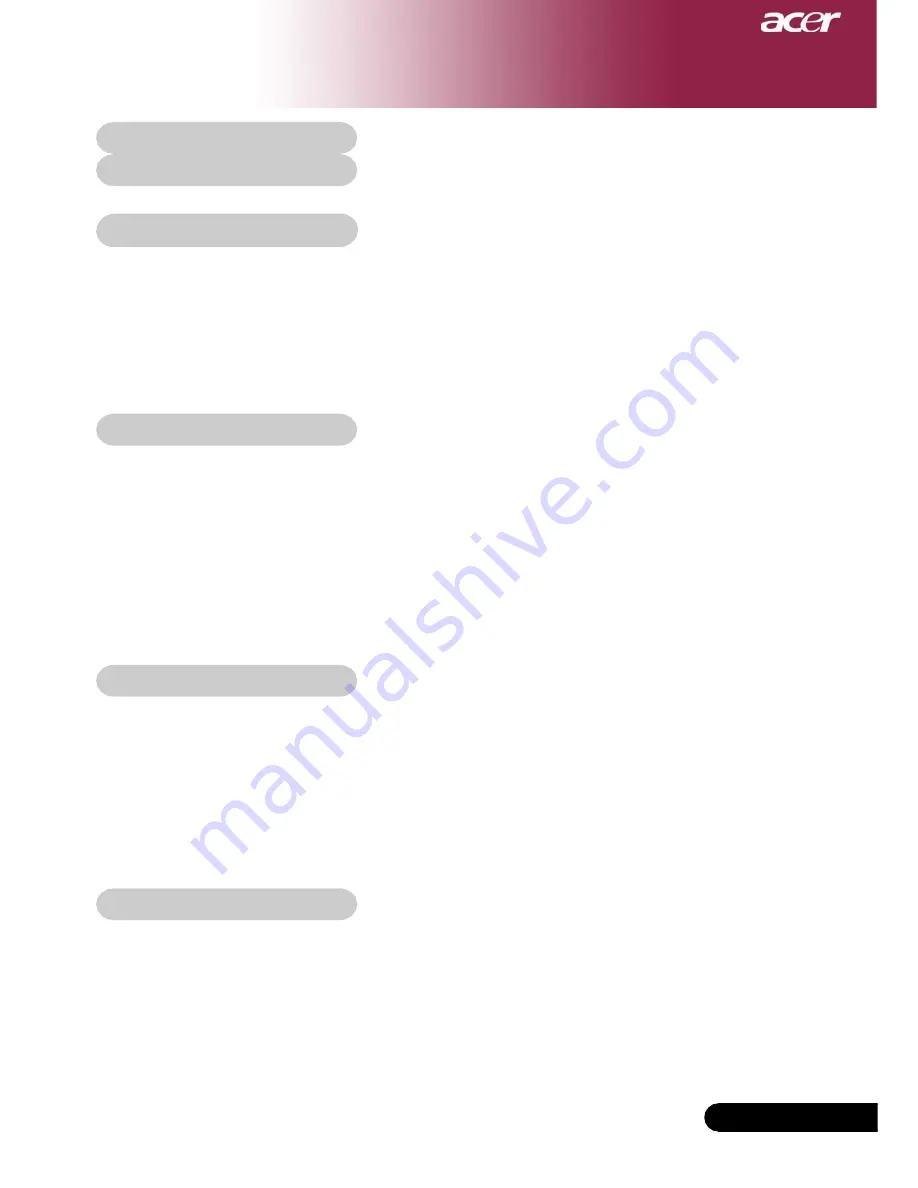
1
... English
Table of Contents
Table of Contents ....................................................................................... 1
Usage Notice .............................................................................................. 2
Precautions ......................................................................................................... 2
Introduction ................................................................................................ 4
Product Features ................................................................................................ 4
Package Overview ............................................................................................. 5
Product Overview ................................................................................................ 6
Main Unit ........................................................................................................................ 6
Control Panel ................................................................................................................. 7
Connection Ports .......................................................................................................... 8
Remote Control with Laser Pointer .............................................................................. 9
Installation ............................................................................................... 10
Connecting the Projector .................................................................................. 10
Powering On/Off the Projector .......................................................................... 11
Powering On the Projector ......................................................................................... 11
Powering Off the projector .......................................................................................... 12
Warning Indicator ....................................................................................................... 12
Adjusting the Projected Image ......................................................................... 13
Adjusting the Projector Image Height ........................................................................ 13
Adjusting the Projector Zoom / Focus ....................................................................... 14
Adjusting Projected Image Size ................................................................................. 14
User Controls ............................................................................................ 15
Control Panel & Remote Control ...................................................................... 15
On-Screen Display Menus ............................................................................... 17
How to operate ............................................................................................................ 17
Language(Computer/Video Mode) ............................................................................. 18
Color (Computer/Video Mode) ................................................................................... 19
Image (Computer/Video Mode) .................................................................................. 22
Audio (Computer/Video Mode) ................................................................................... 24
Management (Computer/Video Mode) ....................................................................... 25
Appendices .............................................................................................. 28
Troubleshooting ............................................................................................... 28
Replacing the lamp .......................................................................................... 32
Specifications ................................................................................................... 33
Compatibility Modes ........................................................................................ 34


































