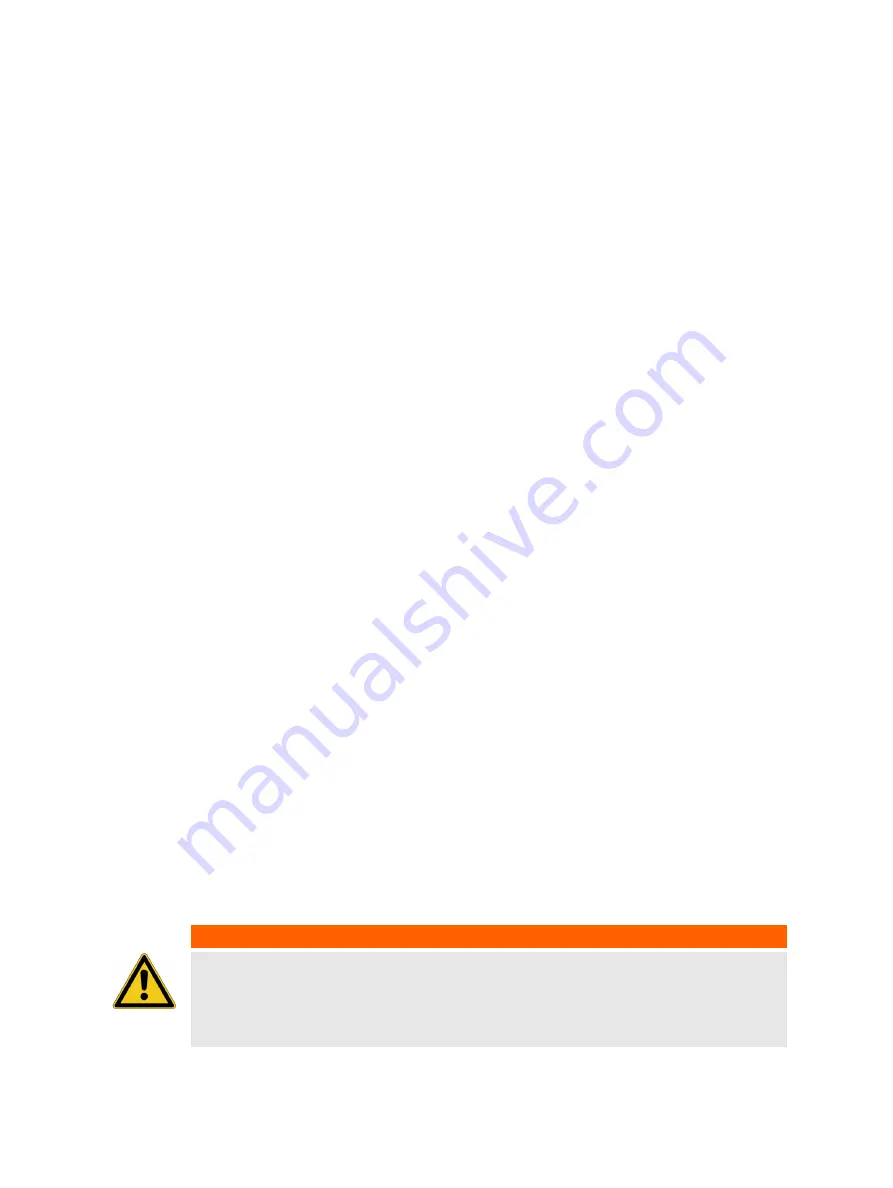
1
Introduction
1.1
About this quick start guide
This TICRO 100 Quick Start Guide provides short information on how to install and use
TICRO 100
. It
is intended as an aid for the user to install
TICRO 100
and take it into operation quickly and easily.
The TICRO 100 Quick Start Guide thus provides only a small subset of information available for
TICRO 100
. It cannot substitute the TICRO 100 User Manual.
Therefore, also read the TICRO 100 User Manual in addition to this Quick Start Guide. The
TICRO 100 User Manual provides extensive and more detailed information about
TICRO 100
, its
installation and intended use, and how to configure and operate it. The TICRO 100 User Manual is
available in PDF format on the CD ROM delivered with
TICRO 100
or can be accessed directly from
the
TICRO 100
Web Interface.
1.2
General safety instructions
Before operating
TICRO 100
, carefully read the following general safety instructions:
•
TICRO 100
may only be used in a safe technical condition taking into account its defined purpose,
safety requirements and possible risks as well as the operating instructions given in this Quick
Start Guide.
•
TICRO 100
is exclusively intended for the applications specified in chapter "Introduction and
designated use" of the TICRO 100 User Manual. The manufacturer or the distributors are not
liable for damage resulting from unintended usage. The user alone assumes all responsibility and
risks.
•
The instructions provided in this manual are considered part of the rules governing proper usage.
•
Do not open
TICRO 100
. Opening the device invalidates all warranty claims.
•
Do not carry out any modifications or adaptations to
TICRO 100
.
•
Do not use any other power supply options for
TICRO 100
than the ones described in chapter
•
TICRO 100
is a SELV device (Safety Extra Low Voltage) which can be supplied with power by
Power over Ethernet (PoE class 3 powered device according to IEEE 802.3af). The ETH network
port of
TICRO 100
may only be connected to Ethernet network ports or Power over Ethernet
power supplies.
•
The FIBER network port and the outputs 4 and 5 are products of laser class 1 (IEC 60825).
WARNING
Death or severe injury caused by high voltages possible.
All inputs and outputs of
TICRO 100
are electrically connected to the SELV (safety
extra low voltage) insulation group of the device.
►
Do not connect any voltages that are not SELV compliant.
Introduction
OMICRON
5






































