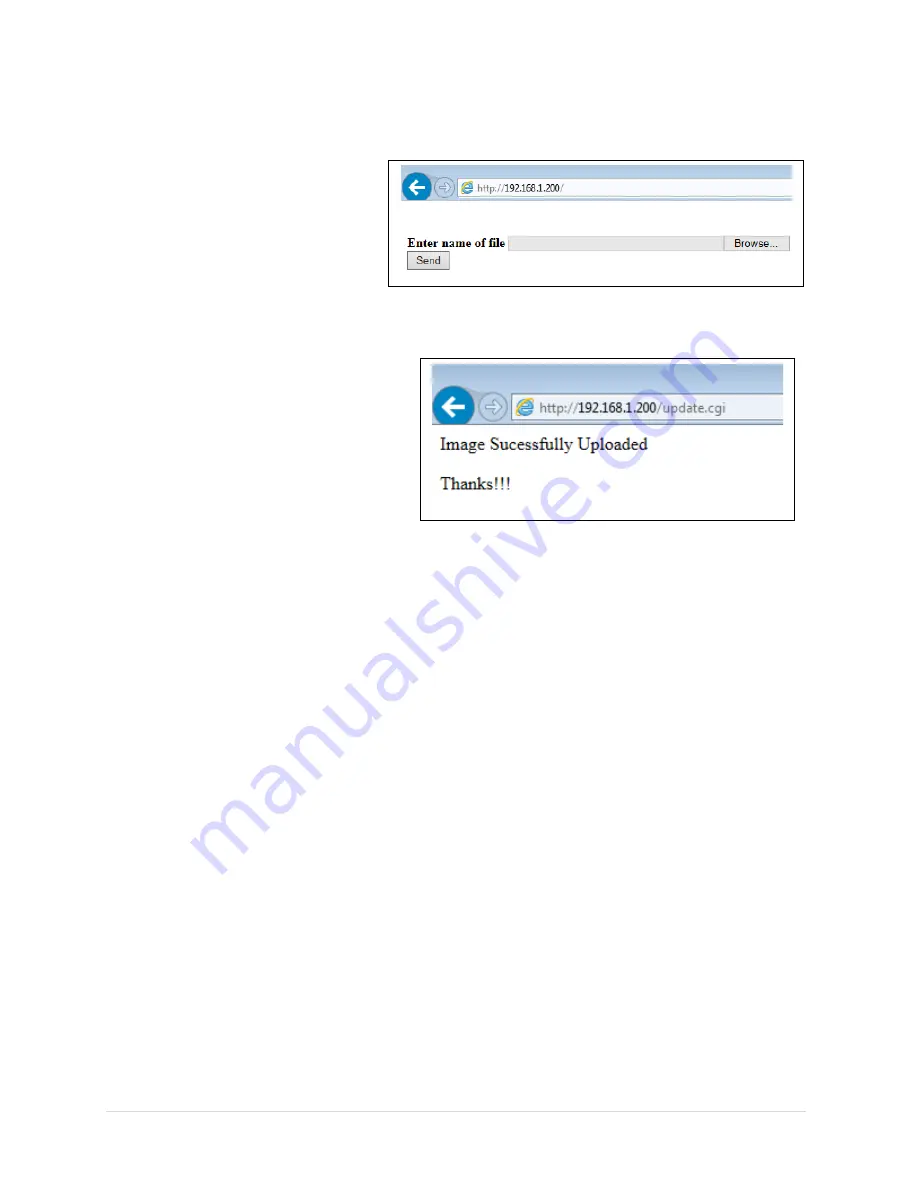
28 |
P a g e
Step 3:
The ZW-REC will restart in firmware update mode as shown in
Figure 23
.
If the page does not come up
automatically after 10 seconds,
navigate to the IP address of the
ZW-REC. In firmware update mode
encryption is disabled so the IP
address needs to start with http://.
Step 4:
Press the
Browse
button and
Locate the
ZW_COORD_BL.b64
file
using the dialog box. Press
Open
. After
selecting the file press the
Send
button
to begin the firmware update. The
firmware update process may take
several minutes. Do not close the web
page or remove power from the device
until the update is complete. When the
update has finished the Update Success
screen in
Figure 24
is shown.
Step 5:
Connect to the ZW-REC again using the IP Address recorded in Step 1. Follow the
instruction in Section B.2 Step 3 to upload
coordinator.b64
.
Step 6:
Connect to the ZW-REC again using the IP Address recorded in Step 1. Follow the
instruction in Section B.2 Step 3 to upload
zw-rec-app.b64
.
The ZW-REC is now ready to use. User settings including, IP Address, Encryption, User Name
and Password are preserved during the update so no additional setup is required.
B.2 Upgrading Version 2.0 and above
Step 1:
Before proceeding, record the IP Address for the ZW-REC:
•
IP Address: http://__ __ __ . __ __ __ . __ __ __ . __ __ __
Figure 23. Old Firmware Upload Page
Figure 24. Old Upload Success Page























