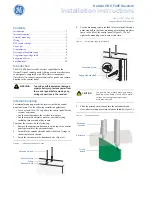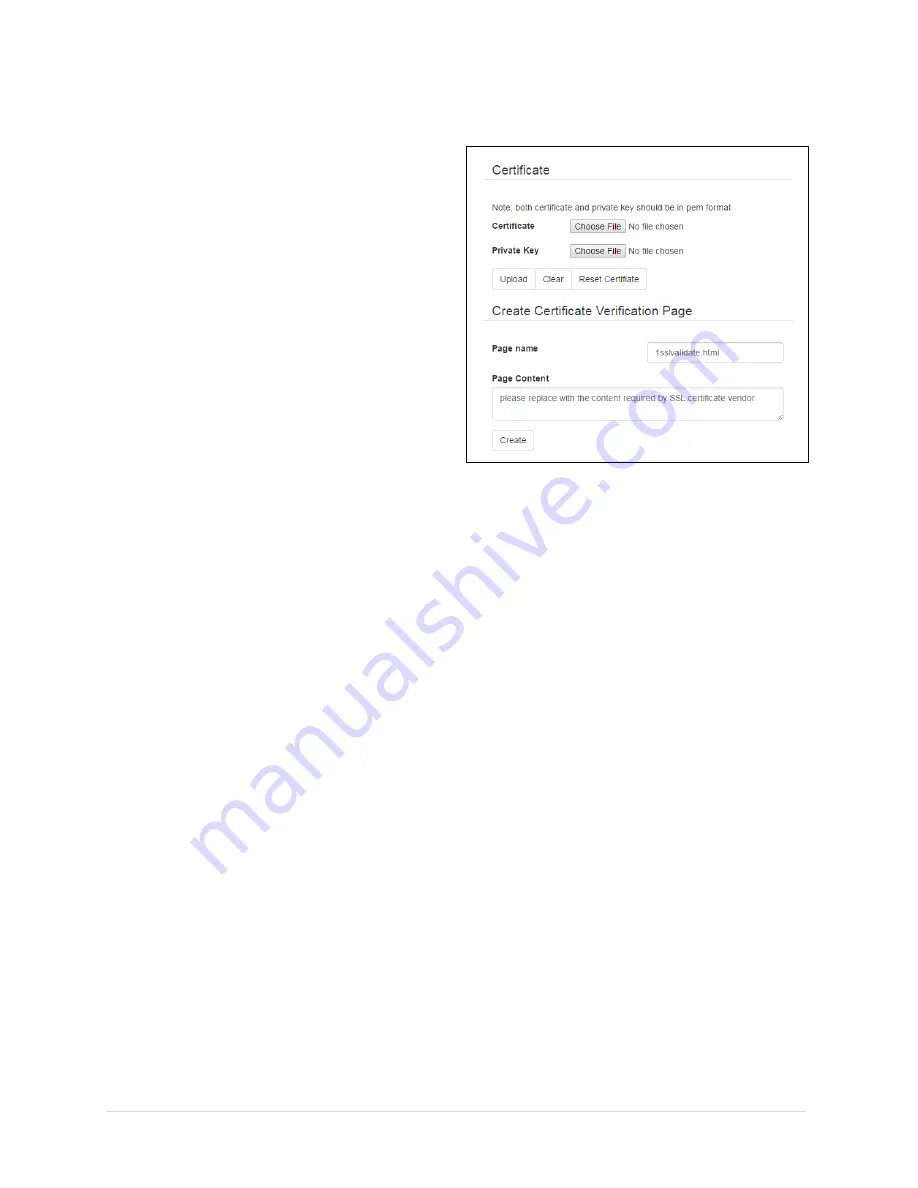
26 |
P a g e
APPENDIX A Certificate Configuration
The ZW-REC is configured with a default SSL
certificate not issued by a Certificate Authority
(CA). The non-verified certificate causes most
web browsers to display warning messages. A
CA-issued SSL certificate can be used instead
and will not trigger warnings. This may make
for a better user experience.
Omega cannot provide a CA signed certificate
because a private encryption key is required
to be stored on the device. Distributing a
private encryption key compromises its
security. Always protect your encryption key.
A stolen encryption key can be used to spoof
your presence on the internet. Omega is not
responsible for and does not have any
obligation towards the process of obtaining a
certificate or protecting your encryption key.
Create Certificate Validation Page
Some Certificate Authorities require a verification page to ensure that the website is
authentic. The ZW-REC can automatically generate the required verification page. The
certificate issuer is allowed to remotely access to this page to verify the website.
To create a validation page, enter the name of the validation page to be created in the Page
Name box and enter the information provided by the CA in the page content box. Click the
Create
button to finalize the process. Please contact your CA if you have any questions about
this process.
Upload a Certificate
Once you have obtained a certificate, you can upload it to ZW-REC. The certificate contains
two parts; the Certificate and the Private Key. Click on the
Choose File
button next to the
Certificate and Private Key fields shown in
Figure 21
. Use the file browser to find the
corresponding file. Make sure the correct files are selected before uploading the certificate.
Click the
Upload
button to upload the certificate and finish the process.
Reset the Certificate
To remove the CA issued certificate and use default certificate click the
Reset Certificate
button.
Figure 21. Certificate Configuration