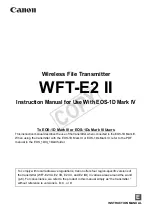3
Section 3 – Setup Instructions
UWTC/UWRTD Setup Procedure:
It is important that you read this manual completely and follow all safety
precautions before operating this instrument.
1. Install Software
a. Download and install the free software that's available for your UWTC
Series receiver. Your system should begin the installation process
automatically. The installer will guide you through the steps required to
install TC Central on your computer
2. Install USB Drivers
To install the USB software drivers that are required for your UWTC system
components to operate correctly follow these procedures.
a. Download the TC-Central User Software on your PC.
b. Connect your UWTC receiver to your computer with the USB cable
provided in the box with your device. You should get a notice box that
indicates that your computer “Has Found New Hardware”.
c. Your computer will then launch the Found New Hardware Wizard. Follow
the instructions indicated on the Wizard boxes.
d. After completing the Found New Hardware Wizard, your system will ask
that you repeat this process. This is normal. You should repeat the steps
outlined here twice. After the second driver is installed you should then get
the “New Hardware Ready For Use” notice.
3. Configure Transmitter
Complete the following steps to configure your connector/transmitter:
a.
Connect the USB cable
to your connector/transmitter unit and also to an
available USB port on your computer.
b.
Enter the “SETUP” mode
Press and hold the “ON/OFF” button. While the “ON/OFF” button is being
held, press the “SETUP” button one time and then release the “ON/OFF”
button. The green (TX) indicator on the front of your device should be
blinking at a steady rate. This indicates your connector/transmitter is ready
to run the configuration utility software.
c.
Launch Setup Utility Program
To launch the UWTC connector/transmitter setup utility program on your
PC begin by accessing the “Programs” list under your “Start Menu”. Scroll
through the list of to find the “TC-Central” folder, then select the UWTC
Configuration Program
d.
Program your settings into the connector/transmitter.
After starting the setup utility program the “Configuration Wizard”
will open. Click next to proceed to continue setting up your connector/
transmitter. Each screen will provide instruction details on how to proceed.
Setup Instructions
3