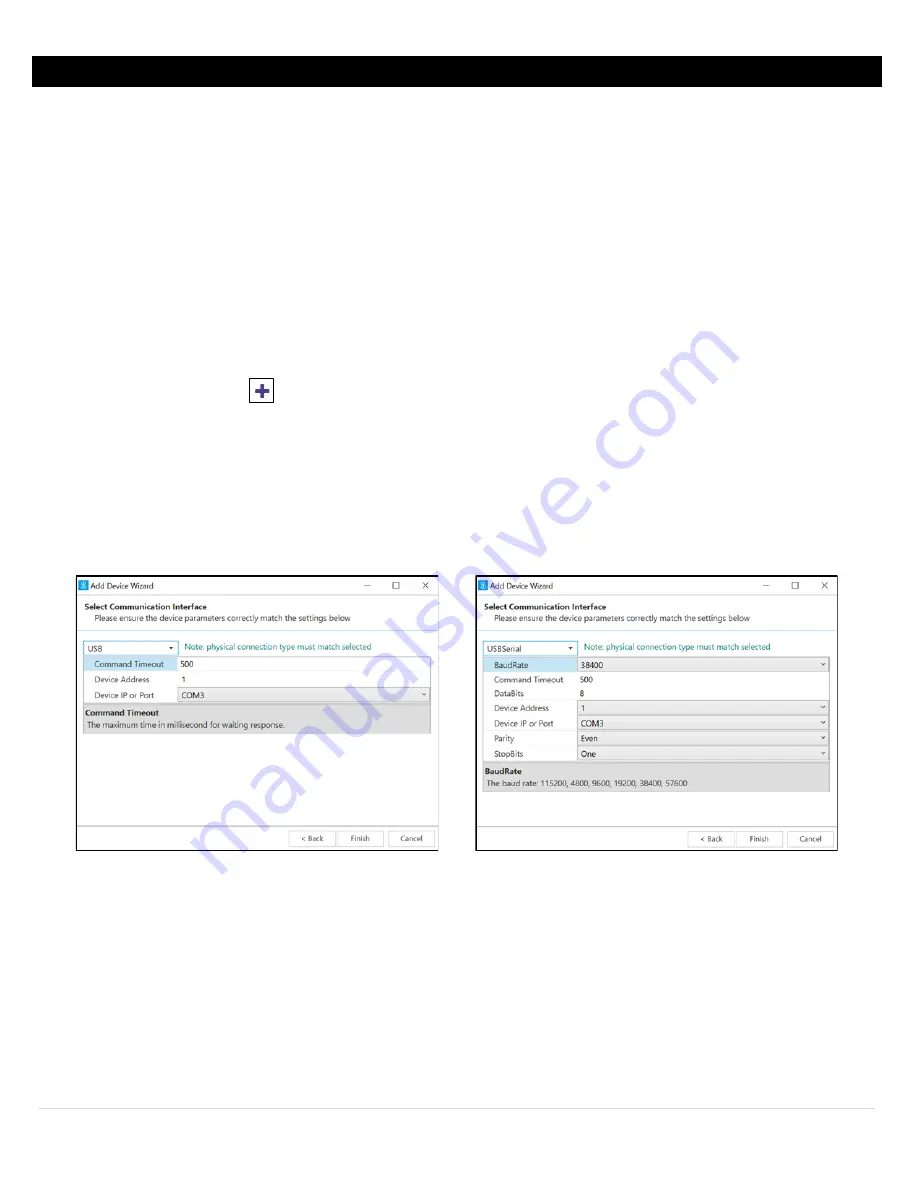
9 |
M 5 7 7 9
5
SYNC Configuration
Layer N Smart Probe products are easily configurable through Omega’s SYNC configuration software. Ensure SYNC is
running on a Windows OS computer before continuing. Connect the SP-006 to a computer running SYNC through your Layer
N Smart Interface to begin.
Note:
SYNC is available to download for free on the Omega website.
5.1
Connecting to SYNC – Automatic Detect
Once the SP-006 and Layer N Smart Interface are connected to a computer, SYNC will automatically detect the
device and display readings.
Note:
If live readings from the SP-006 are displayed on SYNC, skip ahead to the section titled
Input
Configuration
.
5.2
Connecting to SYNC – Manual
If SYNC does not automatically detect the device, follow these instructions to manually connect it.
Step 2:
Proceed through the
Add Device Wizard
and click
End Device/Probe
.
5.2.1
Communication Interface
Set the communication parameters for the Layer N Smart Interface that you are connecting.
Note:
The connection type and parameters must be accurate for a proper connection to be established.
Failure to accurately set up communication parameters may result in communication errors.
•
Connection Type:
Select the type of connection you have between your SP-006 and your computer.
•
Command Timeout:
The maximum time (in milliseconds) for a command to be completed before the
command is aborted.
Note:
The default command timeout is 500 milliseconds. It is recommended that this section be left
unchanged to avoid communication errors.
•
Device Address:
The default device address is 1. The numerical value will automatically increase to the next
available device address for every new device added to prevent duplicate addresses.
•
Device IP or Port:
The COM port number that your device is connected to on your computer.
Figure 5: USB Communication Interface
Figure 6: USB Serial Communication Interface
























