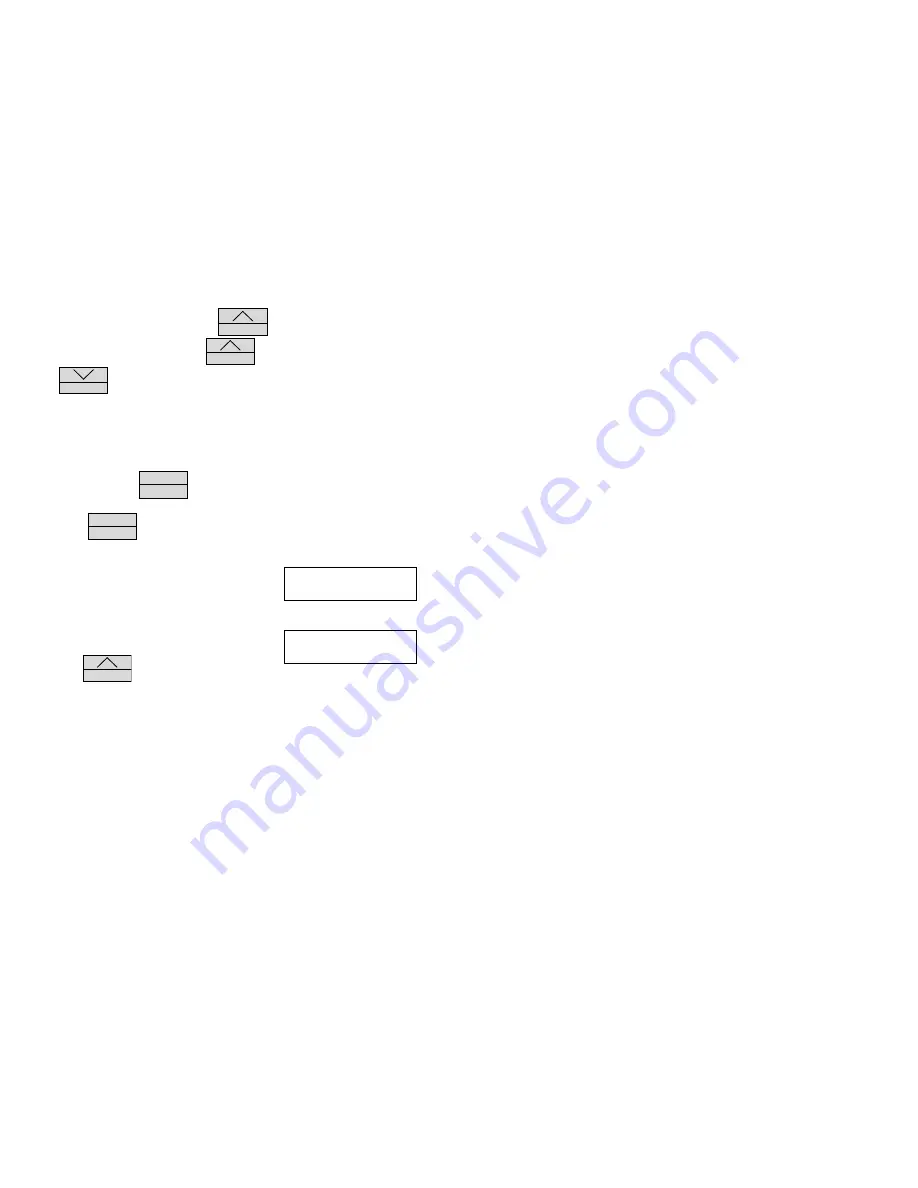
Temperature/Event Adapter
6
user to enter a new starting time. The
S T A T U S
button will advance the item
that is flashing. Press and hold the
S T A T U S
button to scroll this item. Press
the
R E C O R D
button to change to the next item which will then start to flash.
This will set the starting time of the recording which will appear on the display or
printout after a recording has been made. Note that the previous starting time is
always displayed when a new recording is started.
When the Service Logger is in the recording mode, it will prevent the user from
changing the settings. The user will only be allowed to check the recording rate
when they press the
M E N U
E N T E R
button.
Press the
M E N U
E N T E R
button to return to the operating mode and begin the
recording.
If option 1 or 3 is selected, an "R" will be dis-
played in the upper right hand corner of the
display. The "R" indicates recording is in
progress.
While you are recording it is possible to check
how much memory has been used. Press and
hold the
S T A T U S
button until the display
shows the starting time of the recording and the percent of available remaining
memory. As the recording continues this number will decrease. The Service
Logger will continue to record until the recording is terminated manually or
when all of the available memory has been used. When
0% Memory Left
is
displayed, this will indicate that almost all of the available memory has been
used and the Service Logger will shortly terminate the recording automatically.
Sample of a typical printout at the beginning of recording:
The time is specified using the format D(ays):H(ours):M(inutes):S(econds).
This convention is used in the printout and the display.
Service Logger
Temp (F)
EVENT
Time (D:H:M:S)
72
ON
MON:12:15:00
72
OFF
MON:12:15:05
72
OFF
MON:12:15:10
72
OFF
MON:12:15:15
TEMP EVENT R
74°F OFF
MON:15:35
78% MEM. LEFT






























