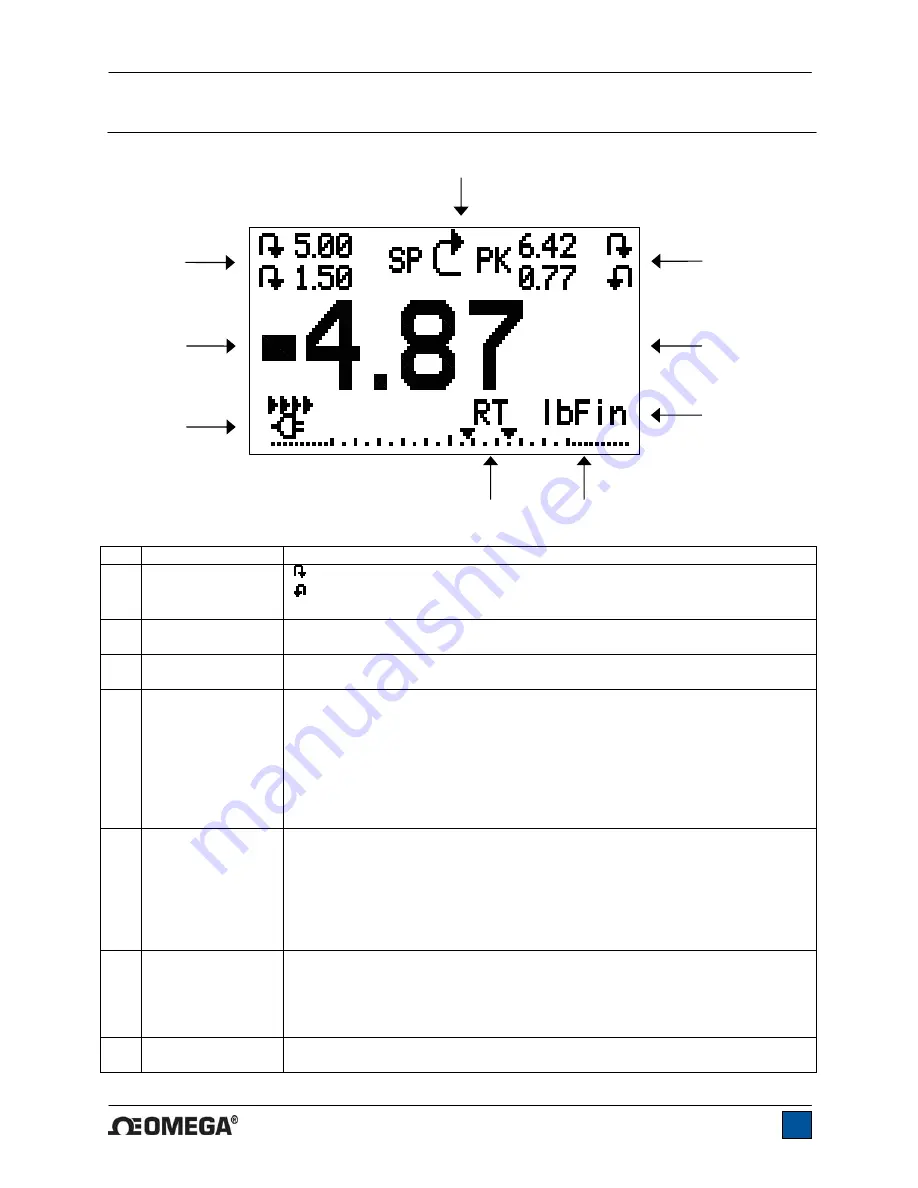
HHTQ35 Digital Torque Gauges
User’s Guide
6
4 HOME SCREEN AND CONTROLS
4.1 Home Screen
No. Name
Description
1 Measurement
direction
indicator
– indicates clockwise direction
– indicates counter-clockwise direction
These indicators are used throughout the display and menu.
2 Peaks
The maximum measured clockwise and counter-clockwise readings. These
readings are reset by pressing
ZERO
or by powering the gauge off and on.
3 Primary
reading
The current displayed load reading. See
Operating Modes
section for
details.
4 Load
bar
Analog indicator to help identify when an overload condition is imminent. The
bar increases either to the right or to the left from the midpoint of the graph.
Increasing to the right indicates clockwise load, increasing to the left indicates
counter-clockwise load. If set points are enabled, triangular markers are
displayed for visual convenience. This indicator reflects the actual load, which
may not correspond to the primary reading (depends on operating mode).
The
ZERO
key does not reset the load bar. See
Operating Modes
section for
details.
5 Units
The current measurement unit. Abbreviations are as follows:
lbFin – Pound-inch
ozFin – Ounce-inch
kgFmm – Kilogram-millimeter
Ncm – Newton-centimeter
Note:
not all sensor models display all the above units. Refer to the capacity /
resolution table for details.
6 Mode
The current measurement mode. Abbreviations are as follows:
RT – Real Time
PCW – Peak Clockwise
PCCW – Peak Counter-clockwise
See
Operating Modes
section for details about each of these modes
7
Battery / AC
adapter indicator
Either the AC adapter icon or battery power icon will be shown, depending on
power conditions. Refer to the
Power
section for details.
1
2
4
5
6
7
8
9
3








































