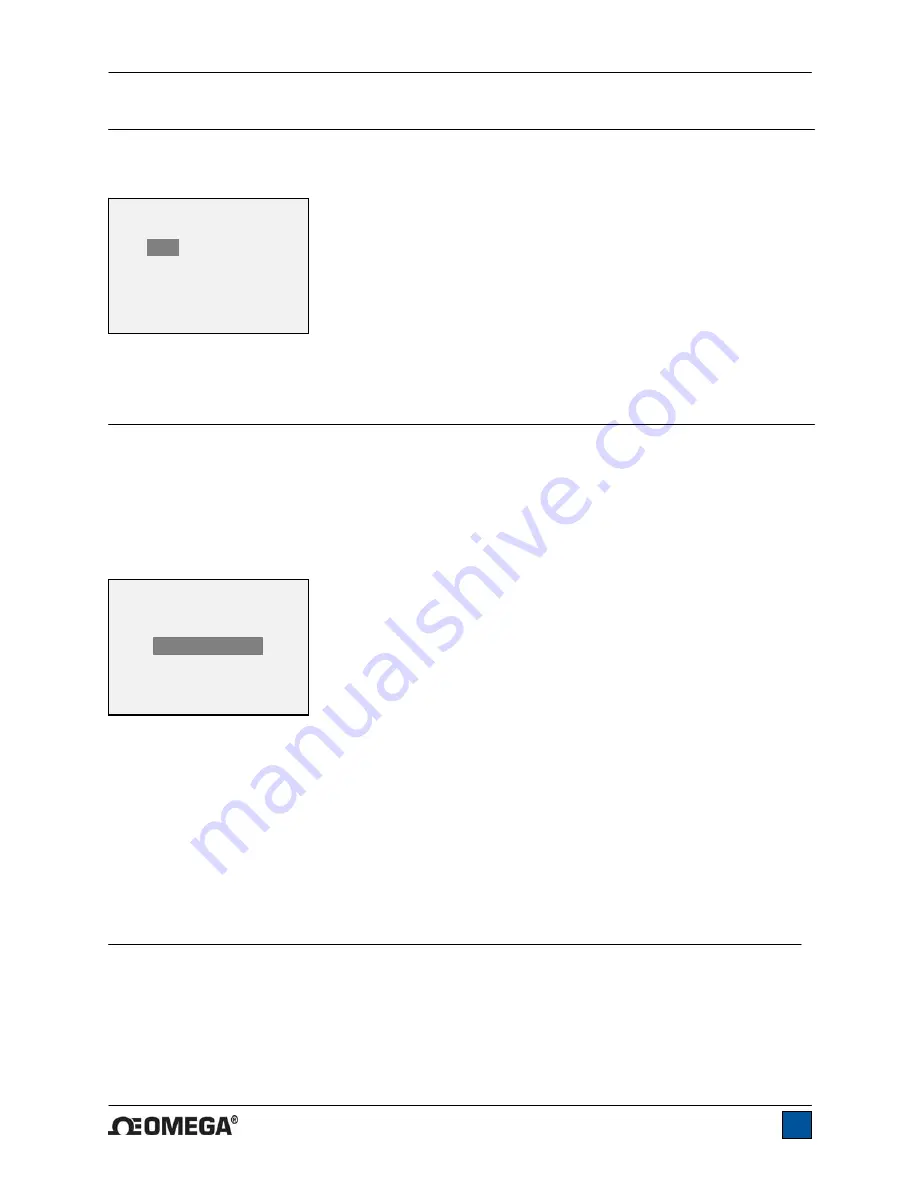
HHTQ35 Digital Torque Gauges
User’s Guide
9
6 CHANGING THE UNITS
The HHTQ35 can display three different measurement units, depending on the model. To change the
unit, select
Units
from the menu. The display will list the available units, for example:
The gauge will always power on with the unit selected.
7 DIGITAL FILTERS
Digital filters are provided to help smooth out the readings in situations where there is mechanical
interference in the work area or test sample. These filters utilize the moving average technique in which
consecutive readings are pushed through a buffer and the displayed reading is the average of the buffer
contents. By varying the length of the buffer, a variable smoothing effect can be achieved. The selection
of 1 will disable the filter since the average of a single value is the value itself.
To access digital filter settings, select
Filters
from the menu. The display will appear as follows:
Two filters are available:
Current Reading
– Applies to the peak capture rate of the instrument.
Displayed Reading
– Applies to the primary reading on the display.
Available settings:
1,2,4,8,16,32,64,128,256,512,1024.
It is recommended to keep the current reading
filter at its lowest value for best performance, and the displayed reading filter at its highest value for best
stability.
8 SET POINT INDICATORS
8.1 General Information
Set points are useful for tolerance checking (pass/fail). Two limits, high and low, are specified and stored
in the non-volatile memory of the instrument and the primary reading is compared to these limits.
8.2 Configuration
To configure set points, select
Set Points
from the menu. The screen will appear as follows:
UNITS
*
lbFin
kgFmm
Ncm
DIGITAL FILTERS
(1 = Fastest)
Current Reading
8
Displayed Reading
1024
























