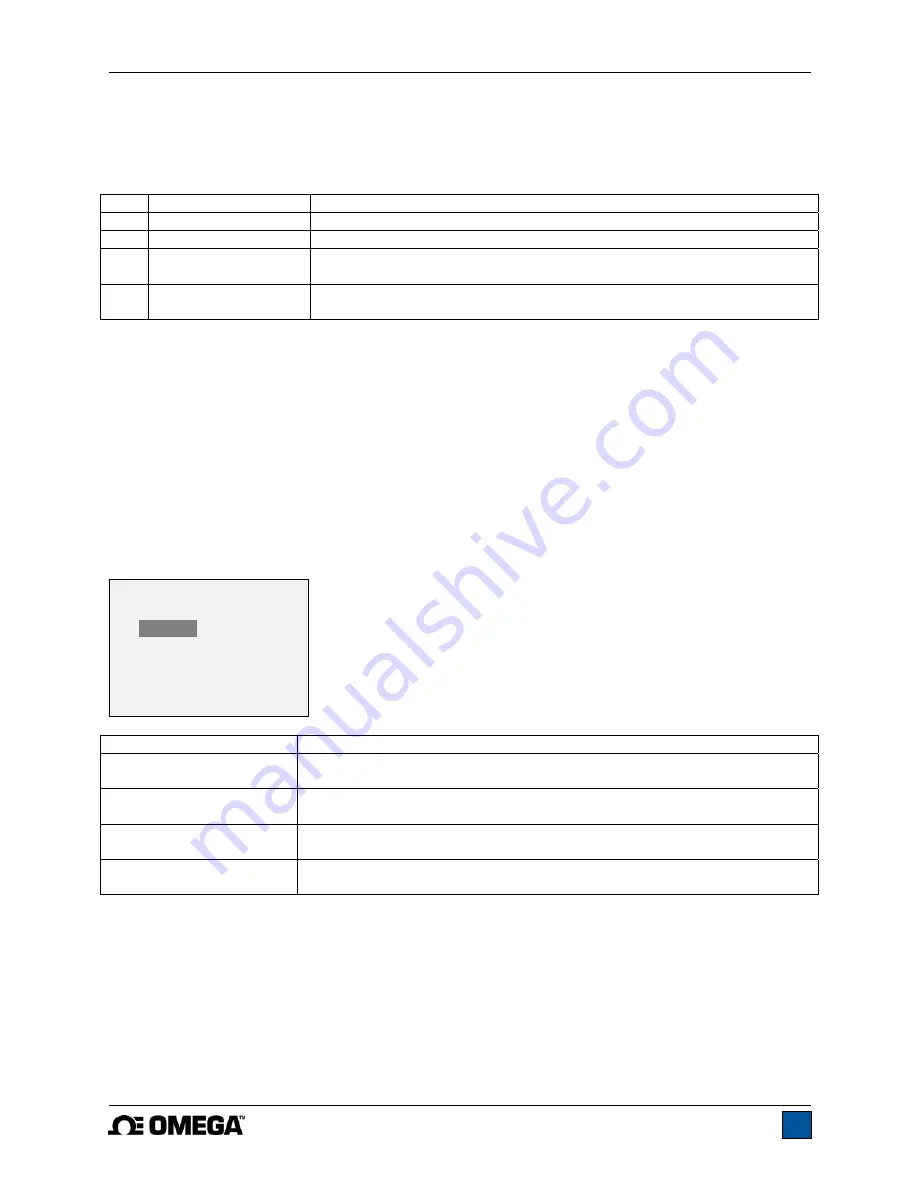
Model DFG-RS5 Digital Force / Torque Indicator
User’s Guide
14
After the parameters have been configured and the menu has been exited, press
MODE
until
AVG
is
displayed. Then press
ZERO
. Average mode is now armed, and the averaging sequence will commence
when the trigger load has occurred. The current status of the average sequence is displayed below the
primary reading, as follows:
Step Status
Abbreviation
Description
1
TRIG WAIT
The trigger load has not yet occurred.
2
INIT DLY
The initial delay is currently taking place.
3
AVERAGING
The indicator is collecting readings. The status will be flashing until
averaging has been completed.
4
AVRG DONE
Averaging has been completed. The average load is displayed in the
primary reading.
At the completion of the averaging sequence, the peak values are retained until
ZERO
is pressed.
Another averaging sequence may be started after
ZERO
has been pressed. To exit Average mode, press
MODE
and select the desired measuring mode.
7.5 External Trigger (ET)
This mode of operation is useful for measuring electrical contact activation load as well as
synchronization of multiple instruments for a “snapshot” view of applied loads. It is possible to capture the
reading with a normally open contact (high to low transition of the trigger signal) or a normally closed
contact (low to high transition).
Before the parameters of External Trigger Mode can be configured, it must be enabled. To do so, enter
the main menu, select
External Trigger
, scroll to one of the four available options and press
ENTER
.
The options are as follows:
Option Description
Momentary High
Low
The display will freeze the captured reading until
ZERO
is pressed. Applies
to a high to low transition of the trigger signal.
Momentary Low
High
The display will freeze the captured reading until
ZERO
is pressed. Applies
to a low to high transition of the trigger signal.
Maintained High
The display will show the captured reading only for as long as a high signal
is maintained.
Maintained Low
The display will show the captured reading only for as long as a low signal
is maintained.
After the selection has been made and the menu has been exited, press
MODE
until
ET
is displayed.
External Trigger mode is now armed. Refer to the pin diagram in the
Communications
section for
connection information. To exit External Trigger mode, press
MODE
and select the desired measuring
mode.
Note:
As long as external trigger has been enabled, it is still active even if the indicator is in
Real Time
mode. After the display freezes, any programmed set points will be active. However, if the indicator is in
External Trigger
mode, any programmed set points will be inactive.
EXTERNAL TRIGGER
*
Disabled
Momentary Hi->Lo
Momentary Lo->Hi
Maintained High
Maintained Low
















































