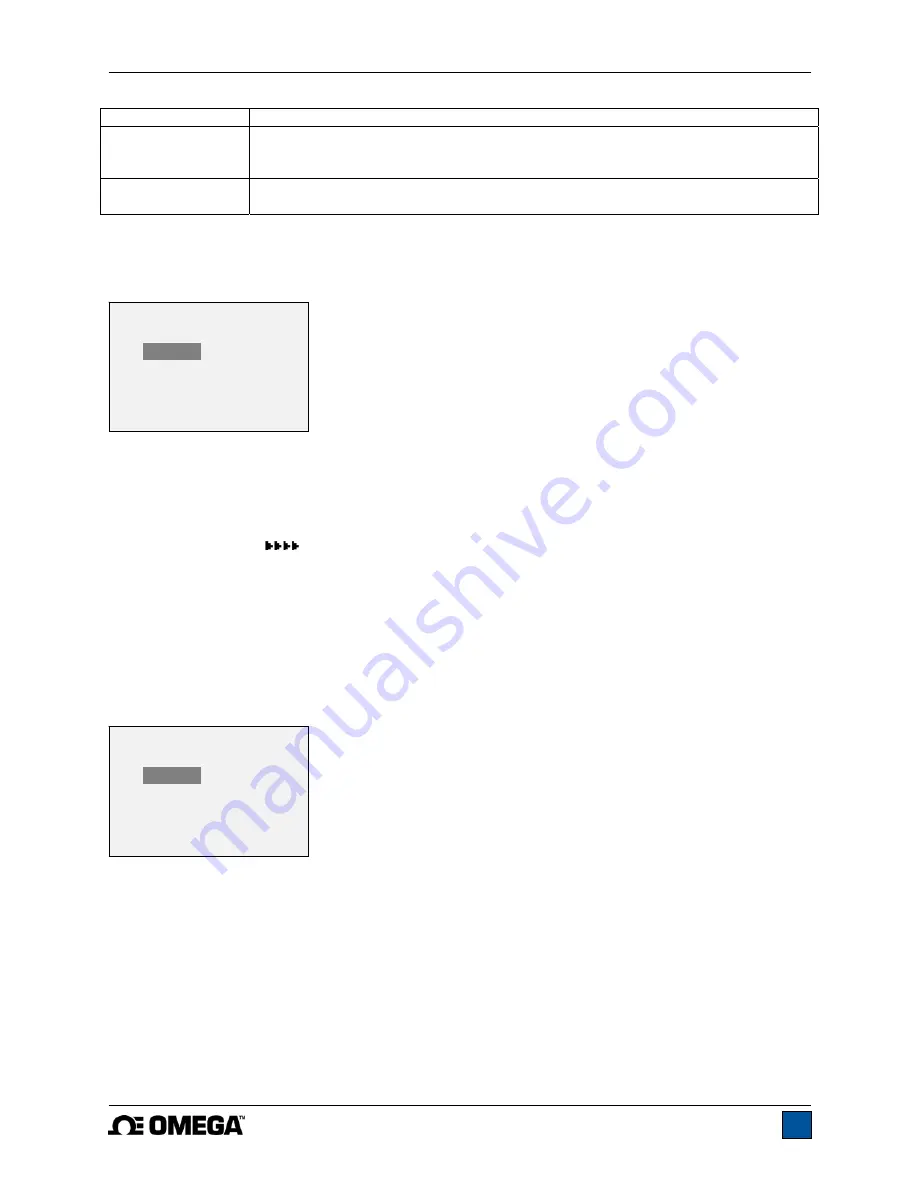
Model DFG-RS5 Digital Force / Torque Indicator
User’s Guide
18
Numeric Only
Output format includes the value only. Polarity same as above.
Invert Polarity
Compression/clockwise values have negative polarity, tension/counter-clockwise
values have positive polarity. May be selected in addition to the N Units /
Numeric Only selection.
Omit Polarity
Both directions are formatted with positive polarity. May be selected in addition to
the N Units / Numeric Only selection.
9.1.3 Automatic Output
The indicator has the ability to output data continuously via RS-232 or USB. To enable automatic output,
select
Auto Output
from the
Serial/USB Settings
sub-menu. The screen appears as follows:
Select
Enabled
to activate automatic output. The number of outputs per second can be set to 1, 2, 5, 10,
25, 50, 125, or 250. The capabilities of the receiving device should be considered when selecting the data
output rate.
After the settings have been saved, revert to the home screen. An icon appears in the lower left corner of
the display, as follows:
This indicates that automatic data output has been armed. Automatic output
of data may be initiated by pressing
DATA
or by sending the appropriate ASCII command from an
external device (see
Command Set
sub-section for details). The icon will become animated, signaling
that automatic output is occurring. Press
DATA
again to end the data transmission.
9.2 Mitutoyo BCD settings
This output is useful for connection to data collectors, printers, multiplexers, or any other device capable
of accepting Mitutoyo BCD data. Individual data points may be transmitted by pressing
DATA
or by
requesting it from the Mitutoyo communication device (if available). To enable Mitutoyo output, select the
desired format – either with polarity or without polarity. The screen appears as follows:
9.3 Analog Output
This output can be used for chart recorders, oscilloscopes, data acquisition systems, or any other
compatible devices with analog inputs. The output produces ±1 volt at full scale of the sensor. The
polarity of the signal is positive for compression/clockwise and negative for tension/counter-clockwise.
9.4 DATA Key Functions
The
DATA
key can be configured to perform several functions. To configure the
DATA
key, select
DATA
Key
from the menu. The display appears as follows:
AUTO OUTPUT
*
Disabled
Enabled
Outputs per Sec.
10
MITUTOYO BCD
*
Disabled
Enabled
* Without Polarity
With Polarity
















































