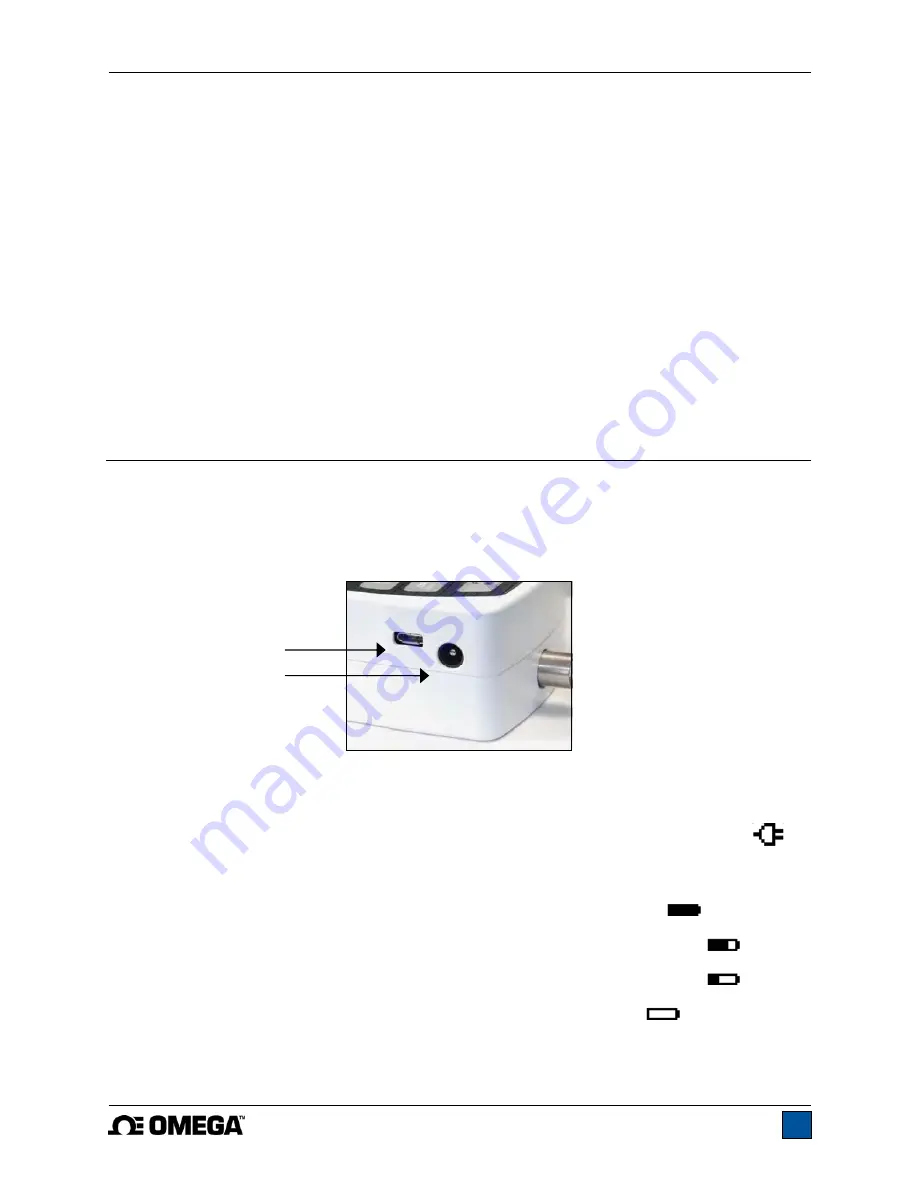
Model DFG-RS3 Digital Force/Torque Indicator
User’s Guide
5
8. Typical materials able to be tested include many manufactured items, such as springs, electronic
components, fasteners, caps, films, mechanical assemblies, and many others. Items that should
not be used with the sensor include potentially flammable substances or products, items that can
shatter in an unsafe manner, and any other components that can present an exceedingly
hazardous situation when acted upon by a force. Always wear eye and face protection when
testing, especially in aforementioned hazardous cases. Extra bodily protection should be worn if a
destructive failure of a test sample is possible.
9. In aforementioned hazardous situations, it is strongly recommended that a machine guarding
system be employed to protect the operator and others in the vicinity from shards or debris.
10. Sensors have threaded holes or chucks, designed for the mounting of grips, fixtures, or
attachments. If any such accessories are used, ensure they are mounted firmly to prevent a
potential safety risk to the operator and others in the vicinity. If using an accessory from a supplier
other than Omega, ensure that it is constructed of suitably rugged materials and components.
Similar precautions should be taken when mounting the sensor to a test stand, work bench, or
other piece of equipment.
2 POWER
The DFG-RS3 is powered either by an 8.4V NiMH rechargeable battery or by an AC adapter. Since these
batteries are subject to self discharge, it may be necessary to recharge the unit after a prolonged period
of storage. Plug the accompanying charger into the AC outlet and insert the charger plug into the
receptacle on the indicator (refer to the illustration below). The battery will fully charge in approximately 8
hours.
Caution!
Do not use chargers or batteries other than supplied or instrument damage may occur.
If the AC adapter is plugged in, an icon appears in the lower left corner of the display, as follows:
If the AC adapter is not plugged in, battery power drainage is denoted in a five-step process:
1. When battery life is greater than 75%, the following indicator is present:
2. When battery life is between 50% and 75%, the following indicator is present:
3. When battery life is between 25% and 50%, the following indicator is present:
4. When battery life is less than 25%, the following indicator is present:
5. When battery life drops to approximately 2%, the indicator from step 4 will be flashing.
Several minutes after (timing depends on usage and whether the backlight is turned on or
USB connector
Power input jack
Summary of Contents for DFG-RS3
Page 1: ...Model DFG RS3 Digital Force Torque Indicator...
Page 2: ...Model DFG RS3 Digital Force Torque Indicator User s Guide 1...
Page 22: ...Model DFG RS3 Digital Force Torque Indicator User s Guide 21 12 3 Dimensions IN MM...
Page 23: ...Model DFG RS3 Digital Force Torque Indicator User s Guide 22...
Page 24: ...Model DFG RS3 Digital Force Torque Indicator User s Guide 23 M 5250 1017...





















