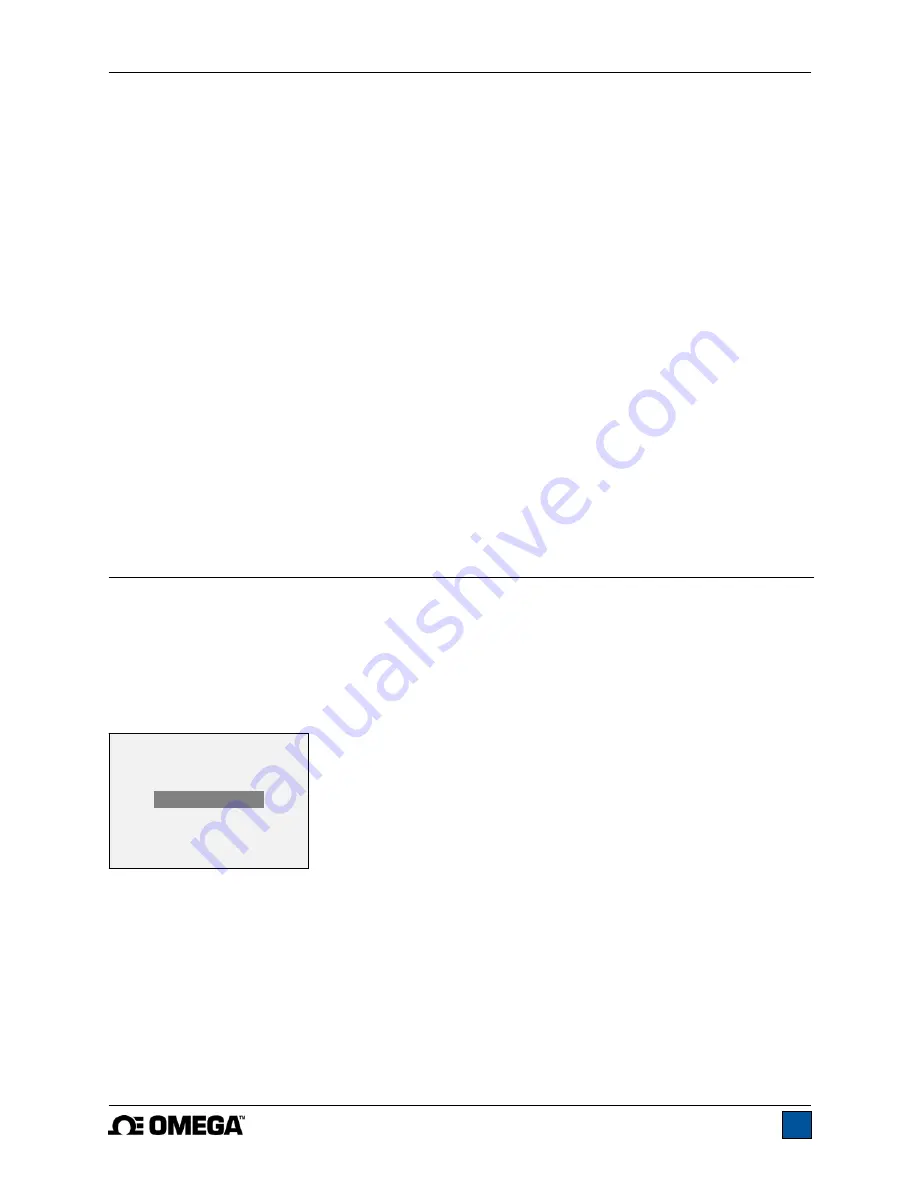
Model DFG-RS3 Digital Force/Torque Indicator
User’s Guide
9
4.3 Menu navigation basics
Most of the indicator’s various functions and parameters are configured through the main menu. To
access the menu press
MENU
. Use the
UP
and
DOWN
keys to scroll through the items. The current
selection is denoted with clear text over a dark background. Press
ENTER
to select a menu item, then
use
UP
and
DOWN
again to scroll through the sub-menus. Press
ENTER
again to select the sub-menu
item.
For parameters that may be either selected or deselected, press
ENTER
to toggle between selecting and
deselecting. An asterisk (
*
) to the left of the parameter label is used to indicate when the parameter has
been selected.
For parameters requiring the input of a numerical value, use the
UP
and
DOWN
keys to increment or
decrement the value. Press and hold either key to auto-increment at a gradually increasing rate. When
the desired value has been reached, press
ENTER
to save the change and revert back to the sub-menu
item, or press
ESCAPE
to revert back to the sub-menu item without saving. Press
ESCAPE
to revert one
step back in the menu hierarchy until back into normal operating mode.
Refer to the following sections for details about setting up particular functions and parameters.
Note:
As described above, the Plug & Test
TM
smart connector retains all configuration and calibration
data for the sensor, which includes menu settings. As such, a sensor must be connected in order for
menu changes to be saved with that particular sensor. If a sensor is not connected and the
MENU
key is
pressed, it is possible to browse through the menu parameters and make changes, but changes will not
be saved.
5 DIGITAL FILTERS
Digital filters are provided to help smooth out the readings in situations where there is mechanical
interference in the work area or test sample. These filters utilize the moving average technique in which
consecutive readings are pushed through a buffer and the displayed reading is the average of the buffer
contents. By varying the length of the buffer, a variable smoothing effect can be achieved. The selection
of 1 will disable the filter since the average of a single value is the value itself.
To access digital filter settings, select
Filters
from the menu. The display appears as follows:
Two filters are available:
Current Reading
– Applies to the peak capture rate of the instrument.
Displayed Reading
– Applies to the primary reading on the display.
Available settings:
1,2,4,8,16,32,64,128,256,512,1024.
It is recommended to keep the current reading
filter at its lowest value for best performance, and the displayed reading filter at its highest value for best
stability.
DIGITAL FILTERS
(1 = Fastest)
Current Reading
8
Displayed Reading
1024
Summary of Contents for DFG-RS3
Page 1: ...Model DFG RS3 Digital Force Torque Indicator...
Page 2: ...Model DFG RS3 Digital Force Torque Indicator User s Guide 1...
Page 22: ...Model DFG RS3 Digital Force Torque Indicator User s Guide 21 12 3 Dimensions IN MM...
Page 23: ...Model DFG RS3 Digital Force Torque Indicator User s Guide 22...
Page 24: ...Model DFG RS3 Digital Force Torque Indicator User s Guide 23 M 5250 1017...
























