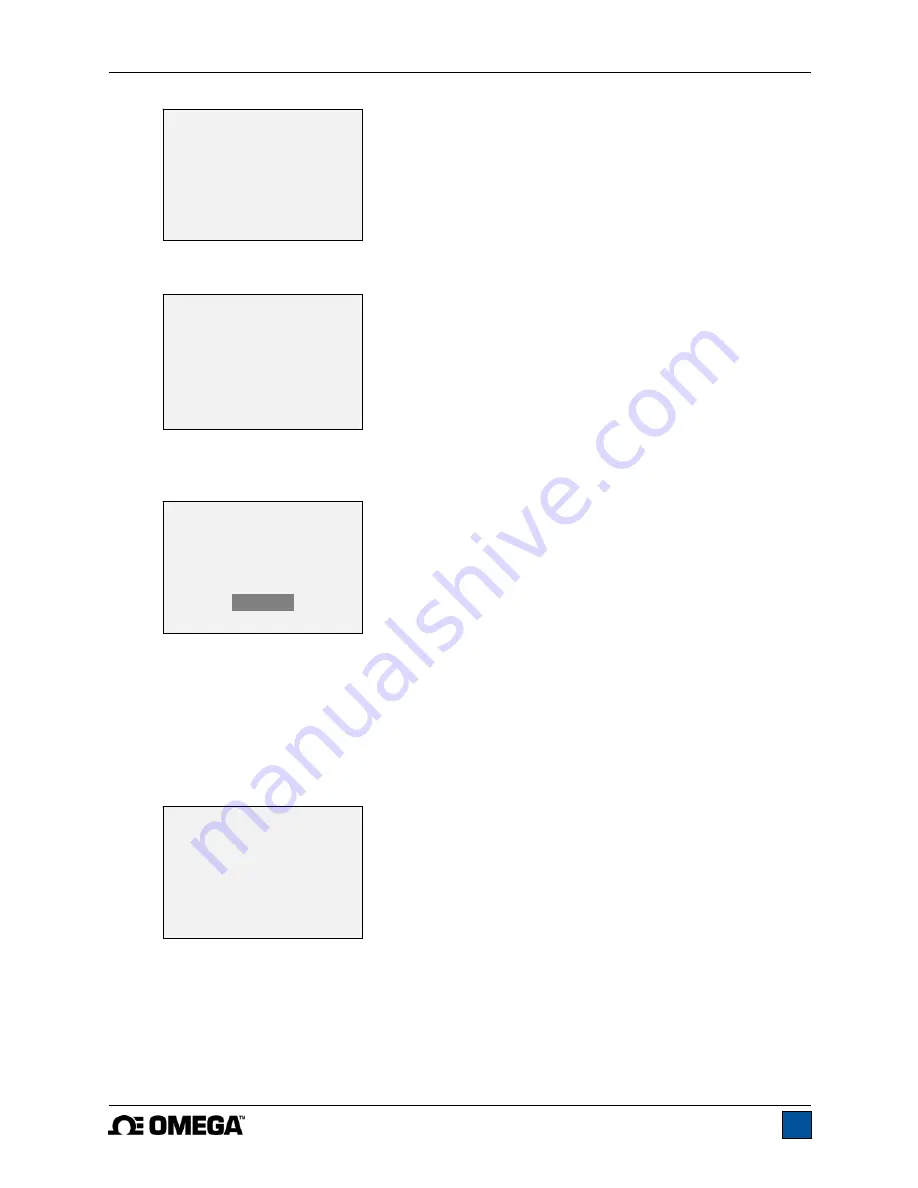
Model DFG-RS3 Digital Force/Torque Indicator
User’s Guide
15
Apply a weight equal to the full scale of the instrument, then press
ENTER
.
8. After displaying “Please wait…” the display appears as follows:
Remove the load applied in Step 8, leave the fixtures in place, then press
ZERO
.
9. The display appears as follows:
Use the
UP
and
DOWN
keys to adjust the load value as required. The load values default to even
increments, as indicated by the previously entered number of data points (even increments are
recommended for best results). For example, if a 50 lbF capacity sensor is calibrated, and 5 data
points were selected, the load values will default to 10, 20, 30, 40, and 50 lb. Apply the calibration
load. Then press
ENTER
.
Repeat the above step for the number of data points selected.
10. After all the compression calibration points have been completed, the display appears as follows:
Press
ENTER
.
11. At the completion of the tension calibration, the display appears as follows:
CALIBRATION
COMPRESSION
Gain adjust
Apply full scale load
10.000 lbF +/-20%,
then press ENTER.
CALIBRATION
COMPRESSION
Ensure no load,
then press ZERO.
CALIBRATION
COMPRESSION COMPLETE
Reverse direction
for tension.
Attach necessary
weight fixtures,
then press ENTER.
CALIBRATION
COMPRESSION
Apply load
1 OF 5
Enter load:
2.000 lbF
Press ENTER.
Summary of Contents for DFG-RS3
Page 1: ...Model DFG RS3 Digital Force Torque Indicator...
Page 2: ...Model DFG RS3 Digital Force Torque Indicator User s Guide 1...
Page 22: ...Model DFG RS3 Digital Force Torque Indicator User s Guide 21 12 3 Dimensions IN MM...
Page 23: ...Model DFG RS3 Digital Force Torque Indicator User s Guide 22...
Page 24: ...Model DFG RS3 Digital Force Torque Indicator User s Guide 23 M 5250 1017...























