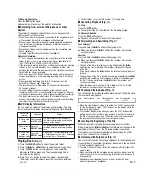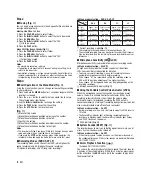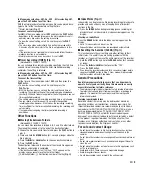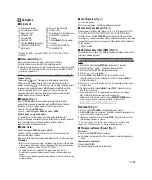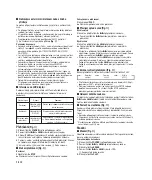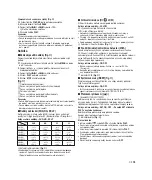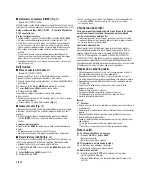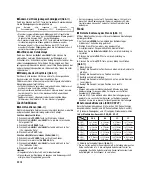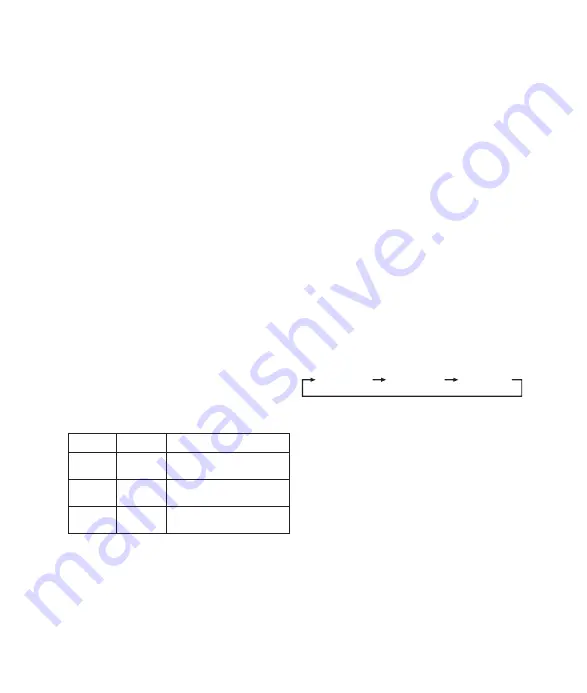
To Resume Recording
Press the
REC
button again.
➥
Recording will resume at the point of interruption.
■
Recording from external Microphone or other
Devices
The external microphone and other devices can be connected
and the sound can be recorded.
• When the external microphone is connected to the microphone jack
of the recorder, the built-in microphone will not operate.
• When using an external microphone, choose adequate microphone,
such as a Noise-Cancellation microphone or Electret condenser
microphone (optional).
• When connecting an external equipment, use the connecting cord
KA333 (optional).
Q
A audio input terminal of other devices
(Fig.
{
)
Notes for Recording
• If “FULL” appears on the display, you cannot record in the selected
folder. In such a case, erase unnecessary files or download to PC
(VN-1100PC/VN-2100PC/VN-3100PC/VN-4100PC).
• If the recorder is placed directly on a table when recording a meeting,
it tends to pick up table vibrations. Put a notebook or other item
between the table and the recorder so that the vibration is not easily
transmitted for clearer recording.
• Even if you press the DISPLAY button, the display will not change to
current recording time if the remaining recording time is 5 minutes
or less.
• When remaining recording time falls to 1 minute or less, the
Record/Play indicator light flashes red.
• The recorder will enter Stop mode if it has been left paused for
60 minutes or longer.
• In case of difficult acoustic conditions or low speaker’s voice,
recording in XHQ or HQ is recommended. Also, usage of an external
microphone (sold separately) could improve the quality of recordings.
• The input level cannot be adjusted on this recorder. When you
connect the recorder to an external device, execute a test recording
and adjust the output level of the external device.
■
LCD Display Information
You can select an option for the display of the recorder. This help
review and confirm different recorder settings and file information.
Playing Back
(Fig.
}
)
1.
Press the
FOLDER
button to select the desired folder.
2.
Press the
9
or
0
button to select the file to play back.
3.
Press the
PLAY
button to start playback. The Record/Play
indicator light turns green, and the elapsed playing time is
indicated on the display.
4.
Press the
+
or
–
button to select the proper sound volume.
The display shows the volume level. You can choose between
0 to 30.
Q
Current folder,
W
Current file number,
E
Playing time
■
Canceling Playback (Fig.
≠
)
To Stop
Press the
STOP
button.
➥
The recorder stops in the middle of the file being played.
To Resume Playback
Press the
PLAY
button again.
➥
Playback will resume at the point of interruption.
■
Forwarding and Rewinding (Fig.
«
)
Fast Forward
Press and hold the
9
button while playing a file.
➥
When you release the
9
button, the recorder will resume
normal playback.
Rewind
Press and hold the
0
button while playing a file.
➥
When you release the
0
button, the recorder will resume
normal playback.
• The end of the file is located by pressing and holding the
9
button during fast forwarding. The recorder will pause at the end
of the file.
If you do not release the
9
button, the recorder will continue fast
forward.
• The beginning of the file is located by pressing and holding the
0
button during rewinding. The recorder will pause at the beginning of
the file. If you do not release the
0
button, the recorder will
continue rewinding.
• When the index mark is shown in the middle of a file, it will stop
temporarily in the position of the index mark.
■
Changing Playing Speed (Fig.
∑
)
You can change the playing speed by pressing the PLAY button while
the recorder is playing back.
• When the slow playback mode is selected, the “SLOW” appears and,
for the fast playback mode, “FAST” appears on the display while the
recorder is playing back.
• The recorder stops playing when you press the STOP button while
playing back in the slow/fast mode, or when it reaches to the end of
the file. If you once press the STOP button and start playback again,
the recorder will play back files in normal speed as well.
■
Locating the Beginning of the File
While the recorder is playing back or playing back in slow/fast
mode, pressing the
9
or
0
button forwards or rewinds to the
beginning of the next file or the file being played respectively.
If an index mark is encountered midway, playback begins at that
point. (See “Index Marks” for details)
■
Listening with Earphones (Fig.
™
)
You can listen to files by connecting earphones to the earphone jack.
If an earphone is connected, the speaker doesn’t emit sound. Sound
will be played back monaurally.
• To avoid irritation to the ear, insert the earphone after turn down the
volume level.
• When you listen with the earphone during playback, do not raise the
volume too much. It may cause hearing impairment and decrease in
hearing ability.
* Earphones are not supplied. You can use any standard 3.5mm
monaural earphone or headphone.
Normal speed
Slow playback
(–25%)
Fast playback
(+50%)
7
EN
State of the
recorder
Operation
Display
While in stop
mode
Press and hold
the
STOP
button
The total number of files recorded in
the folder and remaining recording time
appears on the display.
While in record
mode
Press the
DISPLAY
button
The display switches between current
recording time and remaining recording
time.
While in stop
mode or
playback mode
Press the
DISPLAY
button
Playing time
➞
Remaining playing time
➞
Recording date of the file
➞
Recording
time of the file
➞
Playing time …