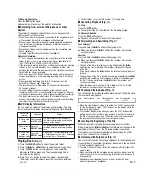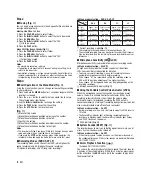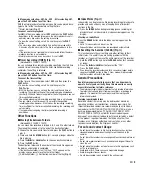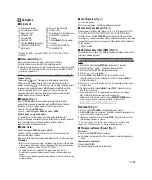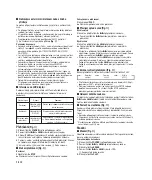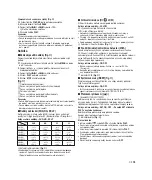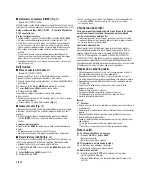Q
W
E
17
18
19
20
Q
W
E
R
T
Y
Q
Q
Q
$
%
&
^
Recording window/ Fenêtre
d’enregistrement/ Aufnahmefenster/
Finestra di registrazione/ Ventana de
grabación/
Окно записи
E
T YR U I
Q
W
e
w
r
t
p
R
O
P
{ } q
y
o
i
u
27
28
9
10
11
12
13
1
2
3
4
Q
W
E
2
3
4
15
1
2
3
4
5
16
Q
1
2
3
4
5
14
Q
1
21
22
Q
24
1
2
23
25
26
Q
W
* PC (USB) terminal ... VN-1100PC/VN-2100PC/VN-3100PC/VN-4100PC
■
Inserting Batteries (Fig.
¡
)
1.
Lightly press down on the arrow and slide the battery cover open.
2.
Insert two size-AAA alkaline batteries, observing the correct
polarity.
3.
Close the battery cover completely. Time/Date screen appears.
The hour indicator flashes, indicating the start of the Time/Date
setup process. (See “Setting Time/Date [TIME]” for details).
Q
Built-in speaker
An optional Ni-MH Rechargeable Battery (BR401) from Olympus can be
used for the recorder.
Replacing Batteries
When
appears on the display, replace the batteries as soon as
possible. Size-AAA alkaline batteries are recommended. When the
batteries are depleted,
appears on the display, and the recor-
der shuts off. It is recommended to set the
HOLD
switch to the
HOLD
position before you replace batteries to maintain the current
settings (Time/Date, etc.). For your convenience, the recorder also
logs the current settings in nonvolatile memory at hourly intervals.
■
Power Supply (Fig.
“
)
The
HOLD
switch functions as a power button. When you do not use
the recorder, set the
HOLD
switch to the
HOLD
position while the
recorder is stopped. This will power off the recorder and minimize
the battery drain.
Power on…Reset the HOLD switch.
Power off…Set the HOLD switch to the HOLD position.
Standby Mode and Display Shut Off
If the recorder is stopped or paused for 60 minutes or longer during
recording or play back, it goes into Standby (power-save) mode, and
the display shuts off. To exit Standby mode and turn on the display,
press any button.
■
Hold
Set the HOLD switch to the HOLD position. All operation buttons are
disabled. This feature is useful when the recorder has to be carried
in a handbag or pocket. Remember to reset the HOLD switch before
attempting to use the recorder.
Notes
• The alarm will sound at the scheduled time even if the recorder is set
to HOLD. The recorder will then begin to play the file associated with
the alarm once you press any button (Excluded VN-1100/VN-1100PC).
• The recorder functions as follows with the HOLD switch set to the
HOLD position:
– If the recorder is playing, the display goes dark when playback of
the current file has completed.
– If the recorder is recording, the display goes dark when the recorder
stops recording automatically upon running out of free memory.
■
How to Use the Strap (Fig.
¶
)
Q
Strap hole.
Strap is not supplied. Use the optional accessory.
■
Notes on the Folders (Fig.
¢
)
The recorder provides four folders, A, B, C and D (D is for VN-2100/
VN-2100PC/VN-3100/VN-3100PC/VN-4100/VN-4100PC only). To
change the folder selection, press the
FOLDER
button while the
recorder is stopped. Each recorded file is stored in a folder. Using
folders to classify files makes it convenient to find files you want
to access later. Up to a total of 100 files can be recorded in each
folder.
Q
Current folder
■
Setting Time/Date (TIME) (Fig.
[
)
If you have set the time and date, information as to when a sound
file was recorded is stored automatically with that file.
When you install batteries for the first time or each time you replace
the batteries, the hour indication will flash. In such a case, be sure
to set the time and date by following steps 4 through 7 described
below.
1.
Press and hold the
MENU
button for 1 second or longer.
2.
Press the
+
or
–
button until “TIME” flashes on the display.
3.
Press the
PLAY
button. The hour indicator flashes.
4.
Press the
+
or
–
button to set the hour.
5.
Press the
PLAY
or
9
button to accept the minute.
The minute indicator flashes. Pressing the
0
button
enables the hour setting again.
6.
Press the
+
or
–
button to set the minute. Repeat steps 5 and
6 to continue to set the year, month and date in the same way.
7.
After setting the date, press the
PLAY
or
9
button.
This completes the time/date setup procedure.
• You can switch the time indication between the 12-hour system
and the 24-hour system by pressing the
DISPLAY/MENU
button
while you are setting the hour or minute.
• You can change the order of the date indication by pressing the
DISPLAY/MENU
button while you are setting the year, month, or
day. (Example: June 14, 2007)
Recording
(Fig.
]
)
1.
Press the
FOLDER
button to select the desired folder.
2.
Press the
REC
button to start recording. The Record/Play
indicator light turns red, and recording starts.
3.
To stop recording, press the
STOP
button. New recordings
are saved as the last file in the folder.
Q
Current folder,
W
Current recording mode,
E
Current file
number,
R
Recording time,
T
Remaining recording time
■
To Pause Recording (Fig.
|
)
To Pause
Press the
REC
button during recording.
➥
“PAUSE” appears on the display and the Record/Play indicator
light flashes.
EN
6
Getting Started
■
Identification of Parts
Built-in Microphone
Microphone jack
Hold switch
STOP button
USB terminal*
PLAY button
0
(Rewind) button
FOLDER/INDEX button
Battery cover
Earphone jack
Display (LCD panel)
Record/Play indicator light
REC (Record) button
+ button
9
(Fast Forward) button
– button
DISPLAY/MENU button
ERASE button
Q
W
E
R
T
Y
U
I
O
P
{
}
q
w
e
r
t
y
EN