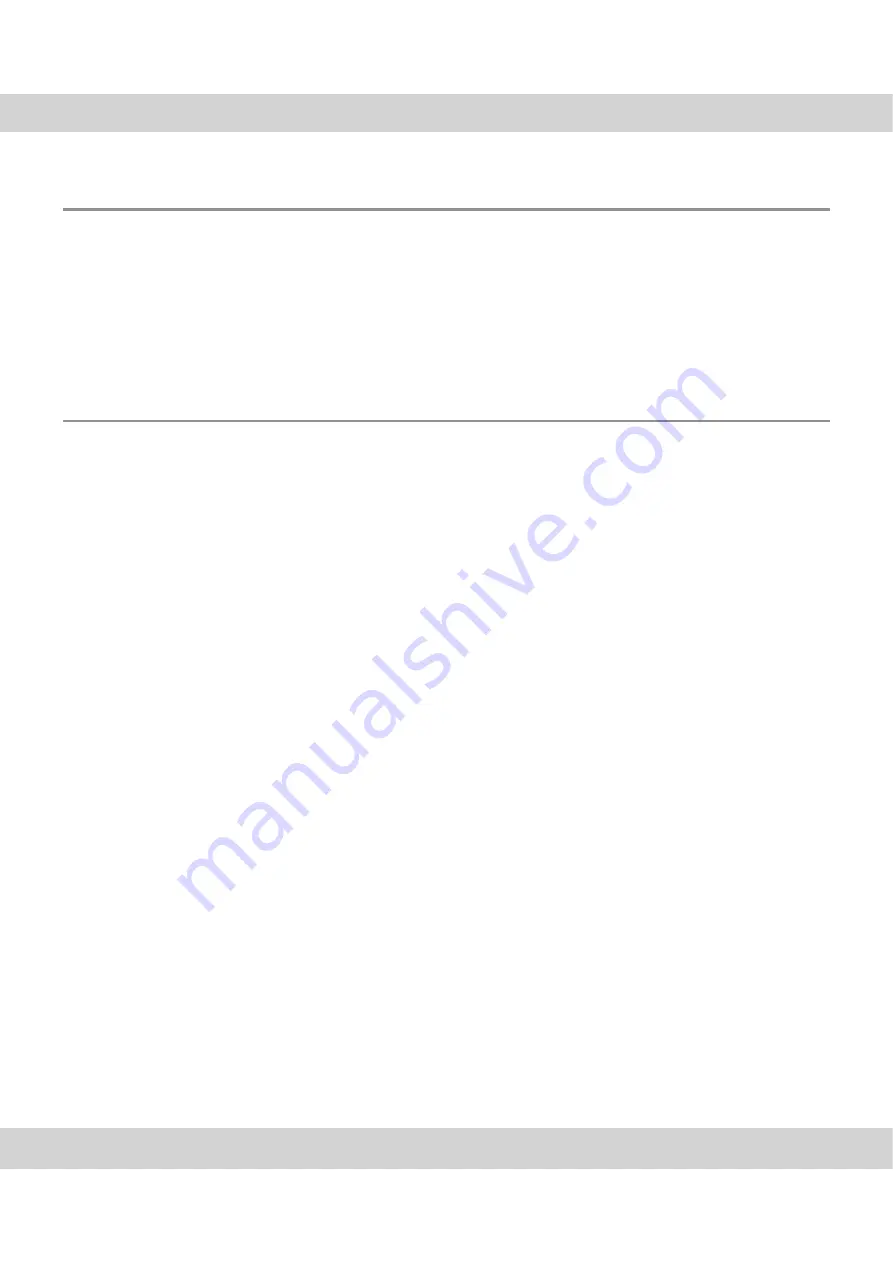
No image appears
27
6.3
No image appears
Problem description:
You have started the software and can activate the camera.
But no image appears. After making sure that the camera is correctly integrated into
the light path and that all shutters are open, check these possible problems:
The color depth has been incorrectly set
The graphic card's driver is outdated
The power saving mode in the BIOS prevents image acquisition
Solution:
Check the description of possible problems listed below.
6.3.1
The color depth has been incorrectly set
Problem:
The color depth on your monitor has been incorrectly set.
Set the monitor's
display to a color
depth of 32 bit.
Solution:
Check that with the monitor's display, a color depth of 32 bit has been set.
Follow the instructions according to the operating system in use.
MS-Windows XP:
1)
In the Start menu, click the
Control Panel
entry.
"
The
Control Panel
dialog box opens.
2)
If the classic view is not active, click the
Switch to Classic view
entry, on the
left-hand side.
3)
Doubleclick the
Display
icon.
"
The
Display Properties
dialog box opens.
4)
Click the
Settings
tab.
5)
In the
Color quality
field, click the
Highest (32 bit)
option.
6)
Click the
OK
button.
MS-Windows Vista:
1)
In the Start menu, click the
Control Panel
entry.
"
The
Control Panel
dialog box opens.
2)
Click the
Classic View
entry, should it appear on the left.
3)
Doubleclick the
Personalization
icon.
"
The
Personalize appearance and sound
dialog box opens.
4)
Here, click the lowest entry,
Display Settings
.
"
The
Display Settings
dialog box opens.
MS-Windows 7:
1)
In the Start menu, click the
Control Panel
entry.
"
The
Control Panel
dialog box opens.
























