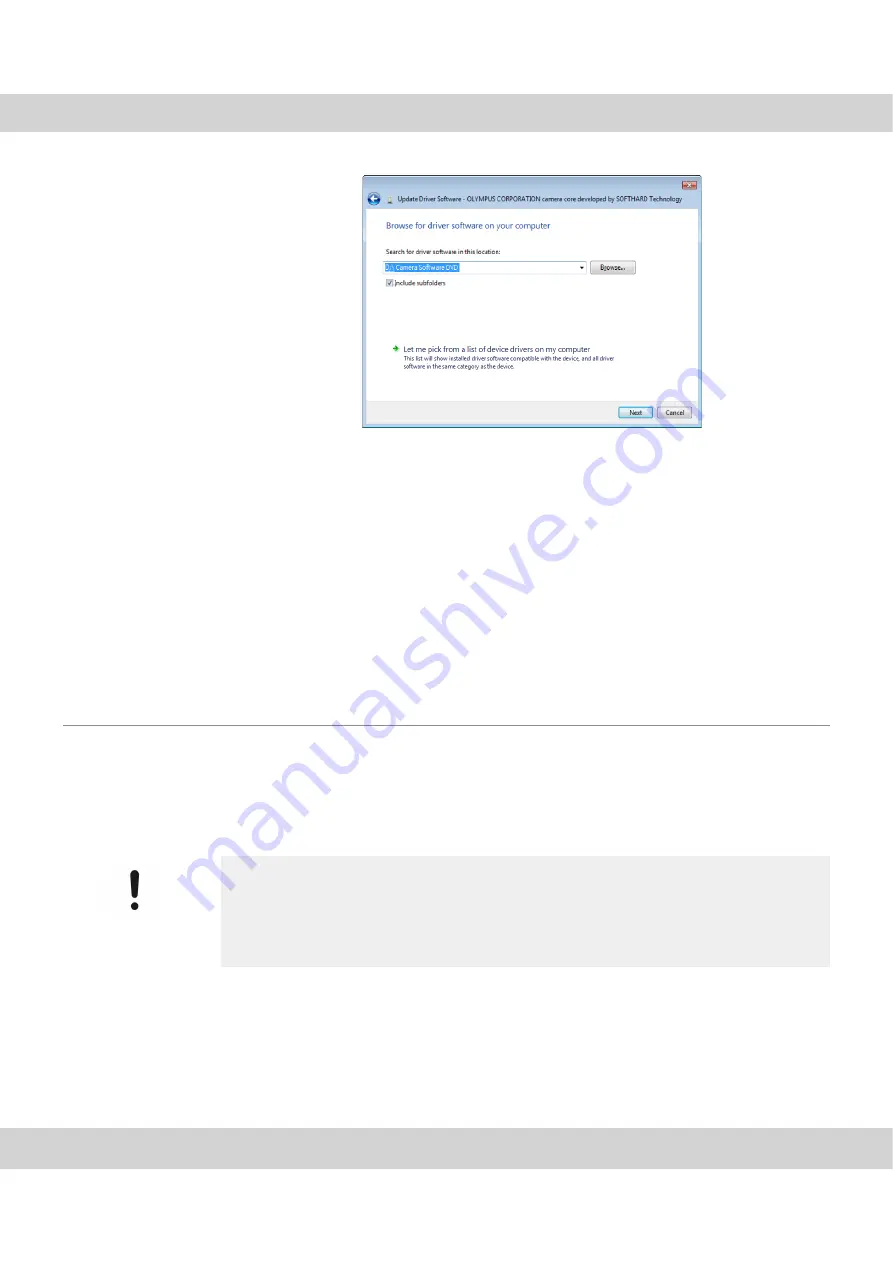
CCD color camera UC 50
26
Load the correct
camera driver from
the installation DVD.
3)
Select your PC's DVD drive by doubleclicking it.
"
The dialog box closes and your drive's path appears in the
Search for driver
software in this location
input field.
4)
Make sure that a check appears in front of the
Include subfolders
option, then
click
Next >
.
"
A dialog box with a safety message opens.
5)
Click the
Install this driver software anyway
entry.
"
The camera driver is loaded.
6)
Close the dialog box containing the driver's properties.
"
Now the correct camera driver appears in the Device Manager.
6.2.3
The operating system is not suitable
Problem:
You can't operate the camera with your operating system.
Solution:
Check whether your PC's operating system is listed in the "System requi-
rements for the PC" chapter.
If the operating system doesn't support the camera, use another one (or update the
Service Pack), if this is possible without any other problems.
Only change the operating system after consulting an IT specialist!
The installation of a new operating system can lead to the loss of data and is there-
fore not recommended until all other possibilities have been eliminated. If you have
any questions, please contact your company's authorized IT specialist or Olympus
Soft Imaging Solutions Customer Service (see chapter 6.5.2 on page 31)!











































