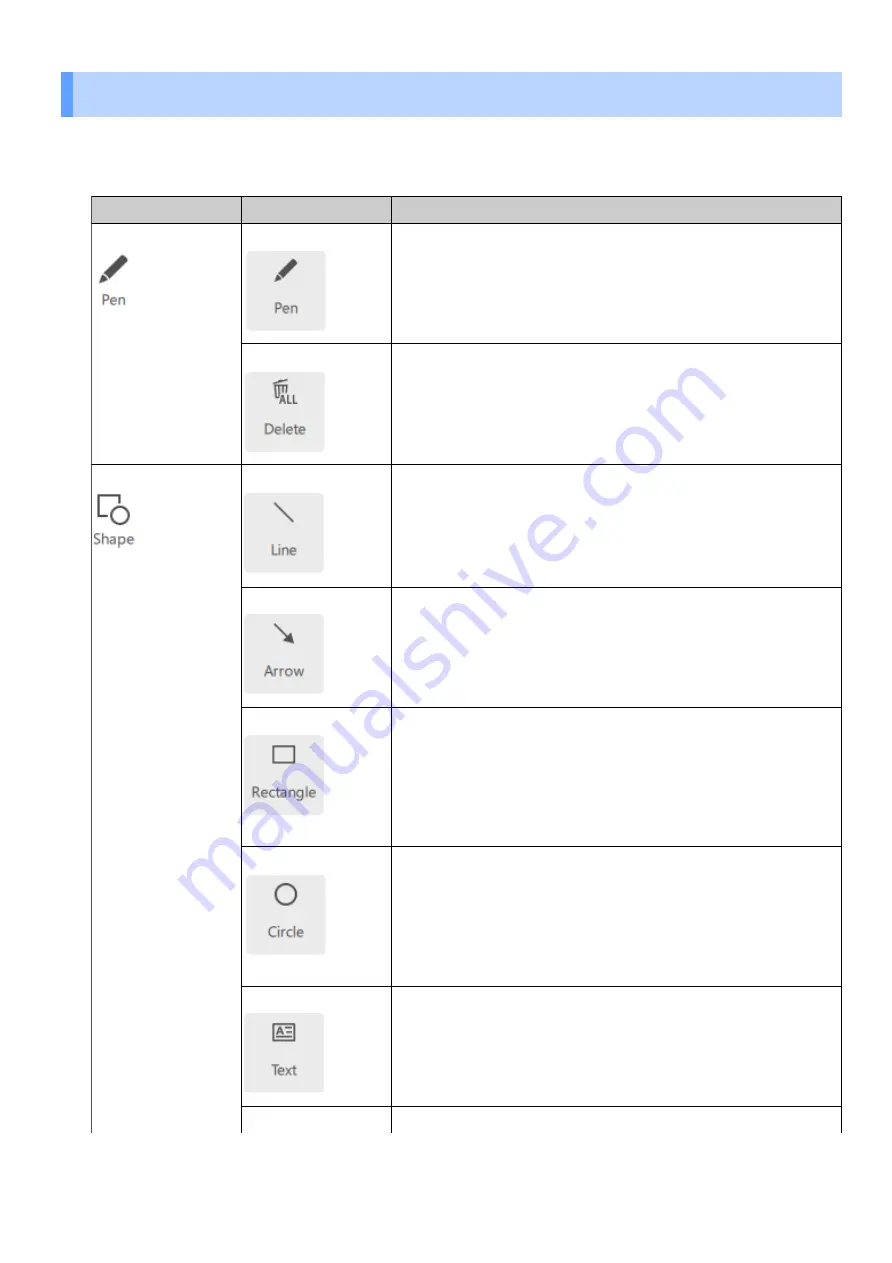
Content menu
Object type
Functional details
Pen
Draw lines
You can surround a selection with a free curve and add indicator lines.
You can change the color and line weight of pen drawings by clicking the
[Pen] button in the [Shape Colors] menu.
Delete
Delete all pen drawings
You can delete a selection or an indicator line added by the [Pen]
function.
Only the content added by the [Pen] function will be deleted.
Line
Draw straight lines
You can change the color and line weight of the placed lines by clicking
the [Shape Outline] button in the [Shape Colors] menu at the top of the
screen.
Arrow
Draw arrows
You can change the color and line weight of the placed arrows by
clicking the [Shape Outline] button in the [Shape Colors] menu at the
top of the screen.
Rectangle
Draw rectangles
You can change the following settings for the placed rectangle using the
buttons in the [Shape Colors] menu at the top of the screen.
・
[Shape Outline]: Specify the color, line weight, and line type
(solid/dashed) of the shape outline.
・
[Shape Fill]: Specify the color of the area inside the outline.
Circle
Draw circles
You can change the following settings for the placed circle using the
buttons in the [Shape Colors] menu at the top of the screen.
・
[Shape Outline]: Specify the color, line weight, and line type
(solid/dashed) of the shape outline.
・
[Shape Fill]: Specify the color of the area inside the outline.
Text
Add text
You can change the font type, size, color, and line weight of the added
text from the [Font] menu at the top of the screen.
Picture
Place pictures
1.5
Various contents operations
■
Content menu
1
Operation procedure of the software
11





























