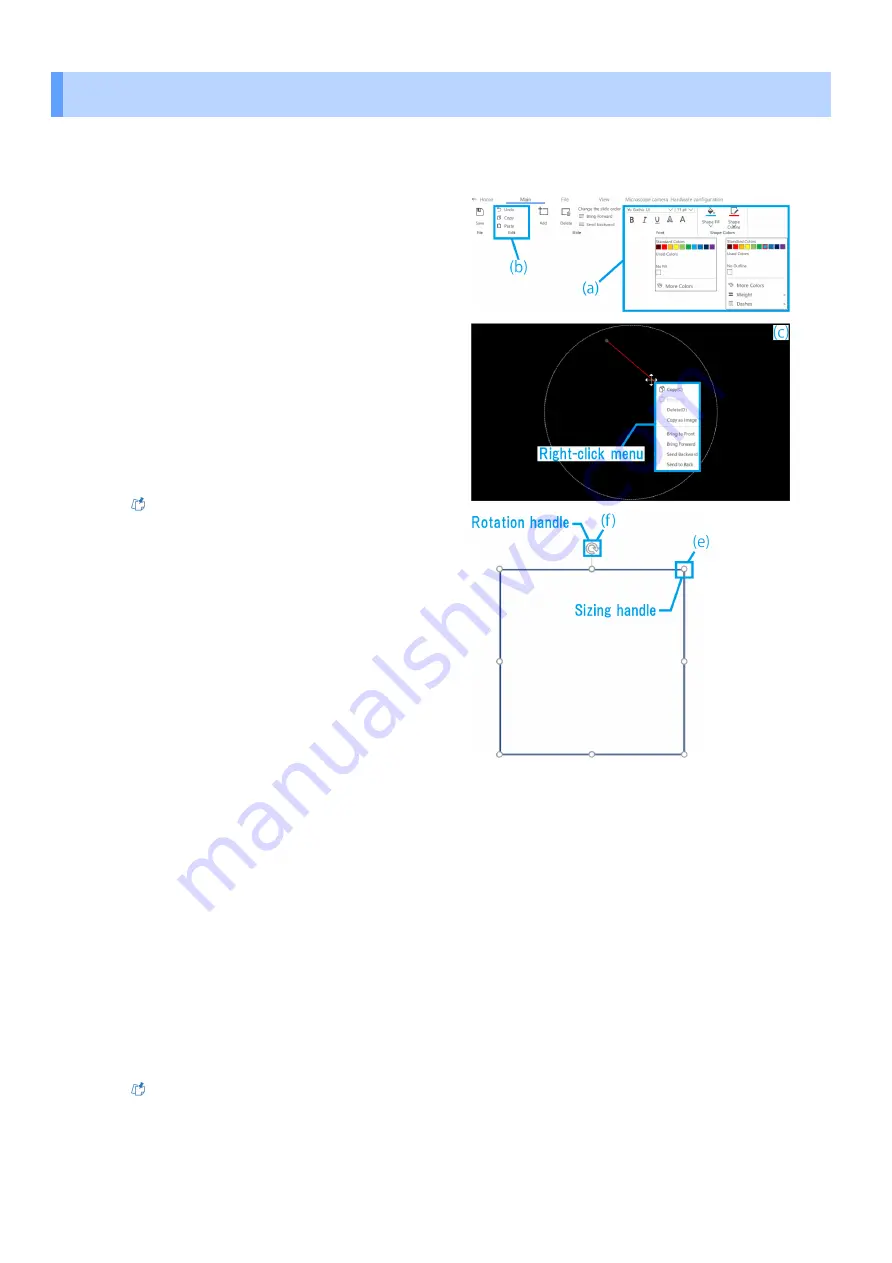
(a) To change the style, select the object, and from
[Shape Colors], change the shape fill option for the
object, color, line weight, and line type (solid/dashed)
of the shape outline.
To change the font, select the text object and
change the font and font size from [Font].
The font size can be set in the range of 14 to 72 pt.
(b) Perform [Undo], [Copy], and [Paste] operations for
the drawn object.
(c) Right-click on the object to use the following functions.
・
Copy as image
・
Adjust the object placement in the Z direction
Reference
・
To scale an object, drag one of the object's
selection handles. Hold down the [Shift] key while
dragging to adjust the size while maintaining the
aspect ratio.
・
If you want to rotate an object, drag the object's
rotation handle.
・
The [Delete] key can also be used for deleting
operation.
・
You can also use the [Ctrl+A] shortcut to select
all.
・
You can select multiple items by holding down the
[Ctrl] key while selecting them.
・
You can revert to the past operation status for
operations performed on thumbnails and drawing
areas. The system will keep a history of 20
operations.
・
If black color is used in the software, it will be
transparent in the AR image.
(d) To move a picture or video, drag the object to move
it.
(e) To scale a picture or video, drag one of the object's
selection handles.
(f)
To rotate a picture or video, drag the object's
rotation handle.
Reference
Hold down the [Shift] key while dragging to rotate
in 90° increments.
1.4
Drawing operation
■
Editing object styles
1
Operation procedure of the software
10




























