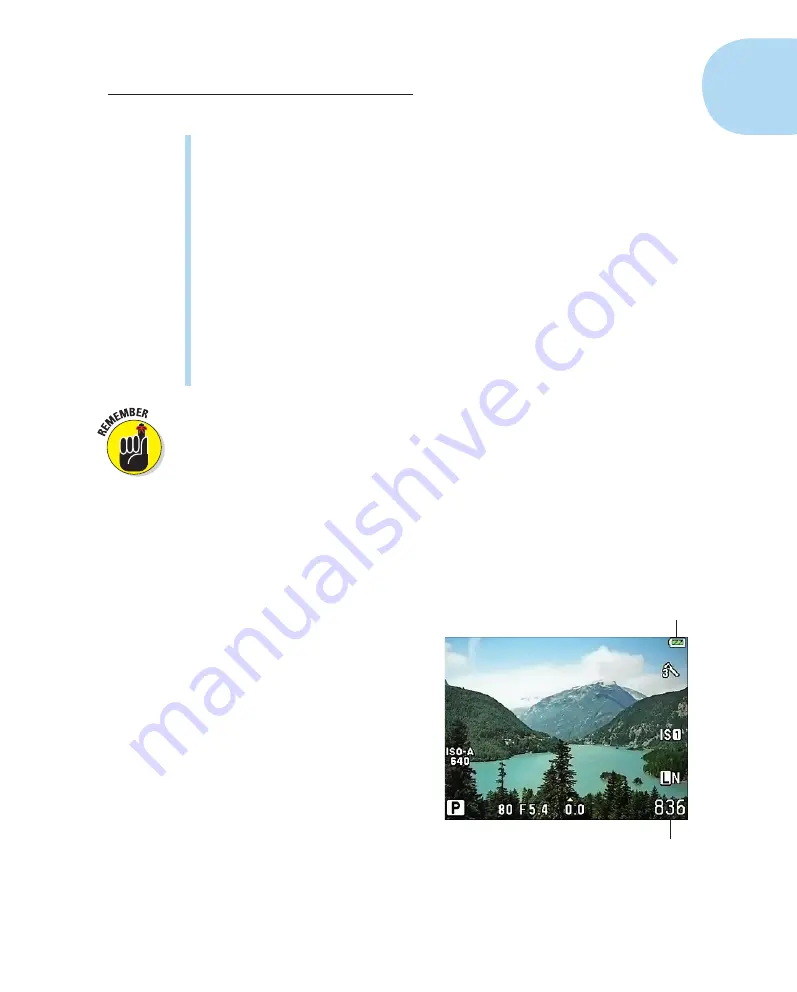
23
Chapter 1: Getting the Lay of the Land
How the various options appear varies depending on the menu item.
Sometimes you see a screen that looks like the one on the right in
Figure 1-15, with only the current setting displayed. For other menu
items, you see a submenu listing all the available settings. Either way,
press the arrow keys (up, down, right, left) to scroll through the various
settings. When the setting you want is highlighted, press OK (or follow
the prompts that appear at the bottom of the screen).
To turn on the Custom menu, for example, press the up- or down-arrow
key to display On, as shown on the right in Figure 1-15, and then press OK.
✓
Go back one screen:
Press the Menu button or the left-arrow key.
✓
Exit the menus and return to shooting mode:
You can press the Menu
button (you may need to press it several times to back out of all the
screens). But a quicker option is to simply press the shutter button half-
way and release it.
The Custom menu is divided into ten submenus that are assigned alphabetic
labels (A, B, C, and so on). In this book, when I tell you to “choose Custom
Menu A,” I mean to open the Custom menu and then select the A submenu.
In addition, some menu items are represented by symbols rather than text
labels. For example, the option you use to set the camera’s date and time
is labeled with a little clock symbol. Because it’s difficult to insert those
symbols within the text here, I instead provide you with a text name for the
symbol and, in most cases, label the menu in an accompanying figure.
Monitor Matters:
Customizing the
Shooting Display
When you’re not using the menus or
viewing your pictures in playback
mode, the monitor displays some of
the critical picture-taking settings,
as shown in Figure 1-17. The type of
data that appears depends on your
exposure mode; the figure shows
the display for the P exposure mode,
explained in Chapter 6.
Later chapters detail each symbol;
for now, just note the battery status
icon in the top-right corner. The icon
appears for a few seconds when you
turn on the camera and then disap-
pears to declutter the screen. If the
Battery status
Shots remaining
Figure 1-17:
The battery status icon appears
briefly when you turn on the camera and then
disappears.
05_879504-ch01.indd 23
05_879504-ch01.indd 23
6/28/10 1:31 PM
6/28/10 1:31 PM






























