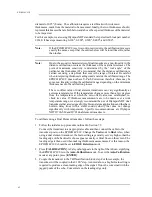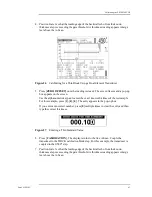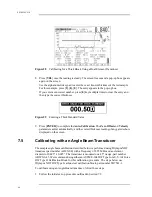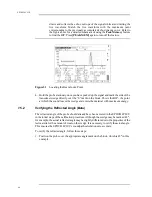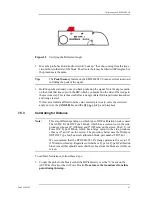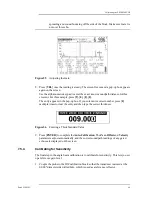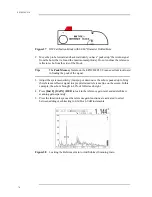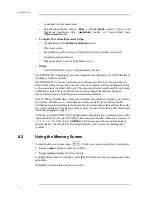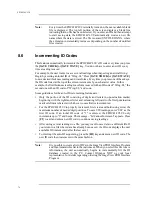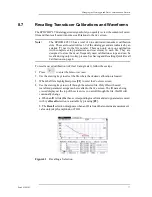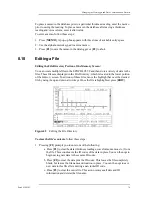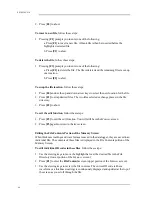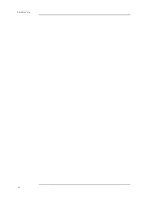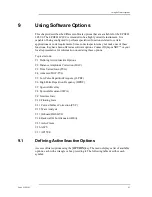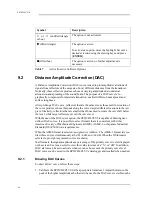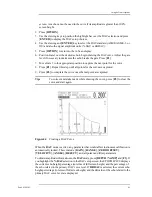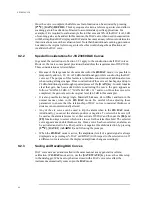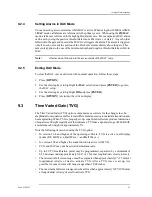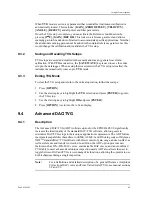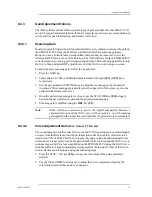76
EPOCH 4PLUS
Note:
Every time the EPOCH 4PLUS is initially turned on, the next available blank
file is displayed. The top left portion of the screen displays a blank line
indicating that no file has been selected. If you enter an ID and then attempt
to start saving data, the EPOCH 4PLUS automatically creates a new file
name where the data is stored. The file is named UNTITLED.XXX, where
the extension incrementally increases depending on the number of untitled
files created.
8.6
Incrementing ID Codes
This feature automatically increments the EPOCH 4PLUS’s ID code every time you press
the [SAVE THICK] or [SAVE WAVE] key. You do not have to enter a new ID every
time a reading is saved.
For example, if a user wants to save several readings when inspecting an aircraft wing:
Begin by entering an initial ID of “Wing-01.” Press [SAVE THICK] or [SAVE WAVE]
to save desired thickness readings and waveforms. Every time you press one of these keys,
the ID code listed at the top of the screen increments by one character value. In this
example, the first thickness reading/waveform is saved with an ID code of “Wing-01,” the
second one with an ID code of “Wing-02,” and so on.
Some guidelines for the auto-ID incrementing features are:
•
Only the portion of the ID consisting of digits and letters (no punctuation marks)
beginning with the rightmost letter and extending leftward to the first punctuation
mark or leftmost character (whichever comes first) is incremented.
•
For the EPOCH 4PLUS to properly increment, first create and hold (using zeros) the
maximum number of needed digit positions. To save 999 readings, enter “001” as the
first ID code. If an initial ID code of “1” is entered, the EPOCH 4PLUS only
increments up to “9” and beeps. The message – “Id Cannot Increment” appears. Press
[F1] to exit and enter a new ID code to continue saving readings.
•
After saving several readings to a file, you may want to save data to a different file. If
you return to a file where data has already been saved, the ID code displays the next
available ID (incremented after the last save).
•
To interrupt the auto-ID sequencing, press the [ID] key and enter a new ID code. The
new ID code then increments in the same fashion.
Note:
It is possible to create a list of ID’s in the GageView PRO Interface Program
and then transmit this list to the instrument. When you select this file to save
information, the unit automatically begins to incrementally fill the ID
database created in the PC. Contact Olympus NDT or your local
representative for details regarding ordering the GageView PRO Interface
Program.
Summary of Contents for Panametrics Epoch 4 Plus
Page 4: ...EPOCH 4PLUS...
Page 10: ...EPOCH 4Plus...
Page 18: ...8 EPOCH 4PLUS...
Page 40: ...30 EPOCH 4PLUS...
Page 50: ...40 EPOCH 4PLUS...
Page 54: ...44 EPOCH 4PLUS...
Page 92: ...82 EPOCH 4PLUS...
Page 172: ...162 EPOCH 4PLUS...