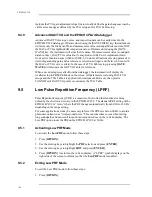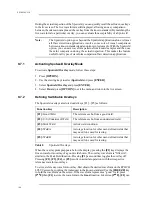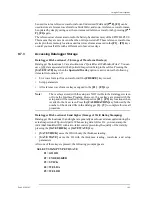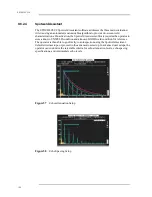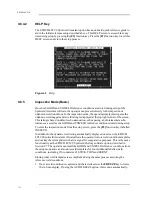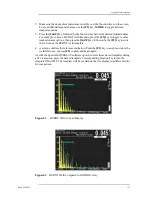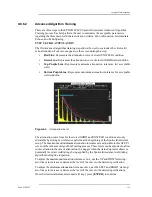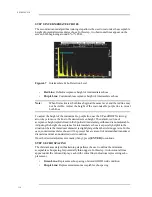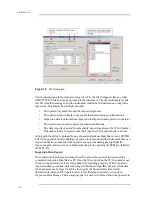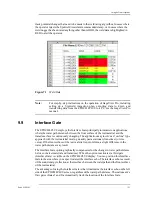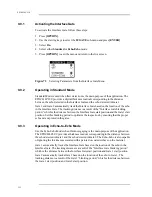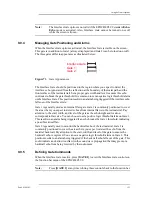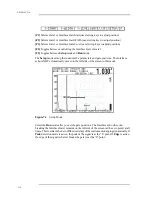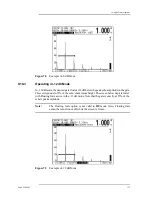Using Software Options
Part # 910-250C
115
9.8.6.2
Advanced Algorithm Training
There are three steps in the EPOCH 4PLUS Spotweld Assistant Advanced Algorithm
Training process. Each step allows the user to customize the acceptable parameters
regarding the three main weld characterization criteria: Echo Attenuation, Intermediate
Echoes, and Echo Spacing.
STEP 1: ECHO ATTENUATION
The first advanced algorithm training step allows the user to customize the criteria for
echo attenuation. Four curves appear on the screen during this step:
•
Red Line: Represents the attenuation curve of stored UNWELD condition
•
Green Line: Represents the attenuation curve of stored GOOD weld condition
•
Top Purple Line: Represents maximum attenuation tolerance for acceptable
weld
•
Bottom Purple Line: Represents minimum attenuation tolerance for acceptable
weld condition
Figure 66
Attenuation Level
The attenuation curve lines for the stored GOOD and UNWELD conditions are only
adjustable by storing new reference patterns at the beginning of the Spotweld Assistant
setup. The maximum and minimum attenuation tolerances are adjustable in this STEP 1
screen of the Advanced Algorithm Training process. These levels can be adjusted to allow
some variation in the rate of attenuation in a nugget when the trained operator observes
potentially incorrect weld ratings being applied by the Spotweld Assistant weld rating
algorithm during live inspection.
To adjust the maximum attenuation tolerance curve, use the UP and DOWN slewing/
arrow keys to increase or decrease the level of the curve to the desired specification.
To adjust the minimum attenuation tolerance curve, use the LEFT and RIGHT slewing/
arrow keys to increase or decrease the level of the curve to the desired specifications.
Once the desired adjustments are made (if any), press [ENTER] to continue.
Summary of Contents for Panametrics Epoch 4 Plus
Page 4: ...EPOCH 4PLUS...
Page 10: ...EPOCH 4Plus...
Page 18: ...8 EPOCH 4PLUS...
Page 40: ...30 EPOCH 4PLUS...
Page 50: ...40 EPOCH 4PLUS...
Page 54: ...44 EPOCH 4PLUS...
Page 92: ...82 EPOCH 4PLUS...
Page 172: ...162 EPOCH 4PLUS...